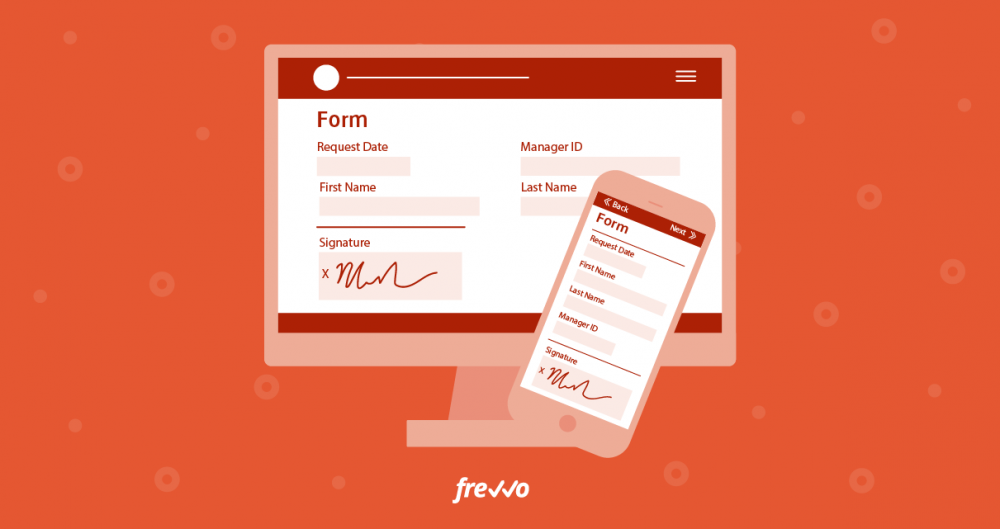Are you still printing documents only to sign them and scan them again?
A growing number of businesses are moving away from paper-based forms and contracts and embracing electronic forms and digital signatures. These recent advances facilitate workflow automation, which increases efficiency, reduces errors, promotes transparency and slashes business costs.
In the past, forms that require multiple signatures either involved someone physically carrying or messengering or mailing the document to the next party to sign, or each person printing, signing, scanning and emailing the form to the next party. Getting a document that needed multiple signatures signed could take days or weeks, particularly if the signatories were in different locations.
Enter live forms with digital signatures and automated approval routing, and that painstaking process can be boiled down to mere minutes.
Let’s take a closer look.
What Are Digital Signatures?
Digital signatures represent an individual’s verified digital identity, enabling them to digitally sign documents in a way that is valid and binding. Digital signatures use advanced encryption not only to authenticate the signatory’s identity but also to secure the data being authorized by the signature to prevent tampering after the document (or section of the document) has been signed.
It’s a common misconception that digital signatures are not as legally binding as paper-based signatures.
Thanks to the Uniform Electronic Transaction Act (UETA) and the Electronic Signatures and National Commerce Act (ESIGN Act), digital signatures are just as binding as their paper counterparts as long as you abide by the framework established by these acts. frevvo’s forms complies with all the framework’s recommendations, making any signatures collected using them fully legally binding.
There are two kinds of digital signature, namely a verified digital signature, and a wet signature.
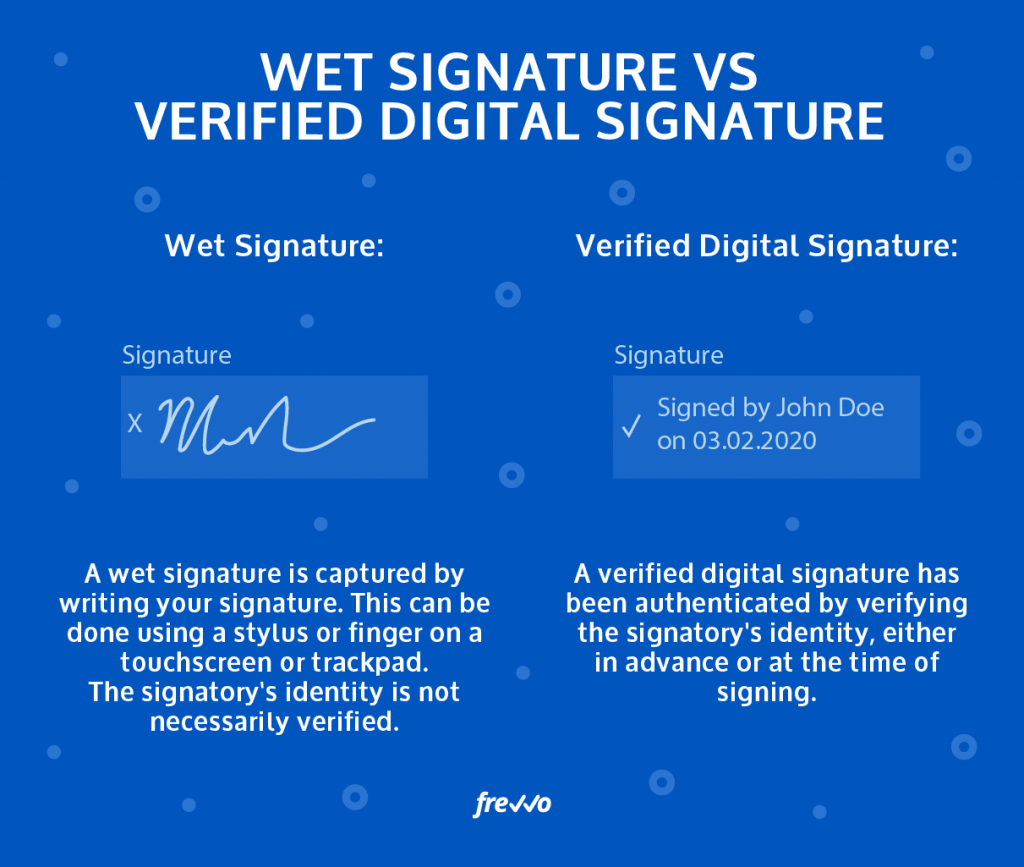
Verified Identity Digital Signature
In the case of a verified digital signature, the user’s identity has been verified and associated with an encrypted signature on file, so they can sign simply by clicking a button. Typically, this will generate a signature – often just the signatory’s full name and date, although it may be combined with a wet signature image on file.
Wet Signature
With a wet signature, the user signs their actual signature using a trackpad or touchscreen, and the signatory’s identity is not necessarily verified – although verified users can also choose to use a wet signature. Wet signatures are useful when you want to enable someone to quickly sign without having to create an account or login to verify their identity.
Digital signatures can be easily enabled by adding an electronic signature field to a web form. Once the signature is captured, the image of the signing party’s wet signature is saved alongside the submission data and can be mapped to print-ready PDFs generated from the form. You can also add signatures to PDFs like government W-4 forms.
Both types of electronic signatures allow for responsive forms that can be accessed and signed on mobile devices including smartphones and tablets, allowing for on-the-go approvals.
Prefer to see and hear it rather than read about it?
Let us show you how easy it is.
Electronic Signature Use Cases for Businesses
Electronic signatures can be used to streamline a wide variety of business processes.
These include:
- Employee contracts
- Sales contracts
- Service level agreements
- Purchase orders
- Change requests
- Travel requests
- PTO approvals
- Onboarding forms
- Parental consent forms
- Curriculum approvals
- Grant applications
- IP licensing agreements
- Non-disclosure agreements
- Lease agreements
Of course, these are only a few examples of the endless number of documents that need to be signed on a daily basis. The good news is that just about any type of form that requires a signature can be integrated into a digital signature workflow.
Best Practices for Building YOUR e-Signature Workflow
In order for your digital signatures to be legally binding, you need to ensure that your signature workflow complies with the framework established by the UETA and ESIGN acts.
Let’s take a closer look at what that entails.
Reliable Identity Verification
It’s vital that the signing party’s identity can be positively confirmed and securely stored or accessed via an integration with a trusted digital identity authority.
Informed Consent
Signing parties must be advised of the intended use of their legally binding digital signature. The form design should also grant them the option to sign or opt out.
Form builders that include customizable prompts and allow users to include documentation addenda make it easy to ensure that signing parties have access to full disclosure.
Electronic Signature Capture
A digital signature solution must provide a means of capturing the signing party’s authorization using a symbol, sound or process that represents the signing party’s consent. A wet signature, whether captured once and stored for future use as directed by the signatory, or entered manually each time, fulfills this requirement.
Tamper-proof Electronic Documents
The idea that digital forms might be altered after the fact to change the terms of a contract or otherwise abuse the signatory’s signature is one of the primary causes for resistance to digital signature adoption.
Upon signing, the data contained in the agreement or transaction must be secured against future alteration or tampering. Attempts at tampering must also be immediately detectable. frevvo forms use advanced public-private key encryption to ensure that all signed data is securely locked.
Document Backup
Electronically signed agreements must be securely stored for future access to ensure legal and regulatory compliance, facilitate future enforcement, etc.
Document Access
The signed document recording the transaction must be made available to all parties. This can be done by ensuring that the workflow automatically sends a PDF of the document to all parties or uploads it to a centrally accessible location.
Transaction Audit Trail
The actions involved in the agreement or transaction must be recorded, along with information about the dates at which each step occurred and the order in which they occurred. Workflows with built-in audit records makes this much simpler.
Creating a Digital Signature Workflow with frevvo
With frevvo, creating a digital signature workflow is really straightforward. You simply create a form as usual, drag-and-drop a signature field into the form and configure it according to your needs.
As mentioned earlier, there are two types of digital signature that can be added to frevvo forms.
The first is a wet signature capture. This type of signature is highly flexible, but it’s less secure, as the signatory’s identity is not verified and the reliability of the data in the form is not guaranteed.
This kind of electronic signature is useful for applications where security is not an issue, and for capturing the signatures of external users at the time of form completion, for instance with parent permission forms. This method uses a touchscreen, trackpad or stylus to capture the signatory’s handwritten signature digitally.
The second electronic signature type is a digital signature that has been verified against the user’s identity. Users can authenticate and set up their digital signature once. Subsequently, the form will automatically apply their digital signature (or pre-uploaded signature image) to any PDFs generated.
When used, the form pulls the authenticated user’s information into the form and locks the section it has been added to, preventing further changes or tampering. This makes it useful for applications such as contracts and supplier agreements where you want to ensure that the terms of the agreement are not altered after the agreement has been signed.
How to Create a Wet Signature Workflow with frevvo
Step 1: Create Your Form
Start by using our low code workflow software to create the form for which you want to enable electronic signatures. You can start from scratch or use one of frevvo’s many pre-built templates. Easily customize the form to your needs using the drag-and-drop form builder.
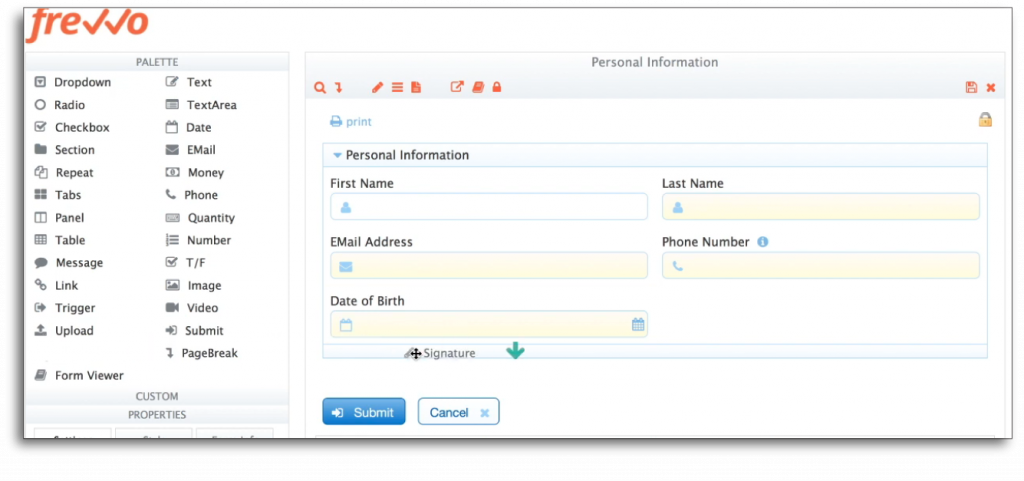
Step 2: Add A Signature Control
Drag and drop a Signature Control into your form or flow. The signature control can be positioned anywhere in your form.
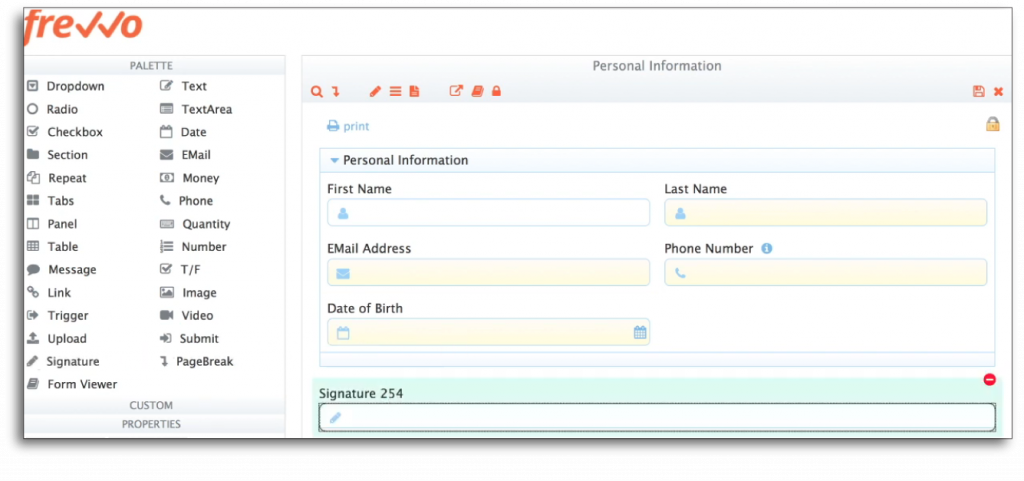
Step 3: Configure Signature Control Settings
Each Signature Control field can be made Required or Optional. If you’ve set the signature Control to Required, the form cannot be submitted unless the signature has been added.
Step 4: Define Workflow Rules
Design your workflow using frevvo’s no-code visual workflow builder. Establish where this form needs to go when the signing party hits the Submit button, and configure any other rules in accordance with your business needs.
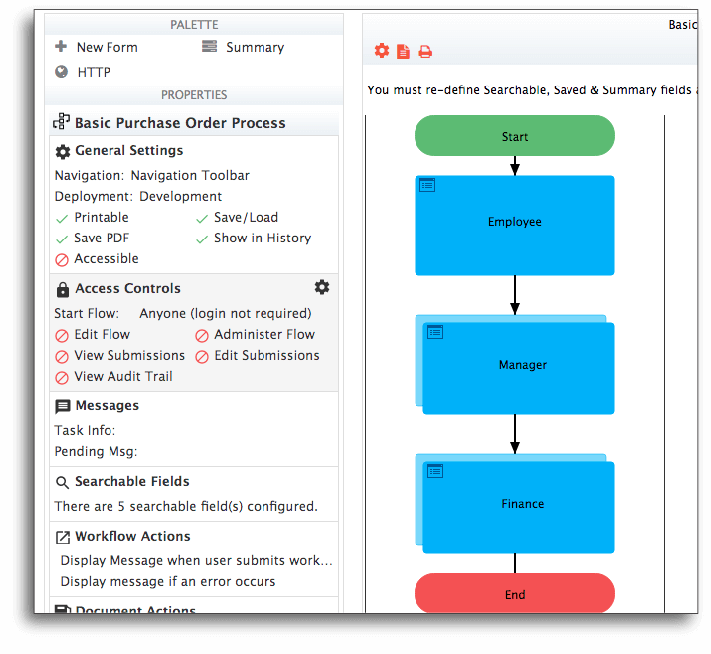
Step 5: The Form is Signed
When the form is used on a touchscreen device like a smartphone or a tablet, the user simply touches the Signature Control to sign the form using their finger or a stylus. On a desktop or laptop, they can simply use the mouse or trackpad. The signature is captured and displayed on the form in the signature control.
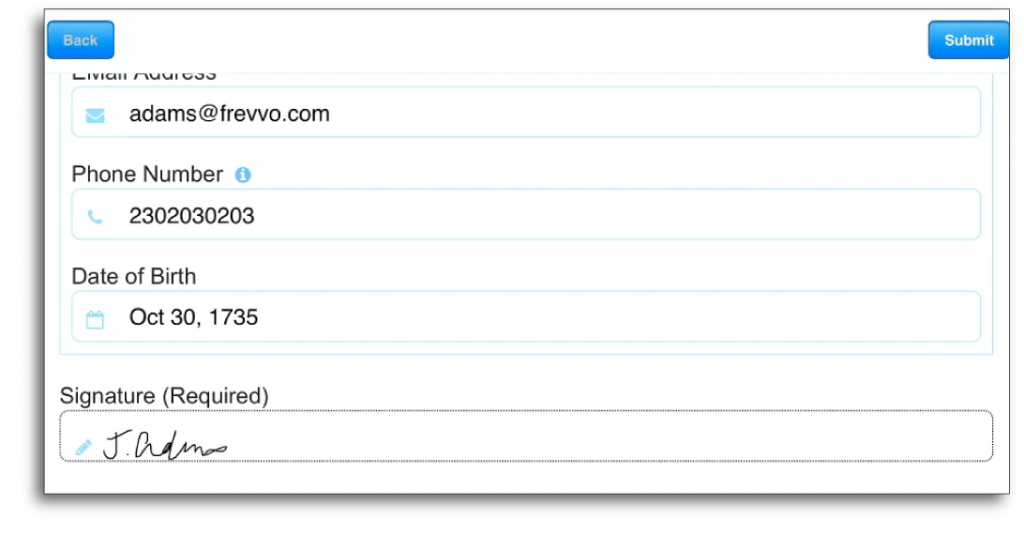
6. The Signature Image Is Mapped
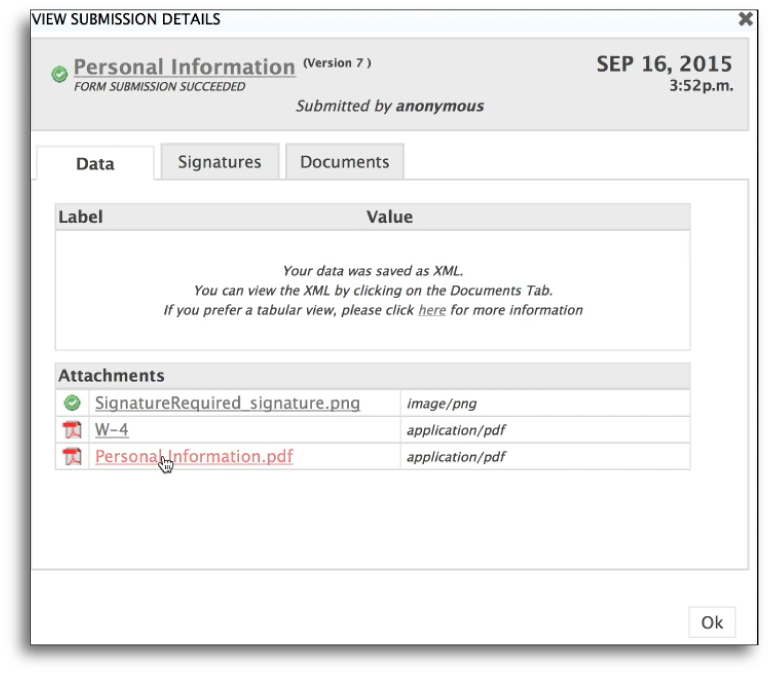
The captured image is saved along with the form submission data and is copied to the automatically generated print PDF of the form.
It can also be mapped and transferred to a custom PDF like a government W-4 form.
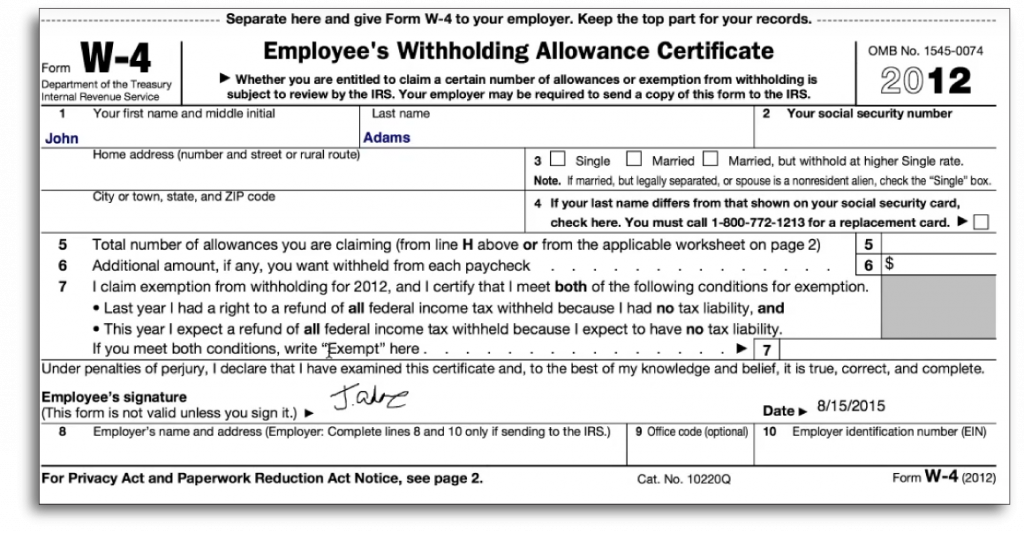
How to Create a Secure Digital Signature Workflow with frevvo
Step 1: Create Your Form
The first step is the same as in the wet signature workflow.
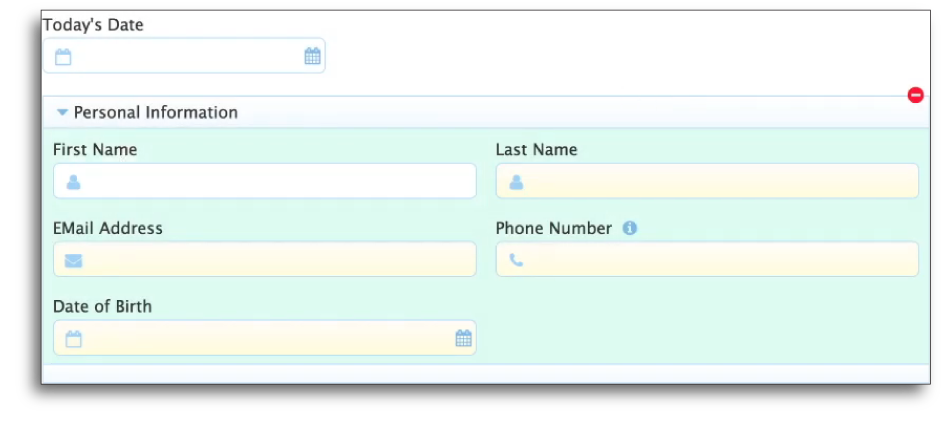
Step 2: Add a Digital Signature to a Section of Your Form
Digital signatures can be attached to any section of the form. Simply navigate to the Security Settings tab for the section you wish to secure and select Text/Signature Image. A Sign This Section button will appear at the bottom of the section in question.
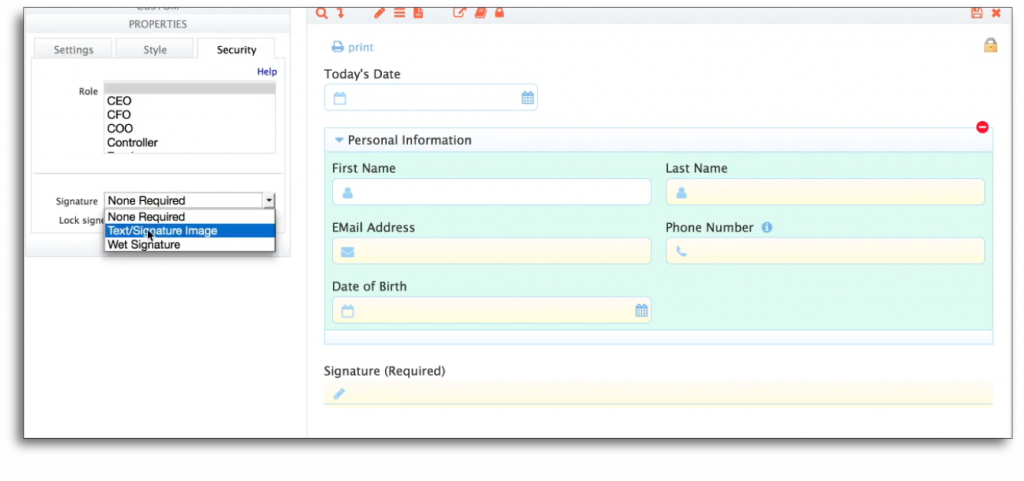
Step 3: Configure Settings
Ensure that Lock Signed is checked to ensure that the section cannot be changed once it has been signed. If you’ve checked Must Sign, this section MUST be signed in order for the form to be submitted.
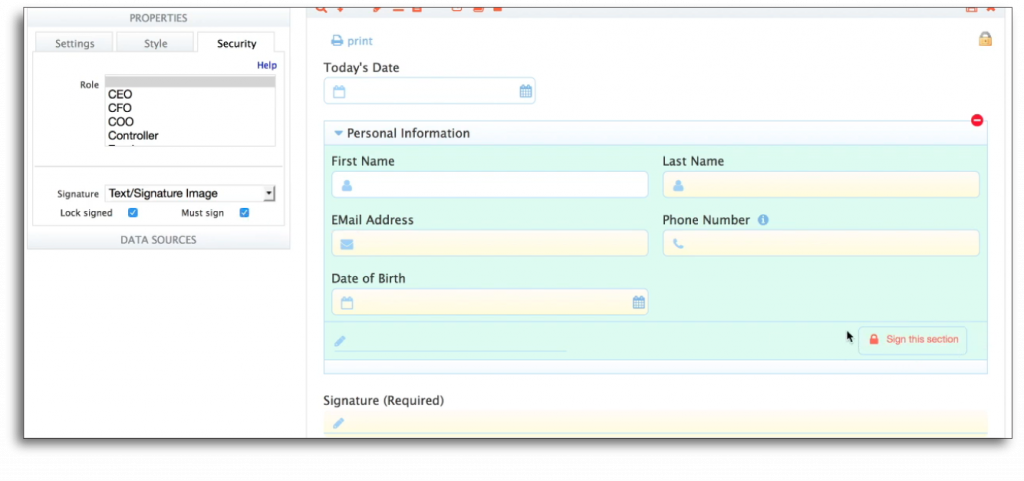
Step 4: The Form is Signed
To sign, the signatory simply fills out the required fields and clicks the Sign This Section button. frevvo then displays the user’s name and the date against a green background and makes the section Read Only.
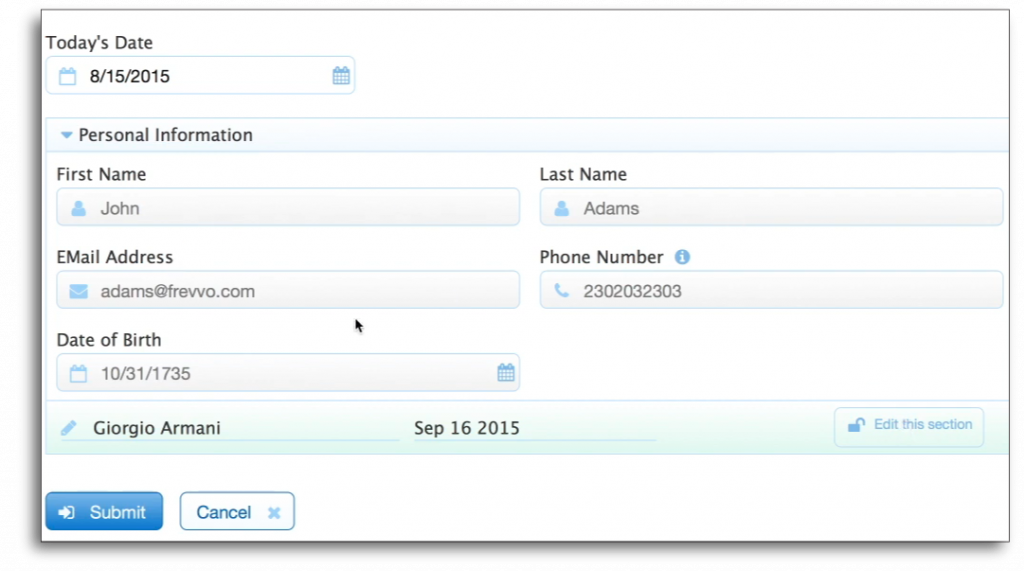
If you wish to change the data, you must click Edit Section, make your changes, and re-sign it.
The Form is Submitted
When the form is submitted, a digital signature is generated based on the data in the section. If it’s part of a workflow, the data cannot be edited in subsequent steps. When a section has been digitally signed, frevvo will verify that the data has not been altered and display an error if there’s a mismatch.
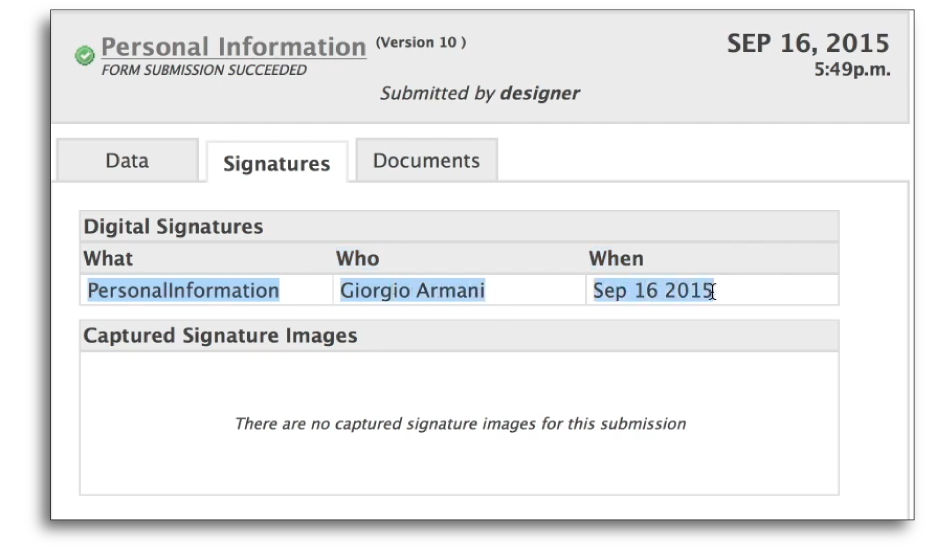
Once again, the digital signature itself is saved with the submission data. It can be posted to your back-end REST service and is displayed on the automatically generated print PDFs of the form.
Combining Wet and Digital Signatures
You can also combine wet and digital signatures. To do this, select Wet Signature in the section’s Security Settings panel.
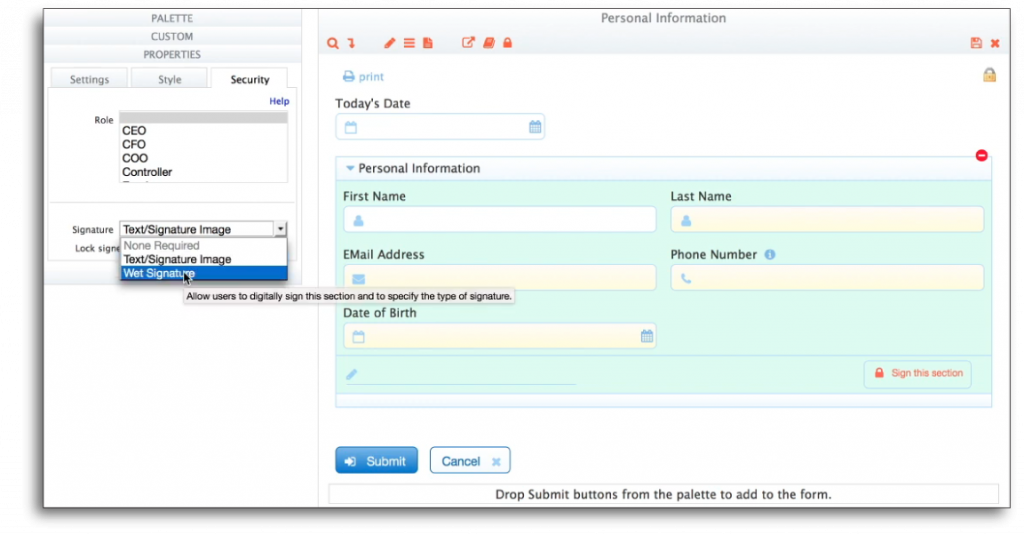
When the user clicks, a lightbox appears, and they can sign with their actual signature. The signature image is then displayed against the green background, a digital signature is generated, and the section is locked.
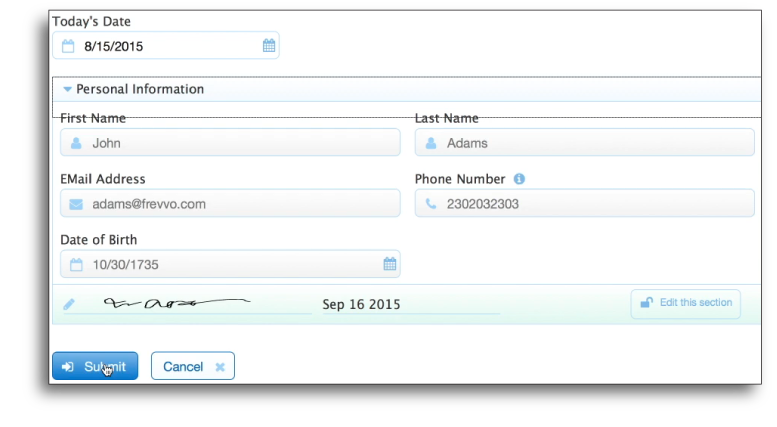
For more detailed technical information and instructions, see the Electronic Signatures guide in the frevvo documentation.
Use Case: Services Order Workflow
In the case of a services order workflow, there’s a section where an internal salesperson will first input the order details. This section uses a digital signature (as opposed to a less secure wet signature), since we want the data to be locked and the signature to be verified.
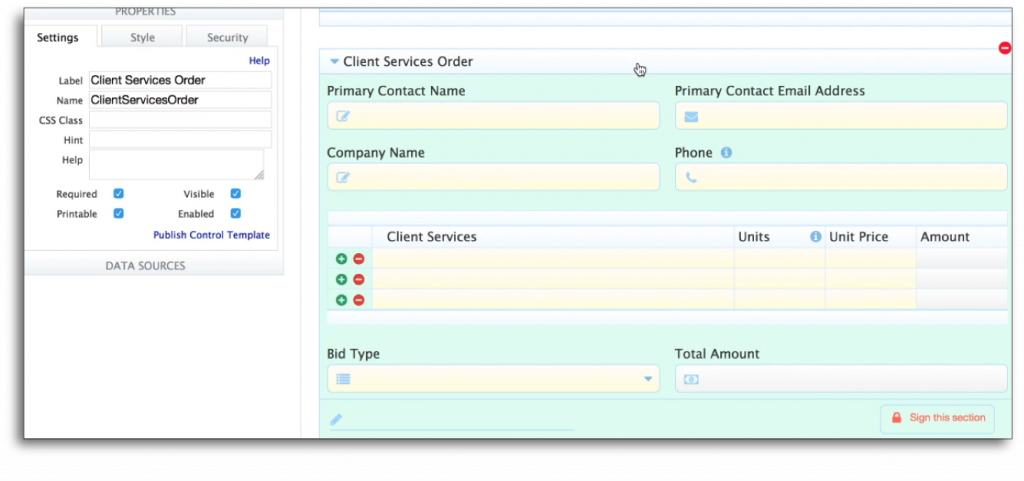
For the end customer signature, we use a regular signature control, which can be signed anonymously.
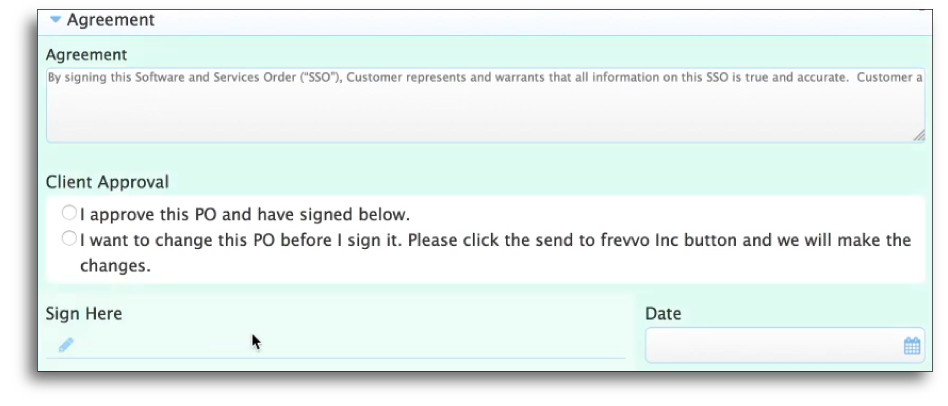
The salesperson fills out the order details, provides an email address for the end customer, and signs the order digitally.
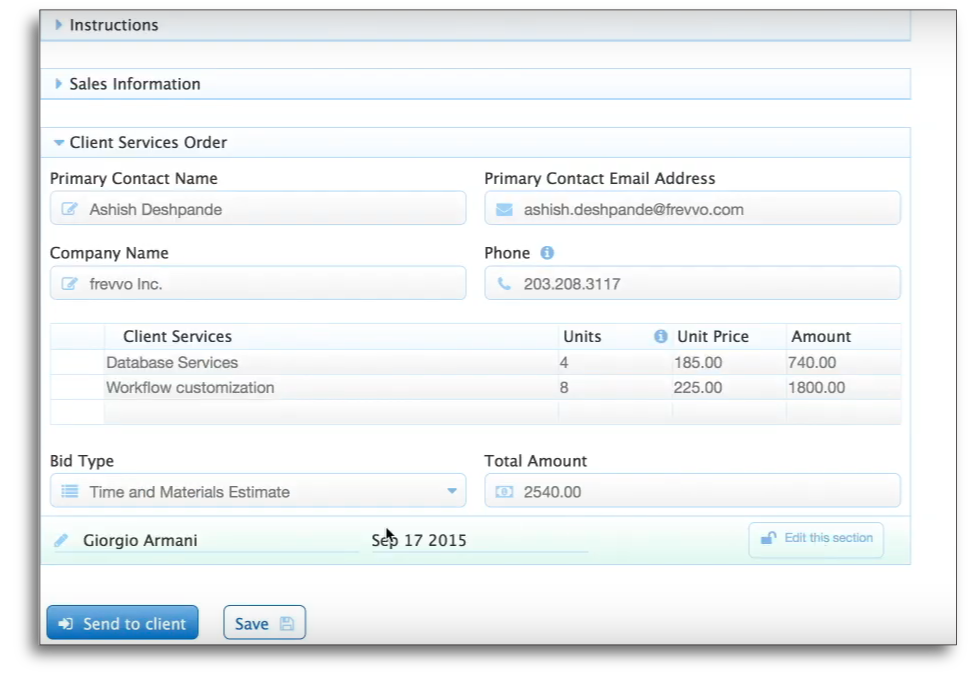
The order is then routed to the customer for approval and signature. The customer receives an email with a link to the order. He can review the order, but cannot change it since it’s digitally signed.
If approved, the customer can sign the order without needing to log in, using a wet signature.
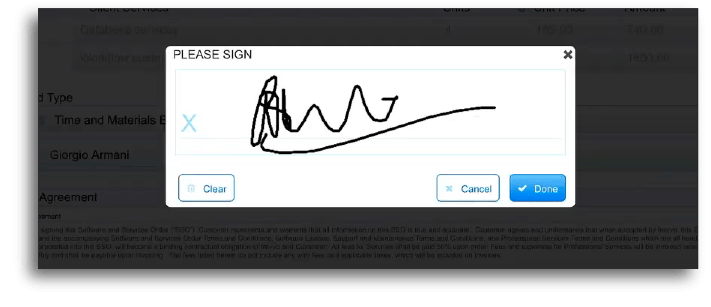
The workflow then routes back to internal employees or follows the action determined by the workflow in accordance with the business’s needs.
With frevvo’s electronic signature solution, it’s easy to automate your workflows to collect signatures digitally, saving you time and money.