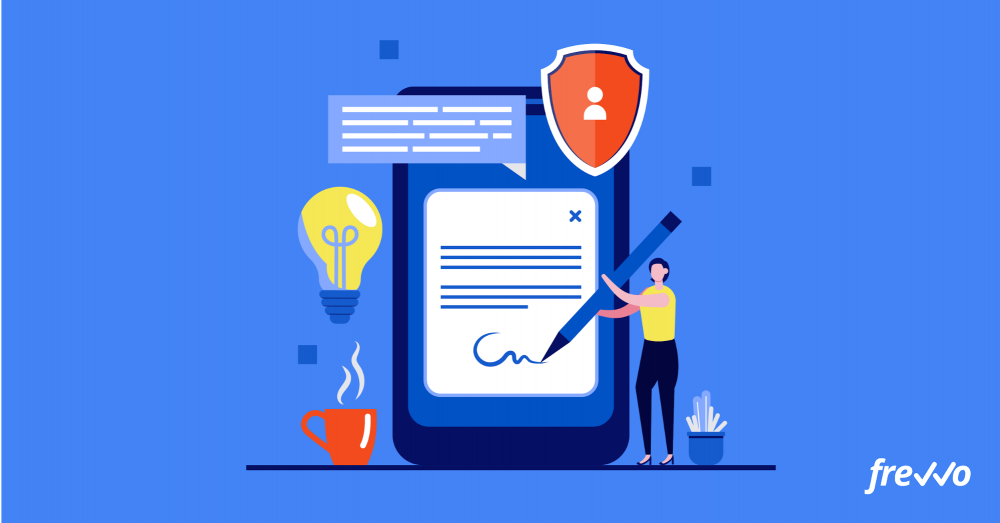Your organization depends on various forms to get work done — purchase orders, sales contracts, service level agreements, etc.
These forms typically require signatures from at least one person for approval. For example, an employee likely needs to get time off requests approved by a manager.
But printing out and sending forms for signatures is a wildly inefficient process that’s costing your business. It wastes valuable time that could be spent on more productive tasks.
Electronic signatures offer a more efficient way to sign documents.
But how do you add your signature to a PDF?
In this article, we’ll look at how you can electronically sign PDFs. We’ll also take a look at how you can digitize the signature and approval process without having to print and waste paper.
Prefer to see and hear it rather than read about it?
Let us show you how easy it is.
Click the links below to navigate to the section that interests you most:
- Electronic vs Digital Signatures
- How to Add a Signature to a PDF
- Why You Need an Electronic Signature Workflow
- How to Create a Signature Workflow
Electronic vs Digital Signatures
Before we talk about how to add a signature to a PDF, it’s important to make a distinction between “electronic signatures” and “digital signatures.”
Electronic signatures are a type of “wet” signature — when someone uses an ink pen to apply their signature. They offer a convenient way to sign documents without having to print or mail them out.
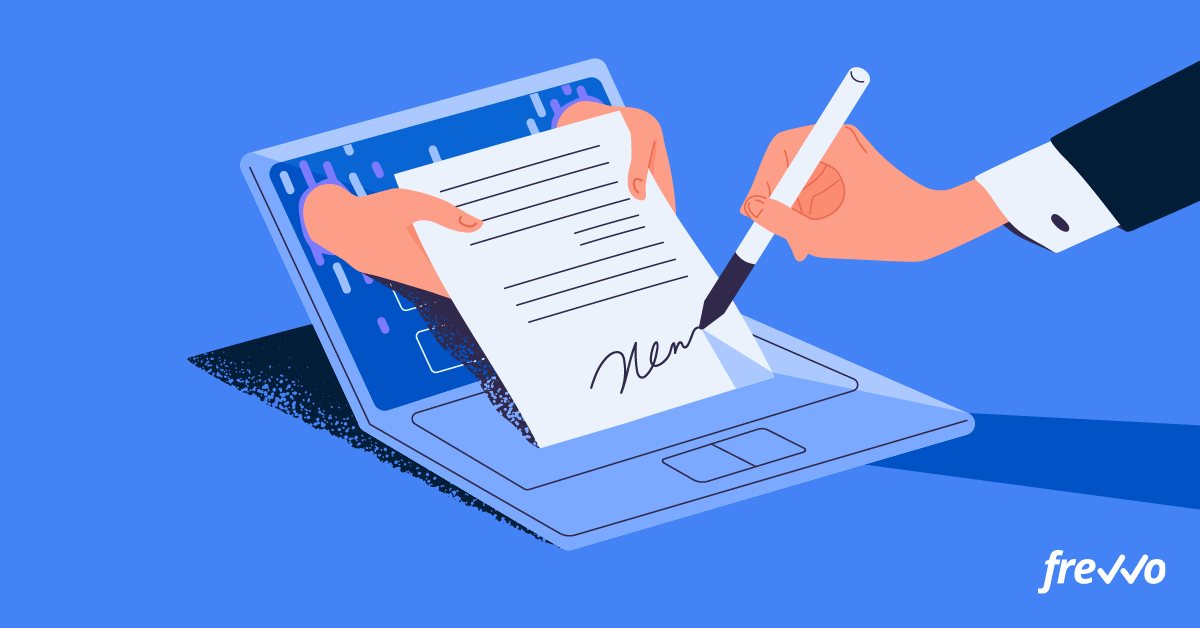
You’re applying your signature to an electronic form just as you would to a paper form. The only difference is you’re using a computer mouse (or finger if you’re on a mobile device) to sign.
Digital signatures offer a more secure way to sign documents online. They are a type of digital certificate that encrypts signatures and verifies identities using a Public Key Infrastructure (PKI).
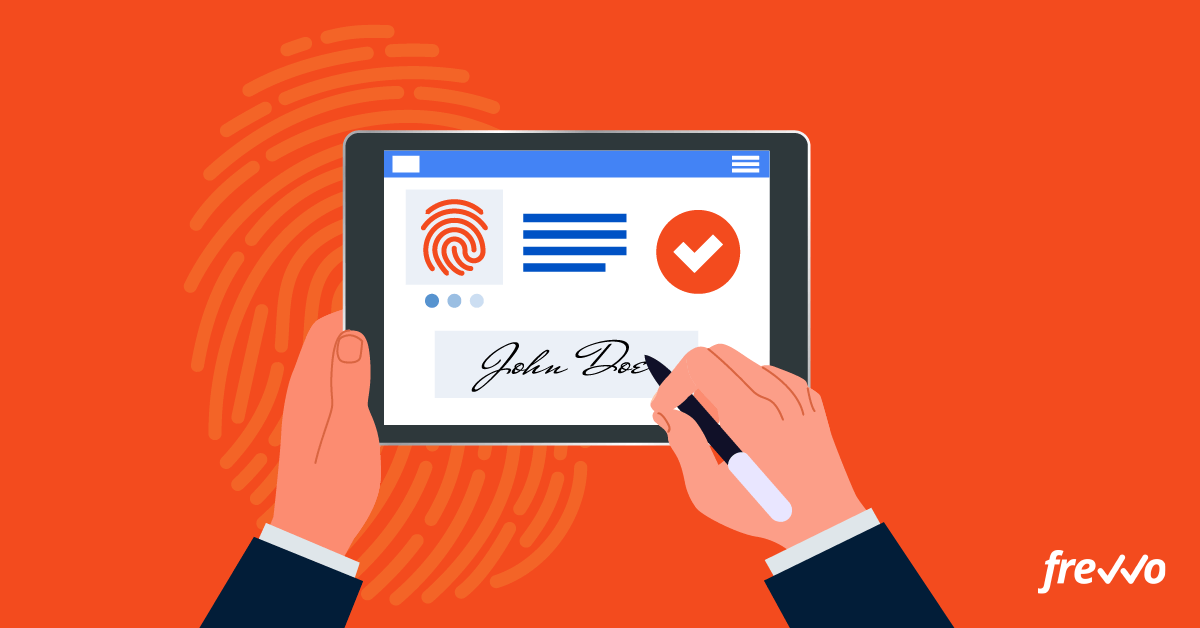
To sign a document with a digital signature, you’ll need a digital certificate from a Certificate Authority (CA) — a trusted organization that issues public keys.
Digital signatures add an extra layer of authentication and are extremely secure. But in most cases, you only need an electronic signature.
That’s because these types of signatures are considered legally binding according to the ESIGN (Electronic Signatures and National Commerce) Act as long as you comply with the established guidelines.
How to Add a Signature to a PDF
There are a few ways you can sign PDFs you receive. Let’s look at each of these methods in more detail.
Adobe Acrobat
Adobe Acrobat is a free application that lets you open and view PDFs. Download and install the application and open the PDF you want to sign. Then click the Sign icon in the toolbar and choose Fill & Sign.

Type, draw, or upload an image of your signature and click Apply. Then place your signature in the right field and save the document.
Note that this is for an electronic signature. To add a digital signature, you’ll need to configure a Digital ID from a trusted Certificate Authority.
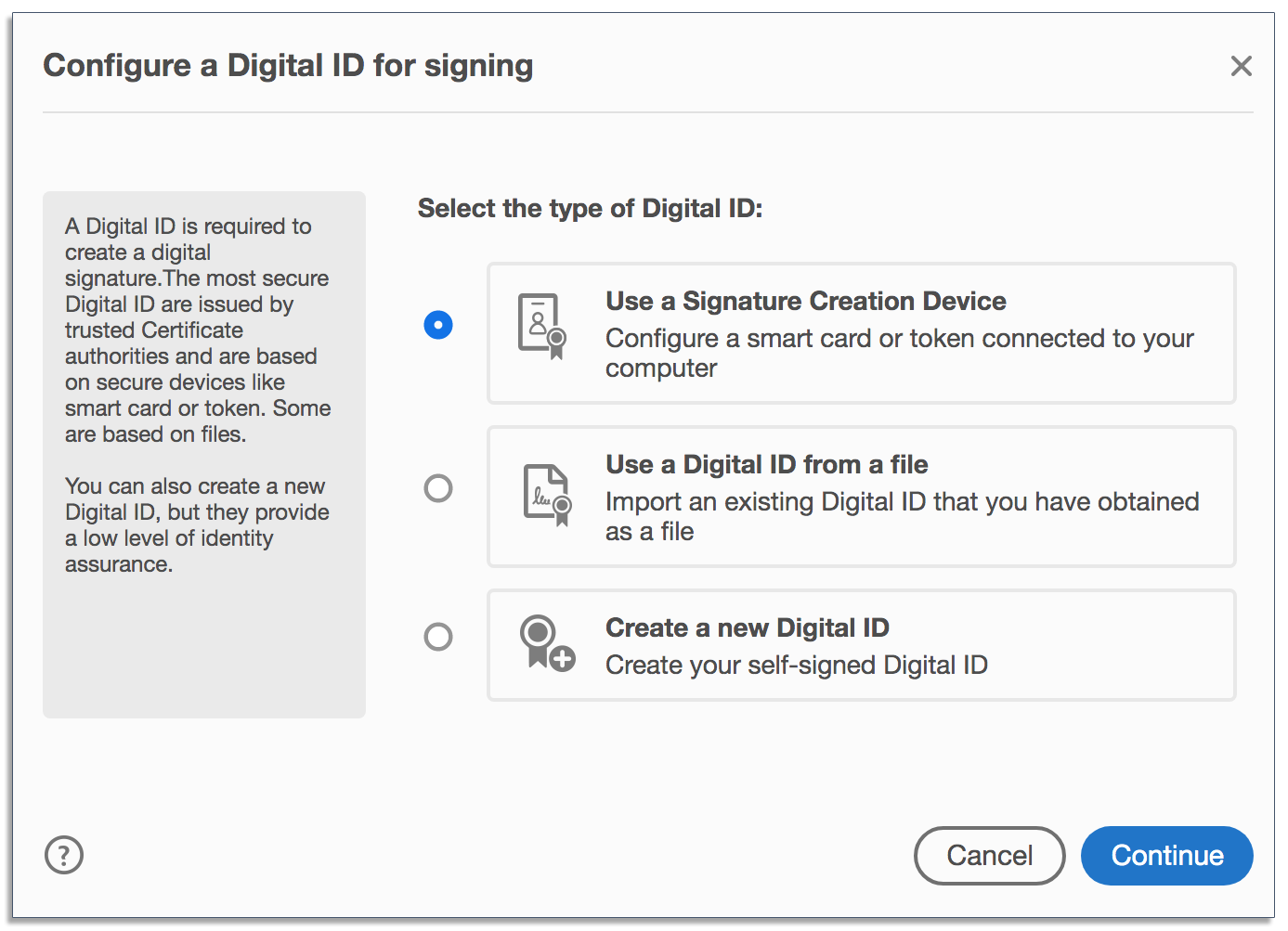
Then click Continue once you’ve finished configuring a Digital ID.
Preview
Preview is an image and PDF viewer that’s available on macOS. If you’re using a laptop or desktop from Apple, you won’t need to download or install anything.
Open the PDF you want to sign in Preview and click Show Markup Toolbar. Then click the Sign icon that appears in the toolbar.
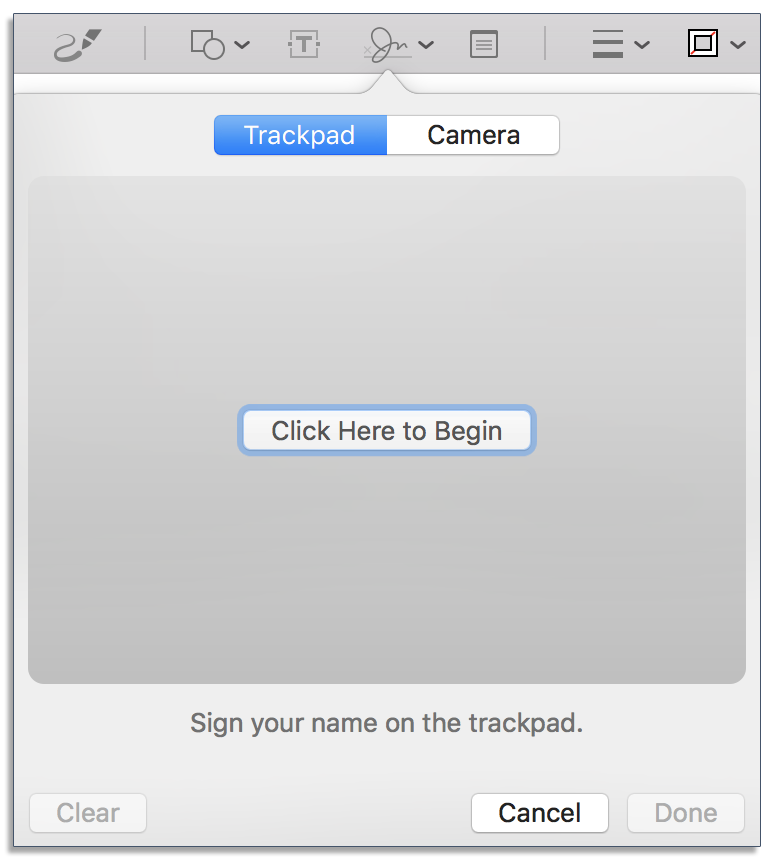
Here you’ll see two options: Trackpad and Camera. Use your trackpad to write your signature or sign your name on a piece of paper and hold it up to the front camera.
Click Done and your signature will be inserted into the PDF. Move and resize your signature, and click Save when you’re finished.
Preview will automatically save your signature. So when you want to sign another document in the future, you can choose your previous signature to save time.
These two methods offer a cost-effective way to add a signature to a PDF. You won’t have to waste paper or ink for printing and you can simply email these documents for the necessary approvals.
It’s not hard to see why more companies are switching to electronic signatures — they’re faster, more convenient, and eliminate the need to print papers.
But electronic signatures aren’t perfect. It’s easy to get bogged down in this process if your organization doesn’t have a system in place and regularly handles a large volume of forms.
Whether you’re signing purchase orders, sales contracts, or travel requests, you can greatly increase productivity with an electronic signature workflow.
Why You Need an Electronic Signature Workflow
Requiring signatures for documents like purchase orders and sales contracts is crucial for every organization. Signatures act as proof that a document has been reviewed and form a legal agreement between two parties.
Here’s how an electronic signature workflow can benefit your organization.
Increased Efficiency
Using electronic signatures is a great start. But there are also steps that you take before and after you sign a document.
Let’s look at new hire onboarding as an example.
Even with electronic signatures, new employees may spend hours filling out forms. And they might not know who to send their completed documents to.
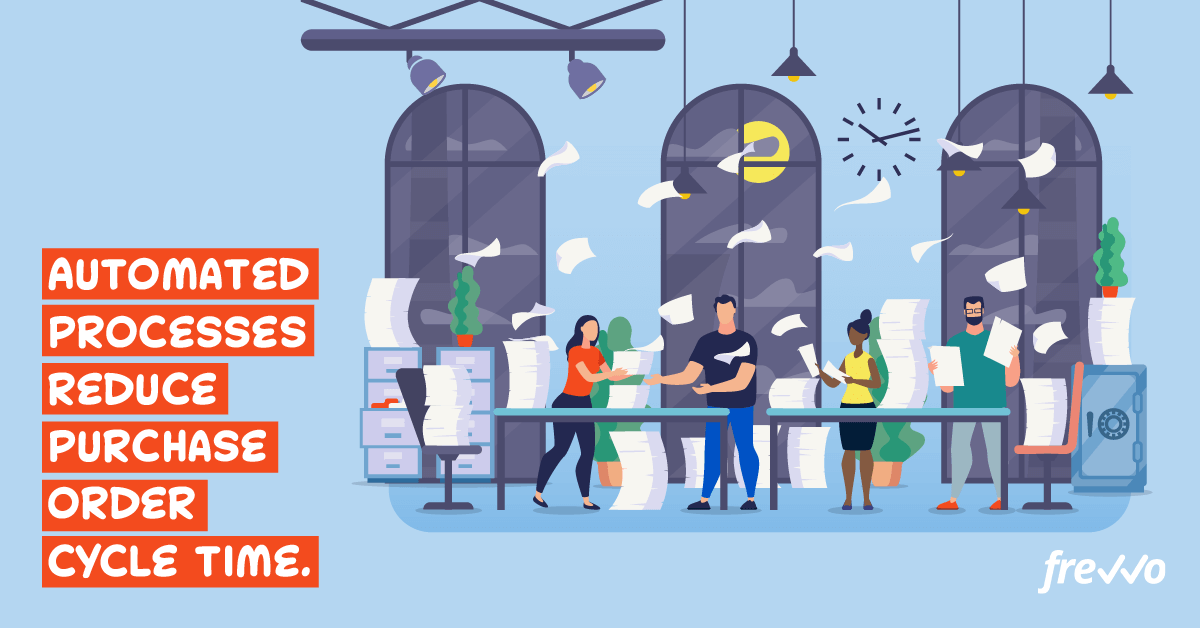
Having new hires go through a tedious and time-consuming onboarding process can leave a negative impression. Creating a workflow that streamlines this process gets employees up to speed faster and allows them to start contributing on the first day.
Presbyterian Manors of Mid-America (PMMA), an organization that provides senior services, hires over 1,200 people each year.
Their new hire packet would take hours to complete. This meant that employees were spending a lot of time just on paperwork before they even started working.
PMMA digitized their onboarding process with frevvo and saved their HR department and new hires hours of time. Using frevvo also allowed them to drastically cut down on their paper usage and manual data entry.
This is just one example. Other organizations use frevvo to create electronic signature workflows around processes like purchase orders, travel requests, expense approvals, and more.
Reduced Costs
The use of electronic signatures reduces printing and delivery costs. But there are still indirect costs like time spent on initiating and completing a process.
For example, if it takes days or even longer to process a purchase order, you’re wasting valuable time that could be spent on more productive tasks.
Companies that have automated this process have a significantly shorter cycle time than those that take a manual approach.
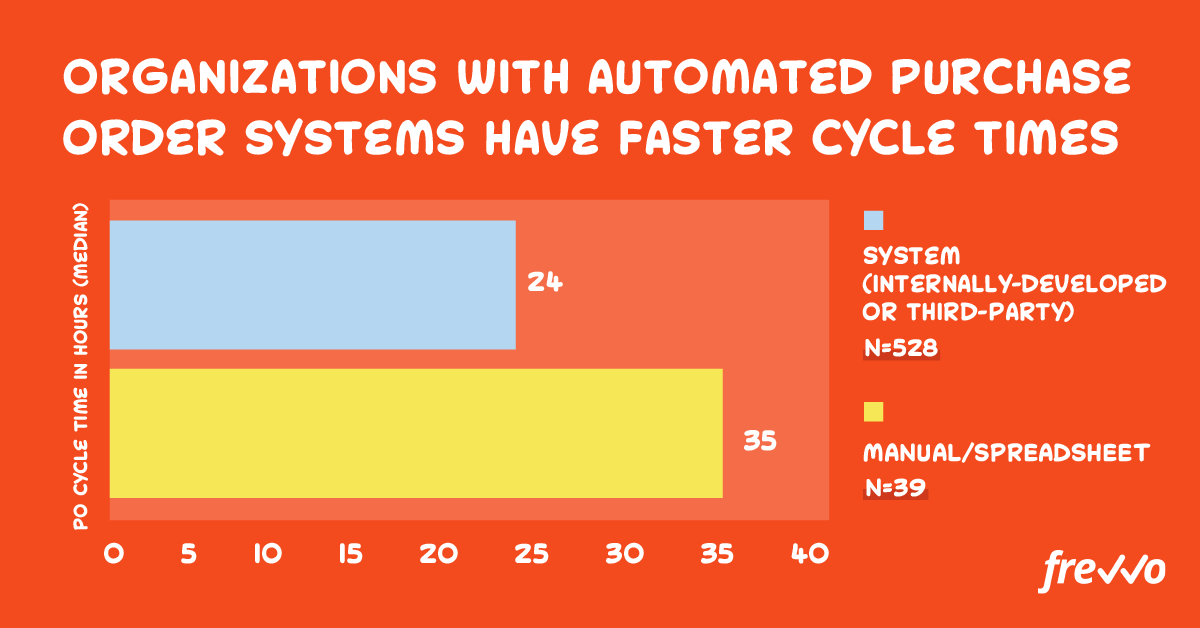
By creating an electronic signature workflow for a business process like purchase orders, you can streamline each step and significantly reduce overall costs.
Fewer Errors
Manual processes are especially prone to mistakes — an employee may misspell something or type in the wrong figures when calculating order totals. An automated workflow built in frevvo can mitigate those risks by populating form fields and doing calculations automatically.
Here’s an example of how forms automatically populate in frevvo:
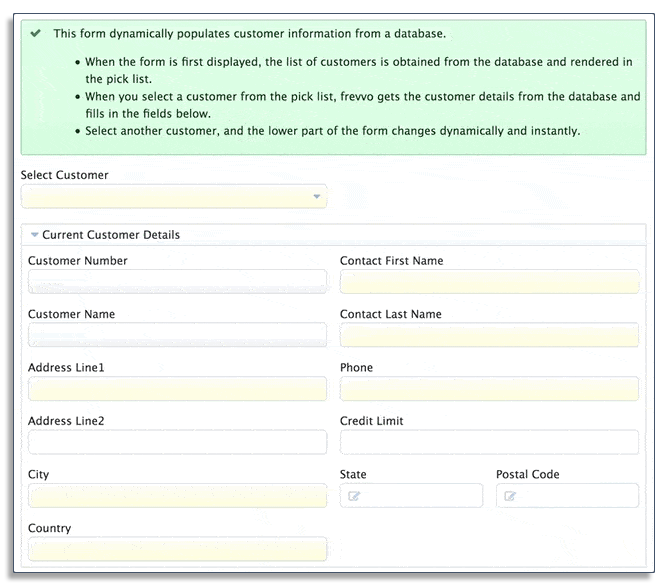
Having these forms automatically populate also saves employees a ton of time. 40% of workers say they spend at least a quarter of their work week on repetitive tasks.
By selecting a customer in the purchase order, employees won’t have to spend time with manual data entry which also reduces the risks of human errors.
Better Record Keeping
It’s hard to keep track of paper documents. Papers are easily damaged and they can get lost if there isn’t a process for storing them.
Poor record keeping also makes it time-consuming to find a document to confirm a detail or perform a task. Employees spend 25% of their time searching for information they need for their jobs.
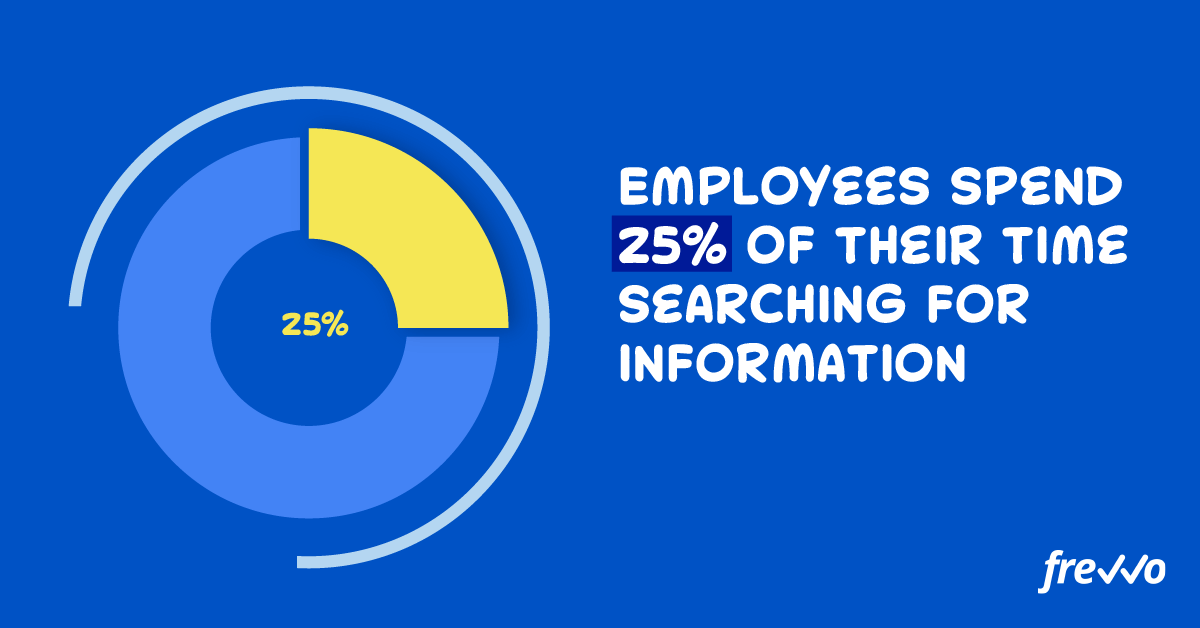
With frevvo’s digital signature software, you can build a workflow to require signatures and have those documents sent to your SQL database, Google Apps, or other applications. Then you can easily locate those documents when you need to.
How to Create a Digital Signature Workflow
Follow these steps to create an electronic or digital signature workflow in frevvo.
#1. Build Your Form
The first step is to build a form that will require an electronic signature. This should be a form that you or your employees use frequently, such as purchase orders or travel requests.
The dynamic form builder makes it easy to create robust forms without writing a line of code. Simply drag any of the elements from the palette onto your form.
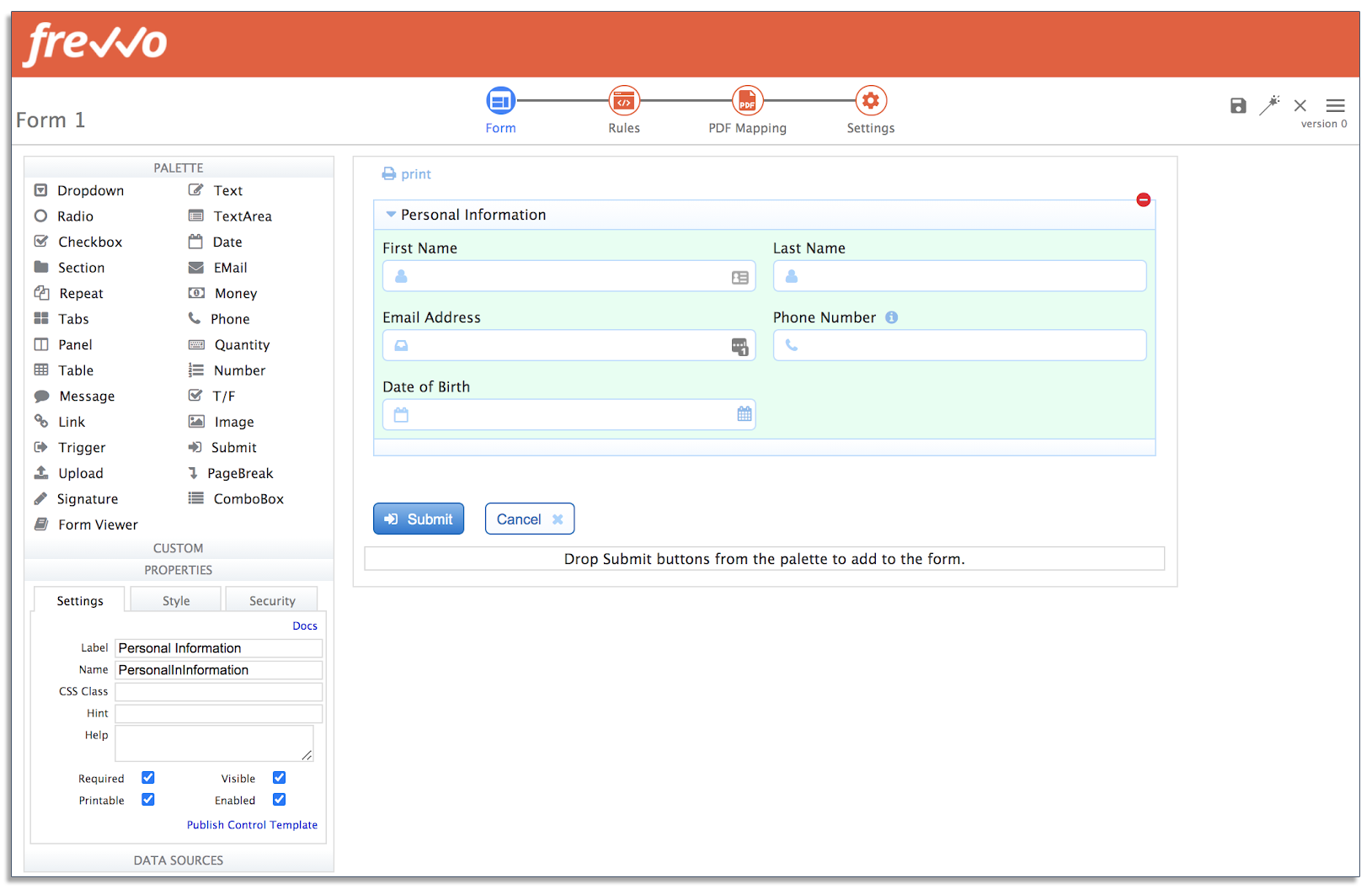
And if you don’t want to start from scratch, you can also choose from a wide selection of installable templates.
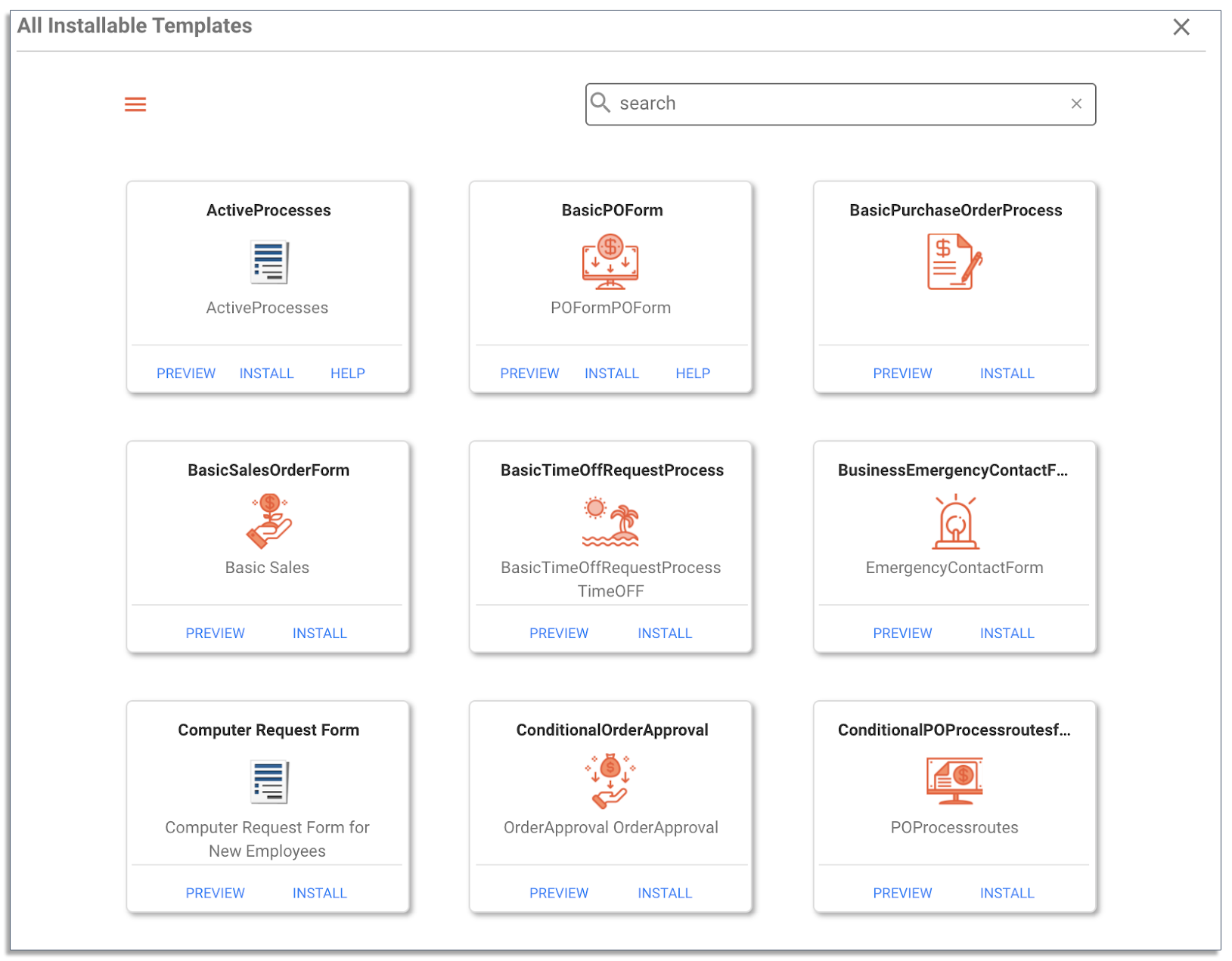
Each of these forms and workflows are fully customizable, so you can design them exactly how you want.
#2. Add and Configure a Signature Field
Forms aren’t legally binding unless you have a signature. The next step is to add a signature field to your form.
Drag and drop a Signature Control into your form.
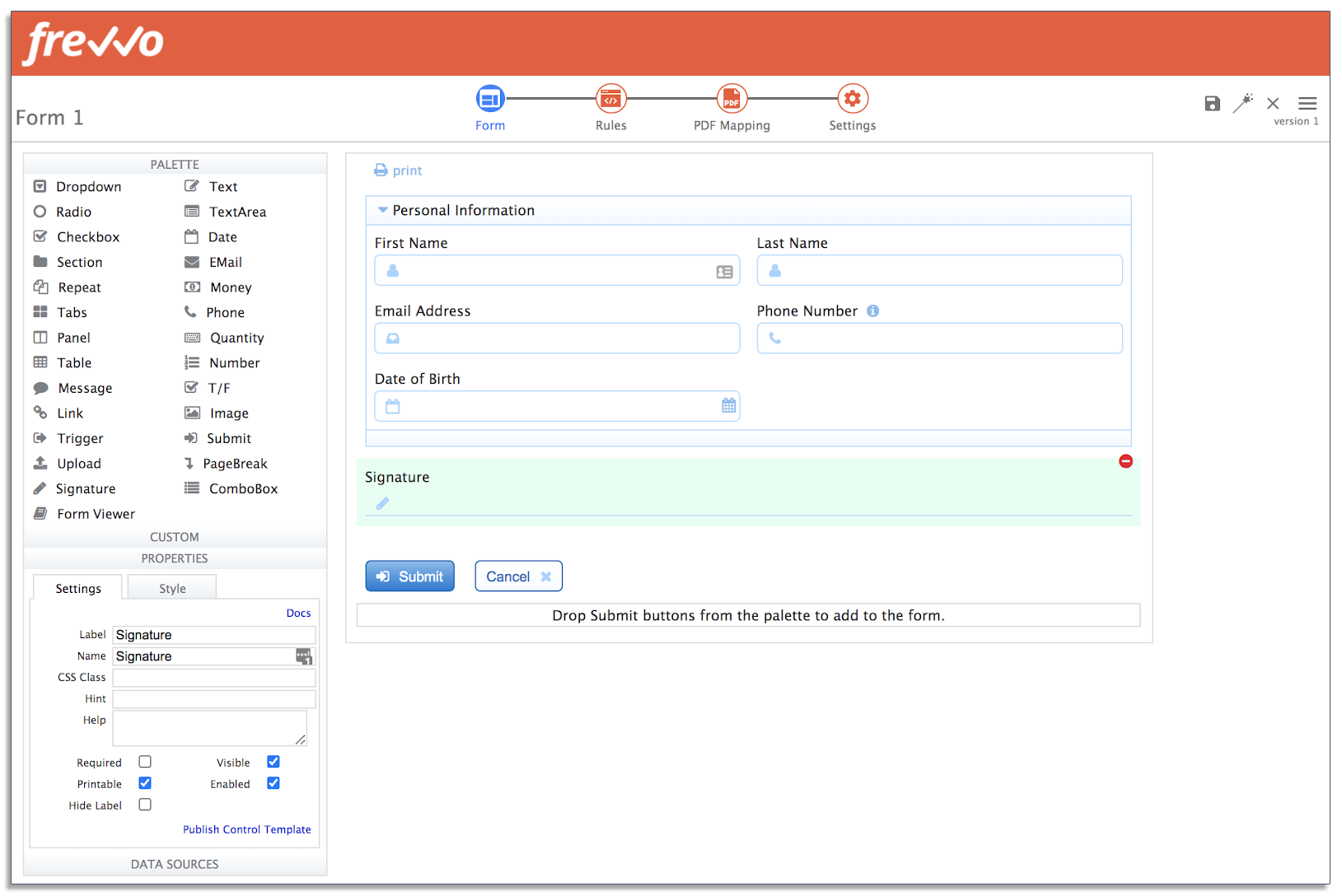
In the Settings tab, you can make the signature required or optional. Making signatures required for important documents like purchase orders is generally a good idea.
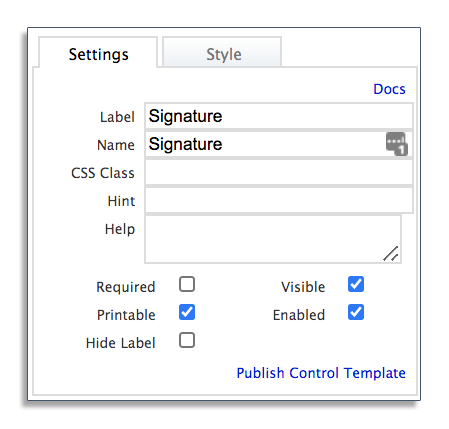
Then test the form you created including the signature field.
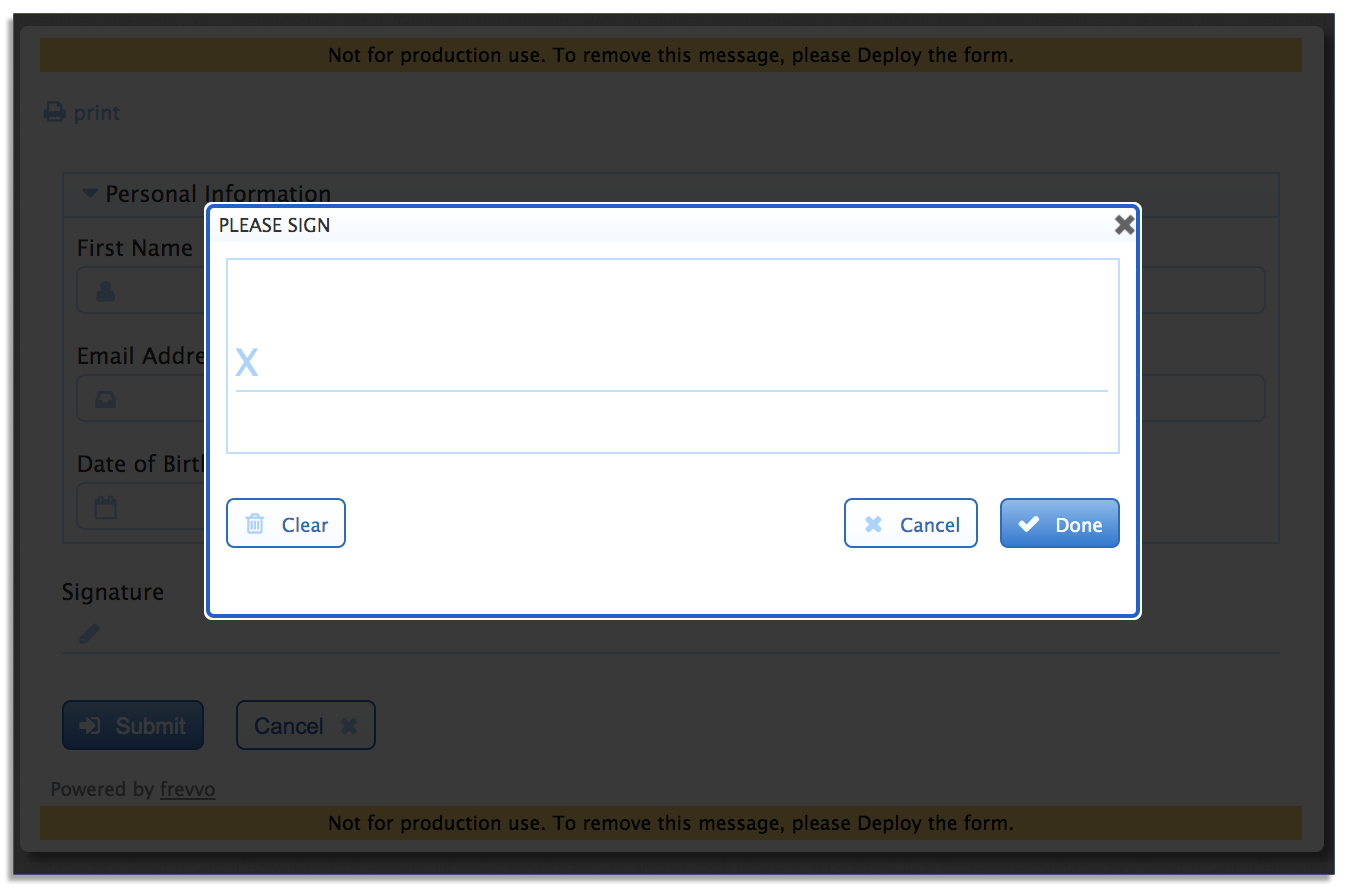
For users on mobile devices, they can use their finger or stylus to add their signature.
Wet signatures offer a flexible way to sign and approve documents. But they’re not as secure as digital signatures and they don’t guarantee the identity of the signer.
You can add a digital signature to a section of a form by navigating to the Security Settings tab and selecting Text/Signature Image from the dropdown menu.
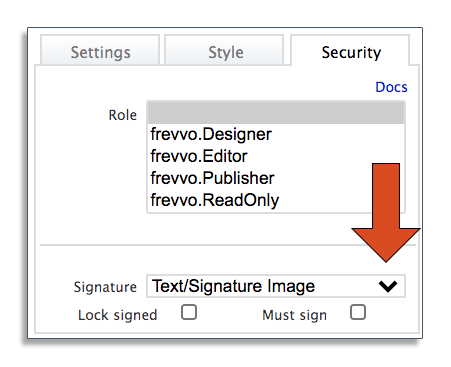
With the Text/Signature Image option enabled, users simply fill out their information and click the Sign This Section button to add their signature.
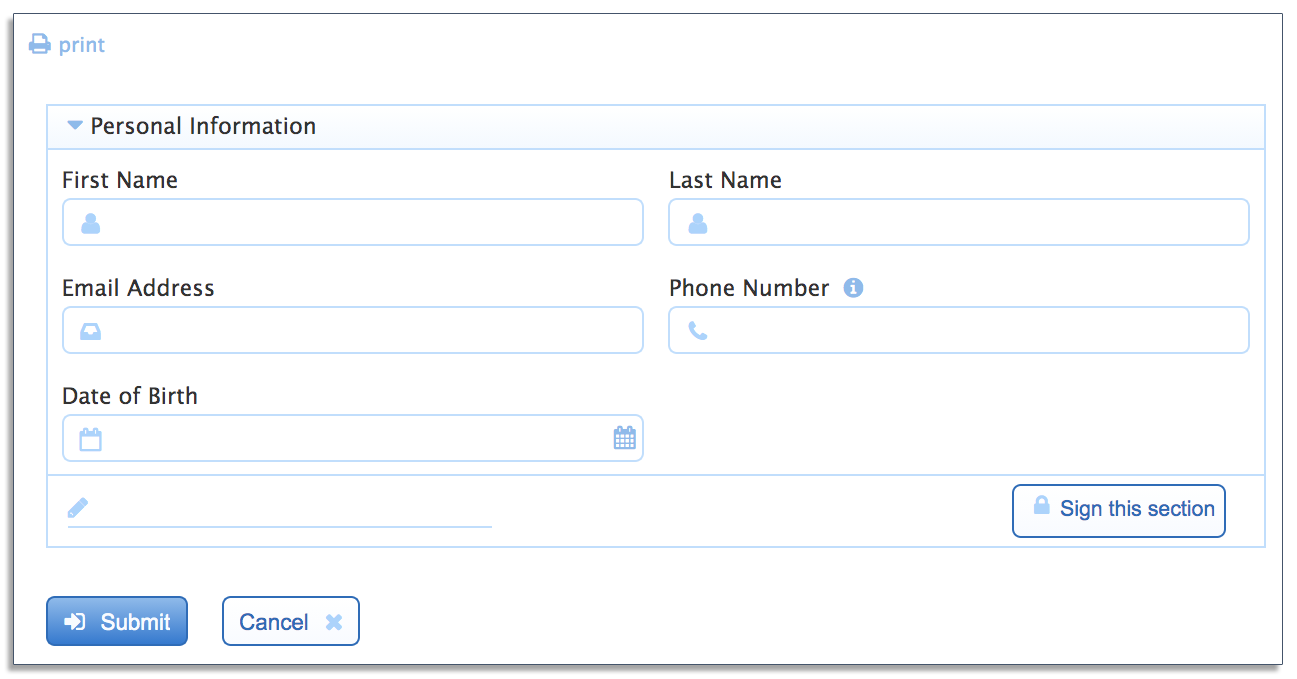
Make sure the Lock Signed box is checked to ensure that changes cannot be made to the form once it’s been signed and submitted. This prevents anyone from tampering with the document.
The captured signature along with the submission data are then copied to an automatically generated PDF of the form. You can even map signatures to fields in PDFs like W-4 forms and more.
#3. Ensure Legal Compliance
Electronic signatures hold the same legal weight as wet signatures. But you need to comply with several conditions for electronic signatures to be recognized as valid.
These include:
- Intent to sign: An electronic signature is only valid when there is a clear intent to sign a document. This can be achieved with click-to-sign buttons or allowing users to use their mouse to sign their names.
- Informed consent: There has to be consent by the signer to do business electronically. To meet this requirement, you can add a consent clause to your forms.
- Document backup: You’ll need procedures in place to securely store and retrieve signed documents.
- Security measures: Finally, forms that users submit must be secure and tamper-proof.
frevvo’s digital signature software includes everything you need to ensure legal compliance with your forms.
#4. Create a Workflow
The next step is to build a workflow (like an approval workflow) that incorporates your form. With frevvo’s Visual Workflow builder, you can have forms automatically routed once they’re submitted.
Let’s use time off requests as an example. After an employee submits a time off request, you likely want the form sent to their manager and then to HR for final approval.
Here’s what your time off request workflow might look like:
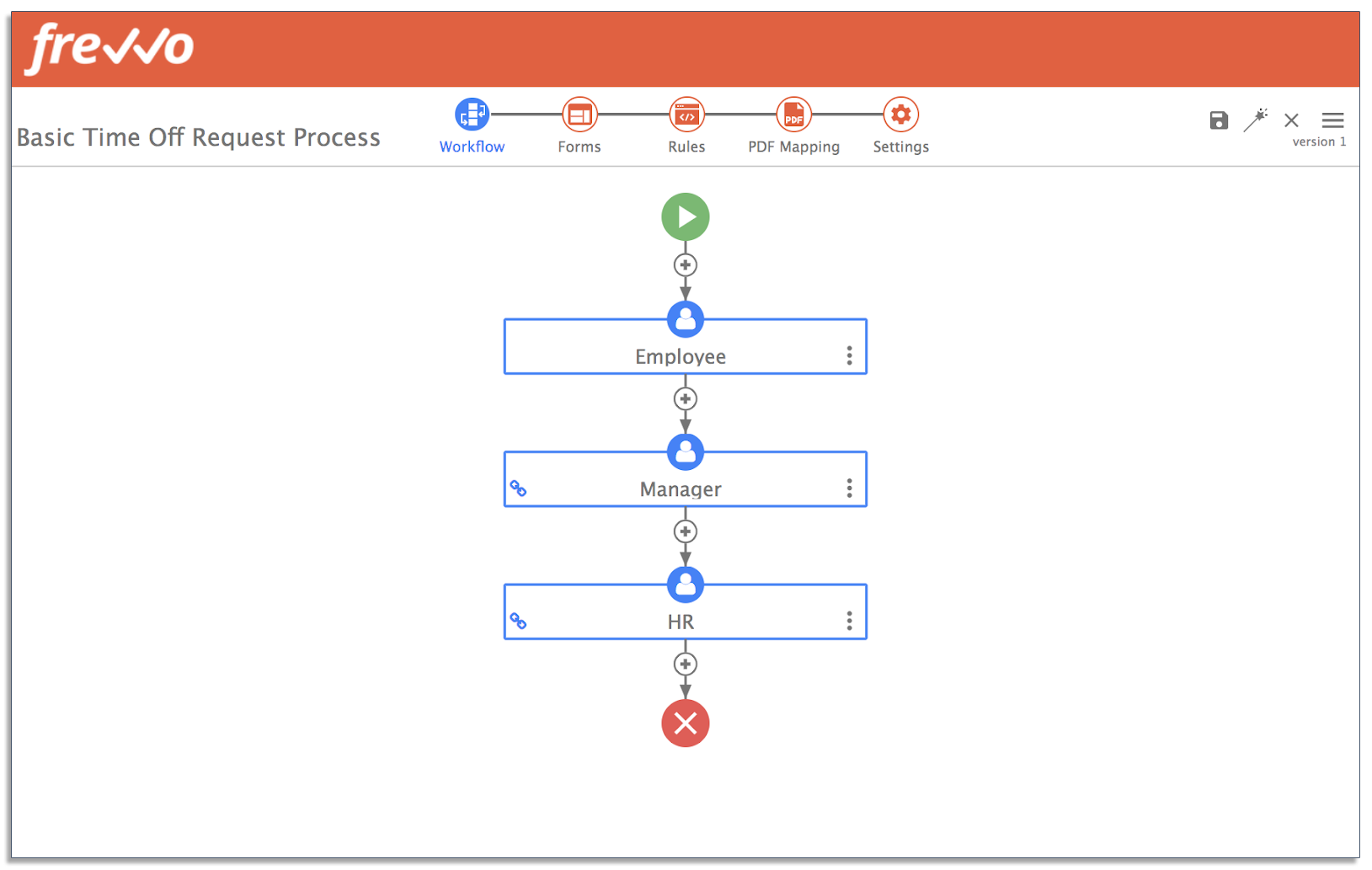
From here you can also set other rules and conditions. For example, you can set a condition that automatically routes time off requests to HR.
#5. Test and Review Your Workflow
After creating your electronic signature workflow, the next step is to test it. This is to ensure that everything is working as intended before you deploy it.
In frevvo, you can test your workflow on mobile devices, such as tablets and smartphones.
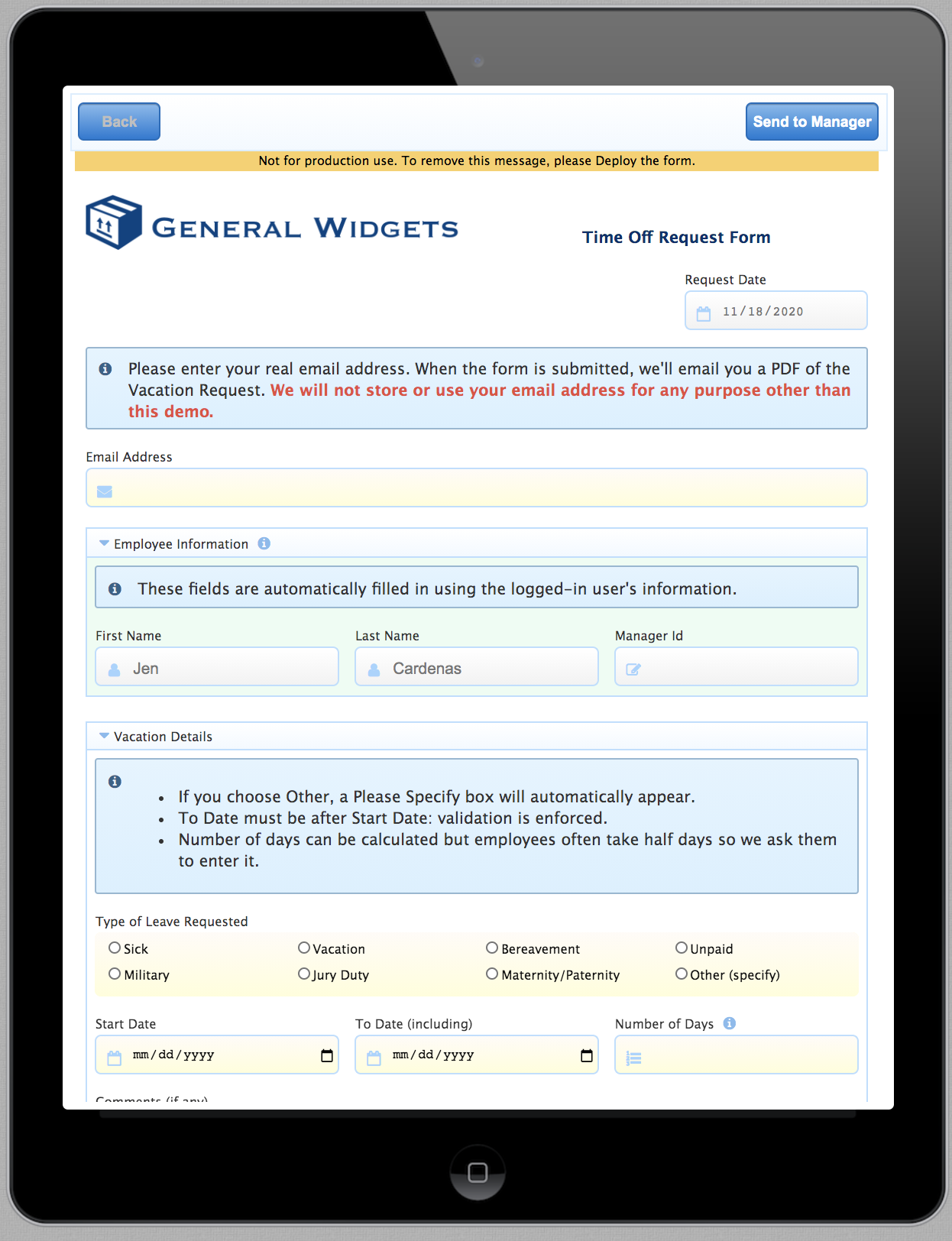
Once you deploy a new workflow, communicate how it works to employees and record any feedback you receive. You can always revise your forms or workflows if there are any hiccups.
Want to automate your digital signature workflows?
frevvo makes it easy to automate digital signatures in all of your form-based processes with simple, drag-and-drop tools.
Try it free for 30 days.
Conclusion
Adding a signature to a PDF is fairly straightforward. You can use software like Adobe Acrobat and Preview on Apple devices to electronically sign documents without printing them out.
But manually collecting electronic signatures is inefficient. With frevvo’s electronic signature solution, you can securely automate signatures and streamline this process.
Try frevvo for free for 30 days to see just how easy it is to create an electronic signature workflow for your business.