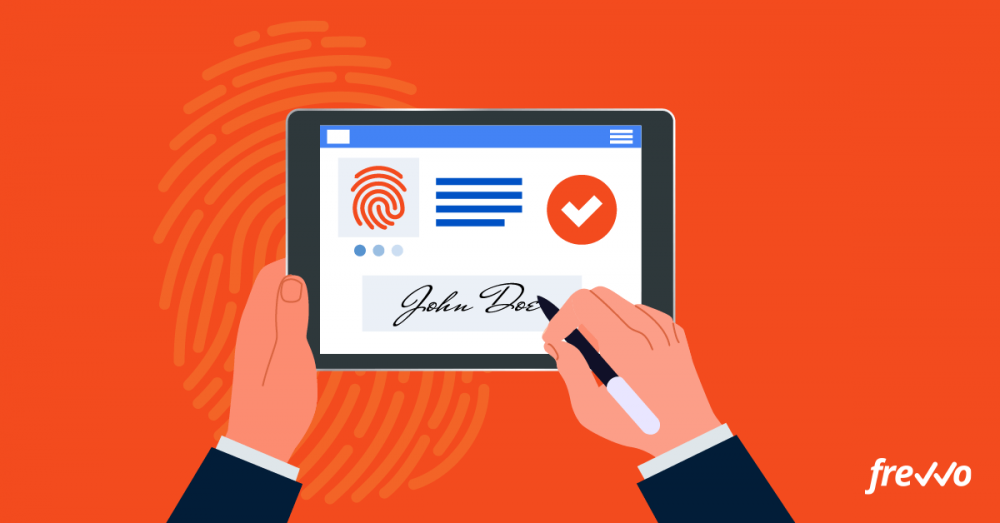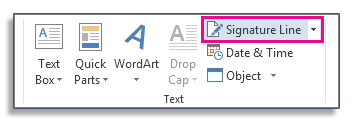With the continued increase in remote work and our ever more globally connected workforce, it’s gotten much more difficult to get clients, vendors, and other stakeholders in one place for something like signing a document.
Thankfully, there are plenty of virtual tools that can help create electronic signatures. With this technology, people from all over the world can review and sign documents easily.
Although electronic signatures have been legally viable for more than 20 years, plenty of businesses still aren’t sure of the best approach for incorporating them into their workflow.
This guide will show you exactly how to create an electronic signature through several different methods and tools. Plus, we’ll go over some of the pros and cons of electronic signatures and answer your most important electronic signature questions.
This is a complete guide. To skip to the section you’re most interested in, click the links below:
- What Is an Electronic Signature?
- Electronic Signature vs Digital Signature
- How to Create an Electronic Signature
- Electronic Signature FAQ
What Is an Electronic Signature?
An electronic signature is a virtual replacement for a handwritten signature.
Electronic signatures can take many forms. You might type your name, upload a picture, or create a digital capture of your signature.
With increased remote work and companies that are dispersed across the globe, more businesses are looking for faster and easier ways to sign contracts, purchase orders, and other important papers.
Electronic signatures help these business processes move forward by providing a secure and legally compliant signature in a digital medium.
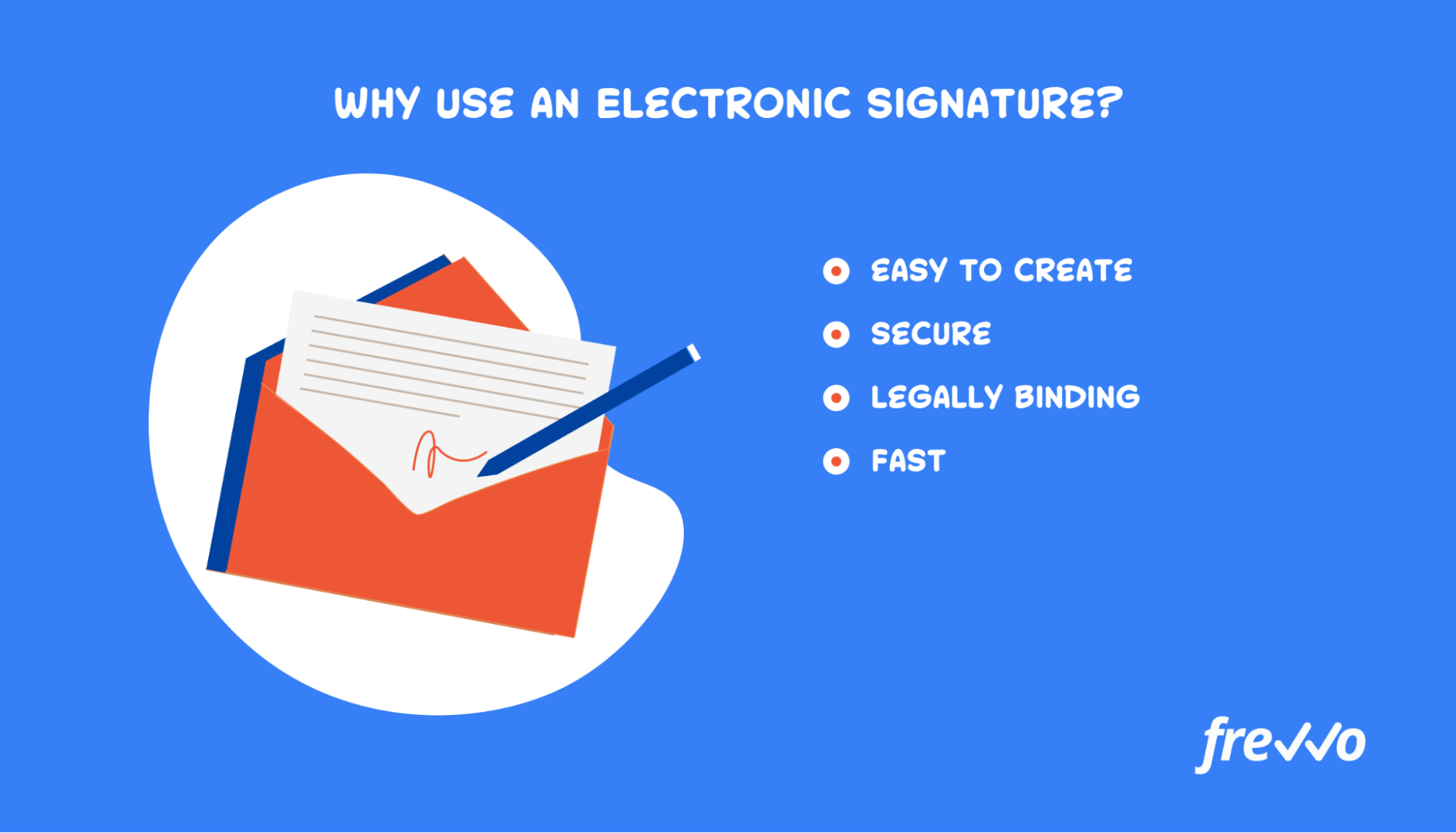
Electronic Signature vs. Digital Signature
It’s important to know the difference between an electronic signature and a digital signature.
While they sound like the same thing, there are some key distinctions.
An electronic signature is a wet signature replication or any other way of electronically agreeing to a document or record. You might sign with a finger or mouse, type in a unique code, or simply type your name. It’s exactly like signing with pen on paper, except you’ll use digital ink.
A digital signature is a kind of electronic signature that requires some form of verification. In the most secure version of a digital signature, you’ll obtain a verified digital ID from a secure and compliant provider. Other times, you may need to log in to an account or provide your email address for further verification.
Essentially, digital signatures are the digital equivalent of notaries. In a world with paper documents, notaries verify identities and certify that the person who signed is the person they claim to be.
In the modern world of digital documents, digital signatures play the exact same role – verify the identity of the signer and the security of the document.
All digital signatures are also electronic, but not all electronic signatures are digital.
Check out this video for a more detailed breakdown of electronic and digital signatures.
Here’s an easy way to think about the difference between an electronic signature and a digital signature. An electronic signature is essentially the same as a handwritten signature — you might not verify the identity of the signer, but it’s a more accessible way for vendors and clients to interact.
Digital signatures always require additional verification. They’re a great choice for signing important documents like contracts.
Creating Electronic and Digital Signatures
You can create electronic signatures using everyday tools like Microsoft Word, Google Docs, or Adobe PDF. Products like Wufoo and frevvo focus on forms and workflow management but also include these simple electronic signatures.
Alternatively, you can look for specialized products like DocuSign, Adobe Sign, and others that offer options for digitally signing documents with different levels of complexity and security. Process management software like frevvo is aimed at forms and workflow automation but includes sophisticated digital signatures at no additional cost.
If you prefer to learn more about secure digital signatures, read this article on how to create a digital signature workflow.
How to Create an Electronic Signature
66% of businesses agree that employees want more digital alternatives in their workflows, and 63% of businesses agree that customers want improved digital alternatives too.
The data is clear: it’s time to figure out how to bring electronic signatures to your business processes.
In this section, we’ll show you several options for creating an electronic signature – a simple wet signature reproduction – so employees and customers with any level of technological comfort can take advantage of this alternative.
We’ll describe how to use everyday tools like MS Word as well as a sophisticated BPM platform like frevvo to electronically sign documents.
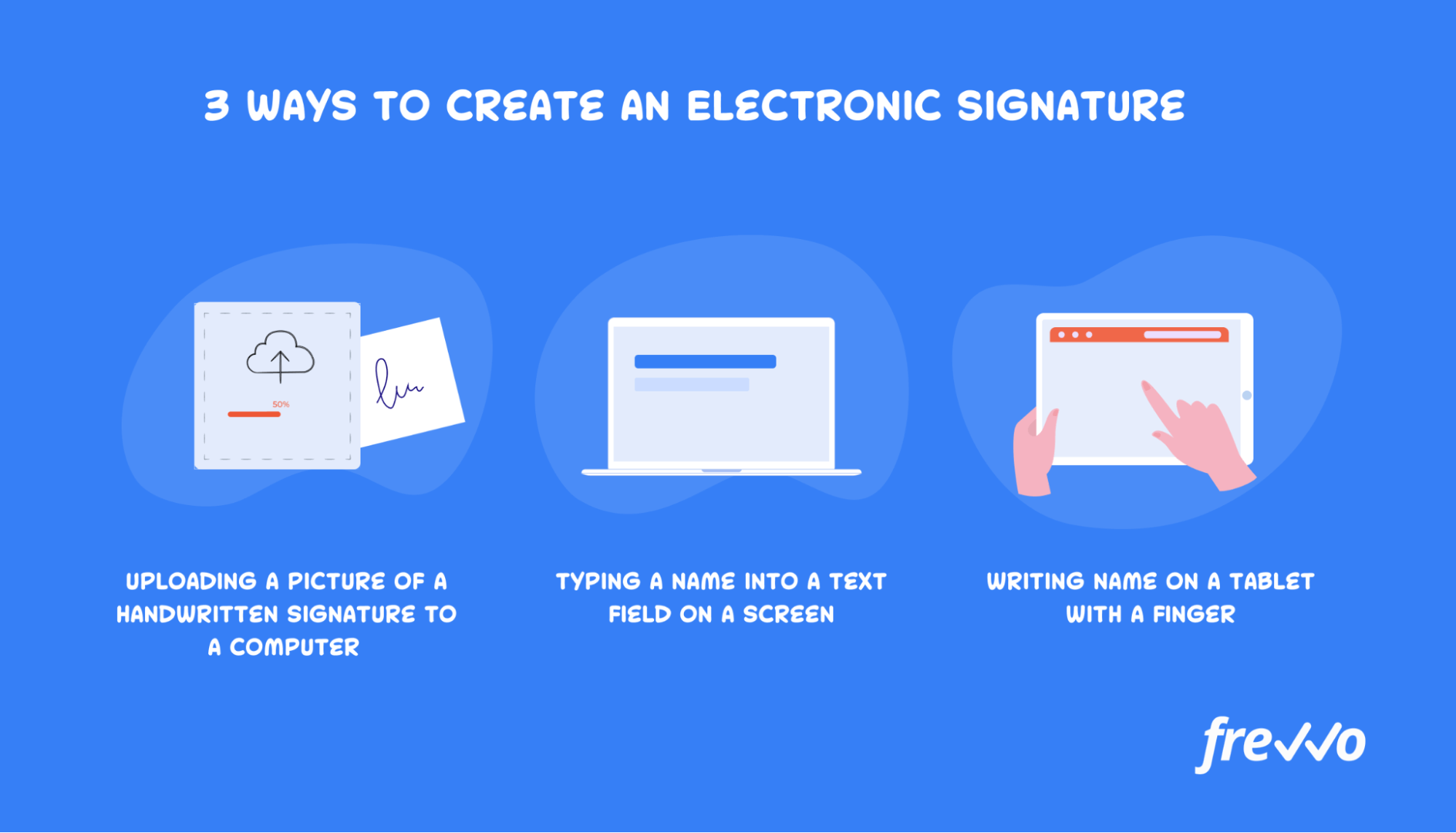
Regardless of whether you’re using a PDF, a Word document, or a digital document tool, you may need to first create an image that mimics your wet signature or handwritten signature.
There are three simple ways to do this from any device:
- Upload a scanned signature: Sign your name clearly on a white sheet of paper using black ink. Then, take a picture of your signature with your phone or scan it to your computer. Save in a secure location.
- Type in your signature: If you’re working in a word processor, you can type your signature and adjust the font to look more like a signature than Times New Roman.
- Draw your signature on your device: Open a drawing program or app on your computer, tablet, or phone. Then, draw your signature with a stylus, mouse, or finger. Save in a secure location.
While many people find drawing their signature with a finger or mouse to be the easiest way to create their signature, any of these options can work well. The best choice depends on your document software, device, and office setup.
How to Create an Electronic Signature in Microsoft Word
When you need a signature in a Microsoft Word document, there are three ways to add one:
- Insert a scanned image of a handwritten signature: If you’ve created an image of your handwritten signature according to the instructions above, you can simply add your signature file at the appropriate point.
To avoid formatting issues, right-click on your signature image, hover over “wrap text,” and select “in line with text.”
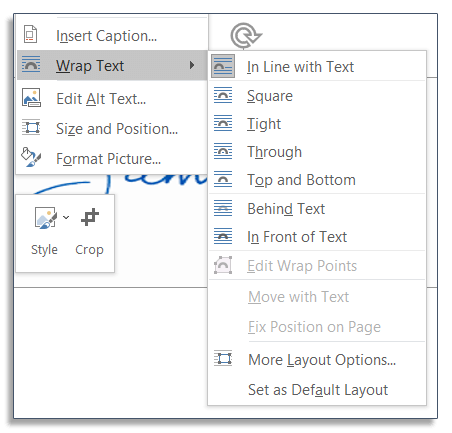
- Insert a signature line: Depending on your needs, you may choose to add a pre-formatted signature line from the “Insert” menu. This can serve as a placeholder for your signature until you can physically sign it or type your signature in later.
- Create your signature in AutoText: You can use Word’s existing tools to create a reusable signature on your personal computer. First, type your name and format it in a signature-style size and font. Next, highlight your signature. Then, click Insert > QuickParts > AutoText > Save to AutoText Gallery.
When you have successfully saved your signature to AutoText, it will appear under the QuickParts menu like this:
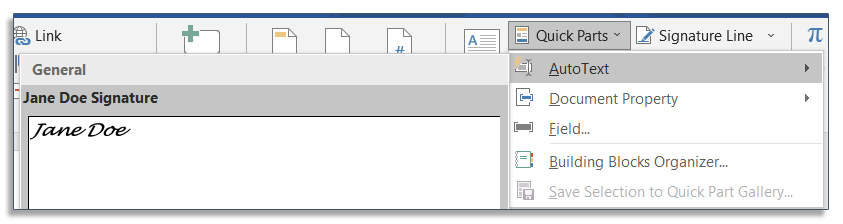
How to Create an Electronic Signature in Google Docs
Like in Microsoft Word, you can add an electronic signature in Google Docs by typing your name, adding a signature line, or uploading an image to the document.
You can also use your mouse or finger to draw your signature by creating a “scribble.” Here’s how:
- Put your cursor where you want your signature.
- Click Insert > Drawing > New.
- Choose “Scribble” from the line options.
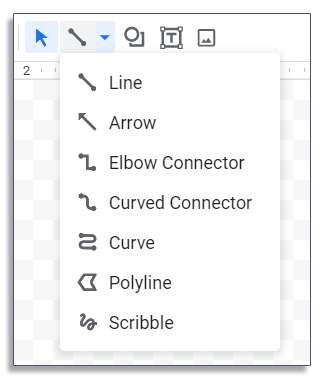
- Draw your signature with a mouse, finger, or stylus.
- Click “Save and Close.”
Your signature will be saved right where you left your cursor.
There are also many electronic signature add-ons you can use to sign documents in Google Docs.
How to Create an Electronic Signature in a PDF
You can sign a PDF in a few different ways. Typically, you’ll need a PDF reader or document signing software to view, sign, and save the document.
Here are a few easily accessible options you can use to sign a PDF:
- Adobe Reader: open your PDF in Adobe Reader. Click Sign in the toolbar and follow the prompts. Adobe Reader stores your signature impression so you can use it multiple times.
- Preview (Mac only): open your PDF in Preview. Click Show Markup > Sign in the toolbar. Create your signature using the onscreen instructions for a wet signature or signature image. Click Sign again and choose your signature to add to the document.
- Microsoft Edge: open your PDF in MS Edge. Click Draw and select your preferred color and thickness. Sign your name using your mouse or trackpad in the appropriate spot.
While you can sign a PDF with a document signing software like DocuSign or Adobe Sign, it can be expensive.
If you’re already using frevvo for business process management, it’s easy and cost-effective to use it for your electronic signatures as well.
With frevvo, you don’t actually sign the PDF. Instead, you use one of the electronic/digital signature options (more on that below) and map the signature to one or more PDFs.
frevvo doesn’t require any hardware cards or other complex infrastructure, and there’s no extra cost to sign documents.
How to Create an Electronic Signature in frevvo
frevvo supports a variety of electronic signatures (including secure digital signatures) to meet every business need. There are just a few simple steps to creating an electronic signature workflow in frevvo.
- Use frevvo’s workflow wizard to answer a few simple questions and generate a fully functional workflow. If you’re building a form, frevvo automatically generates sections with the right type of electronic signature.
- Customize the form with input fields, signature controls, and any other aspect you wish to change. When it comes to signature controls, you can choose from three different types of electronic signatures:
- Signature control (for basic electronic signature)
- Secure digital signature with email verification (no login required)
- Secure digital signature with identity verification (requires login)
- Map signatures to PDFs if required. For example, a new hire onboarding workflow might generate a Federal and State W-4. You’ll create a signature field in your forms and workflows, which will be mapped to the signature lines on the generated PDFs.
- Deploy your workflow. Before you do so, be sure to test it. Make sure the right signature option is displayed at the right point in the workflow. If needed, set up controls so users can’t proceed without signing the document.
No matter what signature option you choose, there’s no printing, scanning, or any infrastructure required. Users can sign using their finger on a touchscreen device or mouse/trackpad on their desktop computer.
Each time the digital signature workflow completes, frevvo securely stores all documents, including electronic and digital signatures, to prevent any unauthorized changes.
frevvo can also email signed documents to relevant parties or automatically upload them to a document management system, SharePoint, or other system.
Electronic Signatures FAQ
In this section, we’ll answer some common questions about electronic signatures.
Are Electronic Signatures Secure?
In general, yes. Most electronic signature methods are at least as secure as handwritten signatures.
In fact, 36% of businesses said data security and compliance are huge benefits of digital document processes.
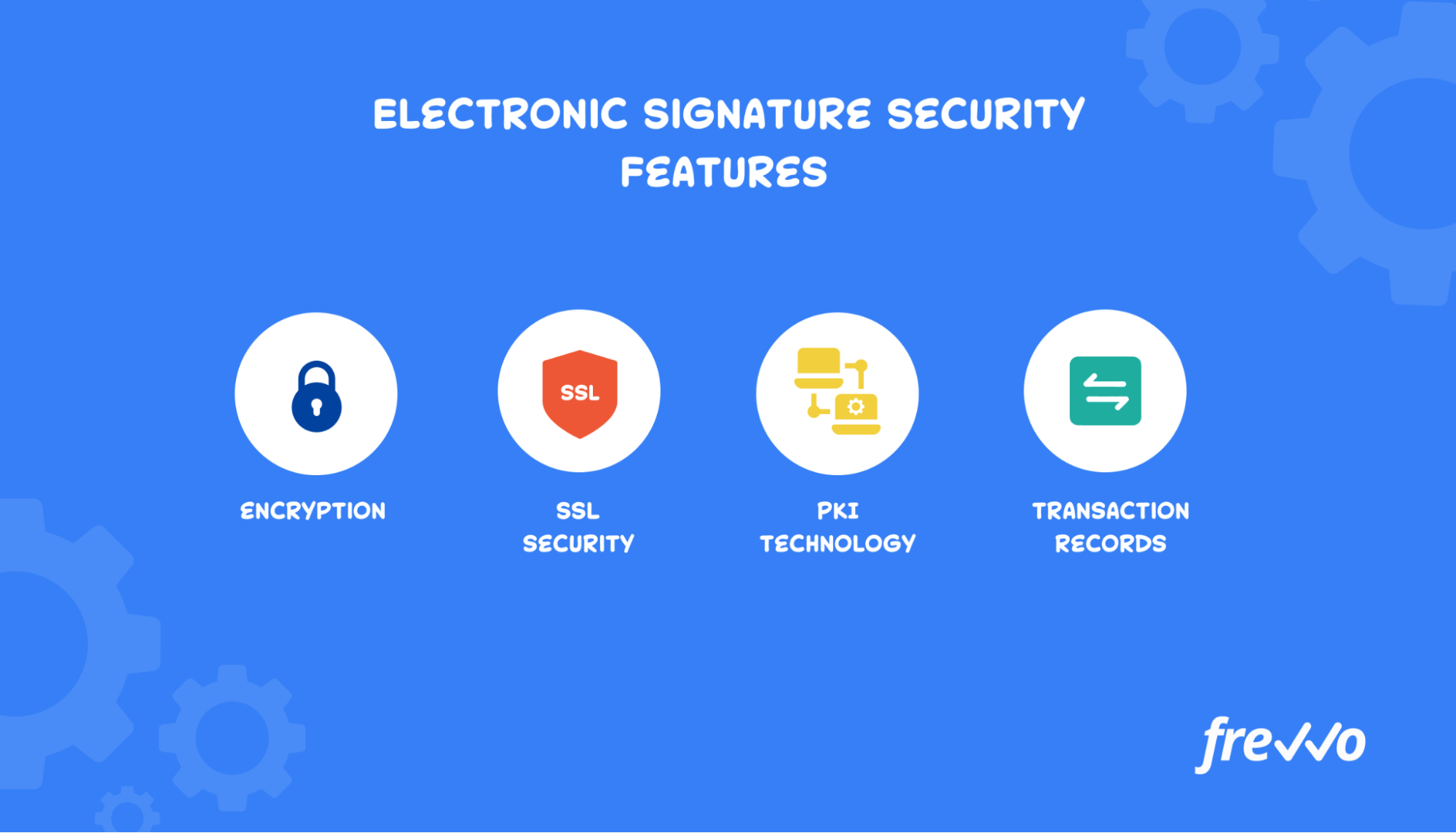
To be sure your documents and signature are secure, look for features like encryption, SSL security, and PKI technology.
Are Electronic Signatures Legally Binding?
Electronic signatures have been legally binding in the United States since 2000.
The Electronic Signatures in Global and National Commerce (E-SIGN) Act and Uniform Electronic Transactions Act (UETA) passed that year, defining what makes a legally binding electronic signature.
Check out this chart of legally binding criteria and how different types of electronic signatures fulfill them.
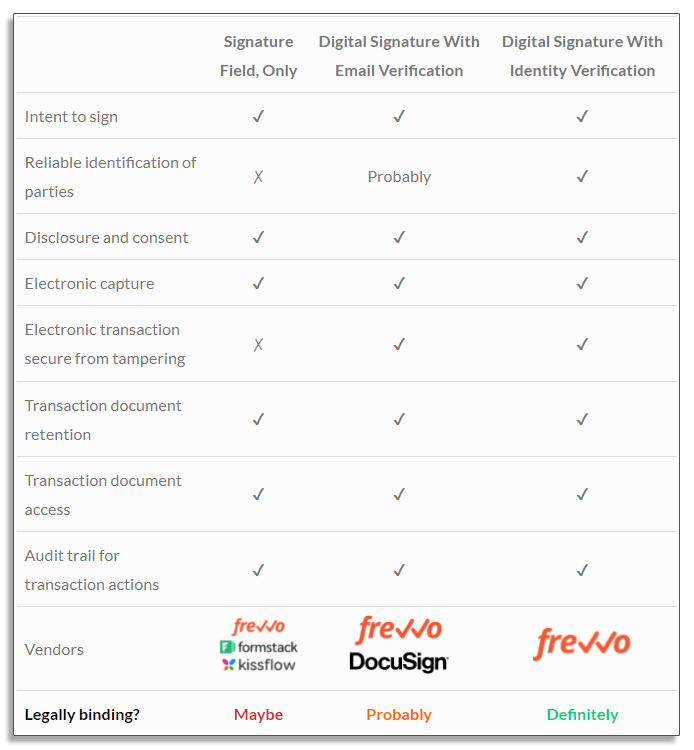
Not all document signing software meets all of these criteria, so be sure to find one that does, such as frevvo.
Where Can I Create an Electronic Signature for Free?
There are many places online where you can create an electronic signature for free, such as using Google Docs or Microsoft Word.
Simply sign your name on a piece of paper, capture or scan the image, and insert it into a Google or Word document.
You’ll have to buy a subscription to use frevvo’s BPM software (although you can try frevvo for free for 30 days). If you use it to automate your forms and workflows, there’s no additional cost for electronic signatures.
Best of all, Frevvo supports everything from wet signatures to fully secure digital signatures with identity verification without additional complexity or spend.
How Do I Create a Signature Image?
If you have a phone, tablet, or computer and scanner, you can easily create an electronic signature for free.
You can insert a signature image into a Google doc or Word document to serve as your electronic signature.
Here’s how:
- Sign your name on a clean, white piece of paper with black ink, preferably a marker.
- Scan the picture or take a high-quality picture of it.
- Email or otherwise send the picture to yourself.
- Save the image securely on your computer and add it to documents as needed.
What Is a Digital ID?
A digital ID is a way to verify and secure your identity when digitally signing contracts or other important documents.
To get one, you’ll need to prove your identity to a verified provider by submitting some personal data.
A digital ID can provide extra security, but this level of verification generally won’t be necessary for most businesses. Tools like frevvo that use email or login verification as well as other secure technologies will keep your data and signature safe.
Create Your Own Electronic Signature Now
Electronic signatures are a simple and secure way to sign and share documents when you have a digital-first and globally-dispersed workforce.
They also save a lot of time and hassle messing with scanners and numerous computer programs.
Choose one of the electronic signature methods above and build it into your workflow. Or, talk to a business process automation expert at frevvo to learn how you can improve workflows throughout your organization.