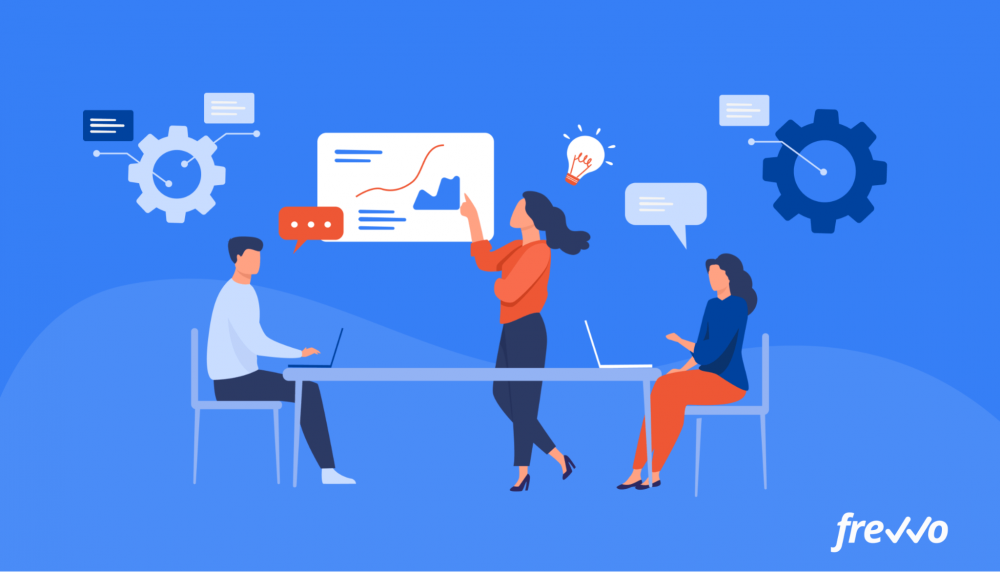In a perfect world, every business process would be documented. Employees would have everything they need to do their jobs and would know exactly how to carry out each step.
But this isn’t always the case — 60% of employees find it difficult to get the information they need for their work. This suggests that companies aren’t doing enough to document their processes, which can lead to inconsistent results.
So how can you improve your processes? And how can you ensure that employees have the information they need to do their jobs well?
Using a business process diagram is a good place to start.
In this article, we’ll cover what a business process diagram is, how it can help your company, and how to create one. We’ll also look at using business process automation software to document and automate your processes.
Click the links below to jump straight to the section you want to learn more about:
- What Is a Business Process Diagram?
- How Does a Business Process Diagram Help Your Business?
- 5 Essential Parts of a Business Process Diagram
- 7 Steps to Create a Business Process Diagram
What Is a Business Process Diagram?
A business process diagram is a visual representation of a process that your company carries out to achieve a goal. It uses standardized symbols to describe each step of the process.
You can use a business process diagram to depict anything from onboarding new hires to developing and launching a new product.
Typically, a business process diagram will look like a flowchart. It could be a basic flowchart, or it could be a more complex cross-functional flowchart that spans multiple departments.
Here’s an example of a business process diagram for purchase orders:
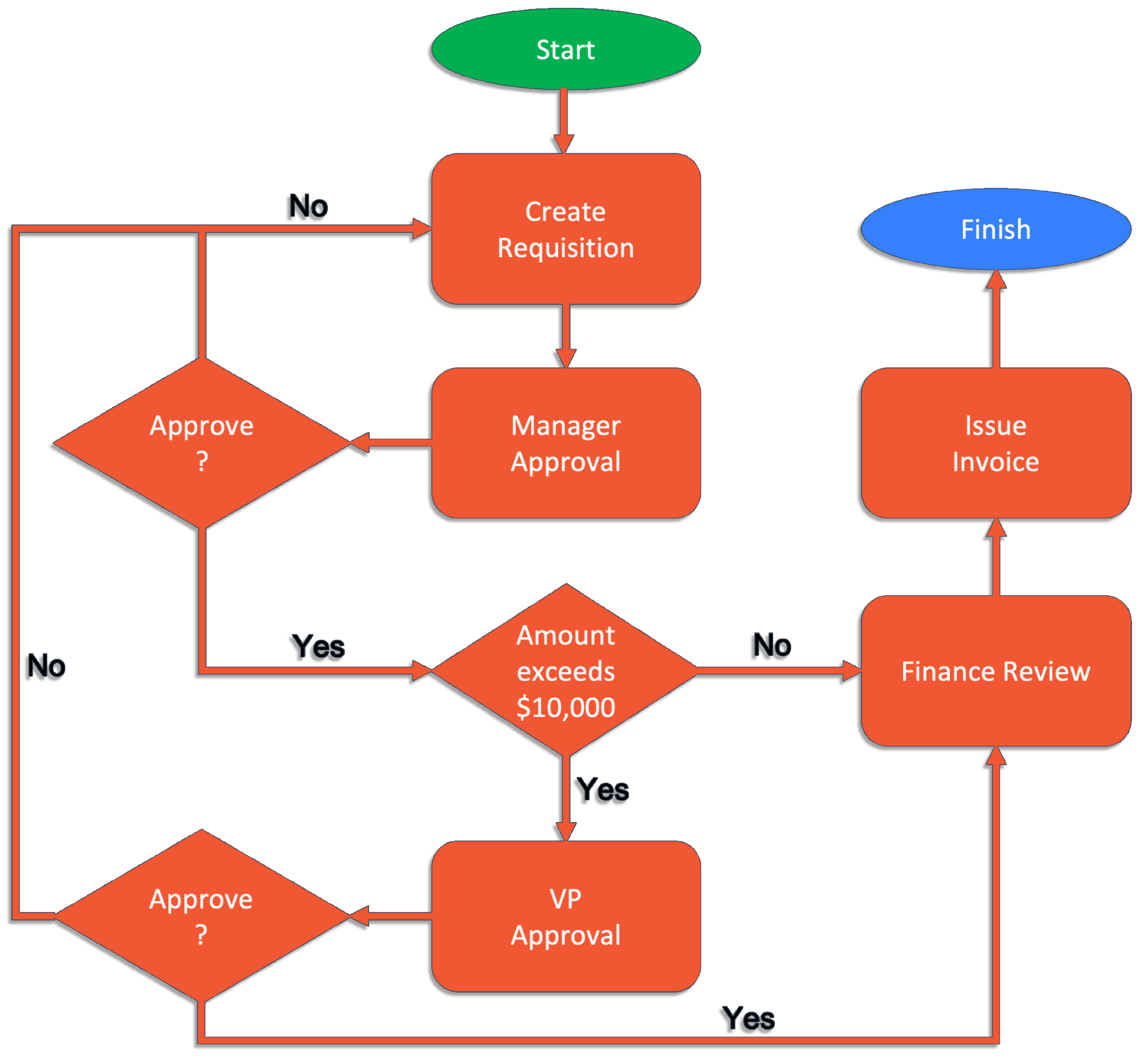
Creating a business process diagram is the first step to improving operational efficiency. It can help you understand how a process works, allowing you to identify inefficiencies that may not have been obvious before.
When you share your process diagram with colleagues, higher-ups, and stakeholders, you can get feedback on how to adjust and optimize the process.
If you think your business processes are as efficient as possible, think again: 68% of organizations saw key processes break down in the rapid shift to remote work in 2020.
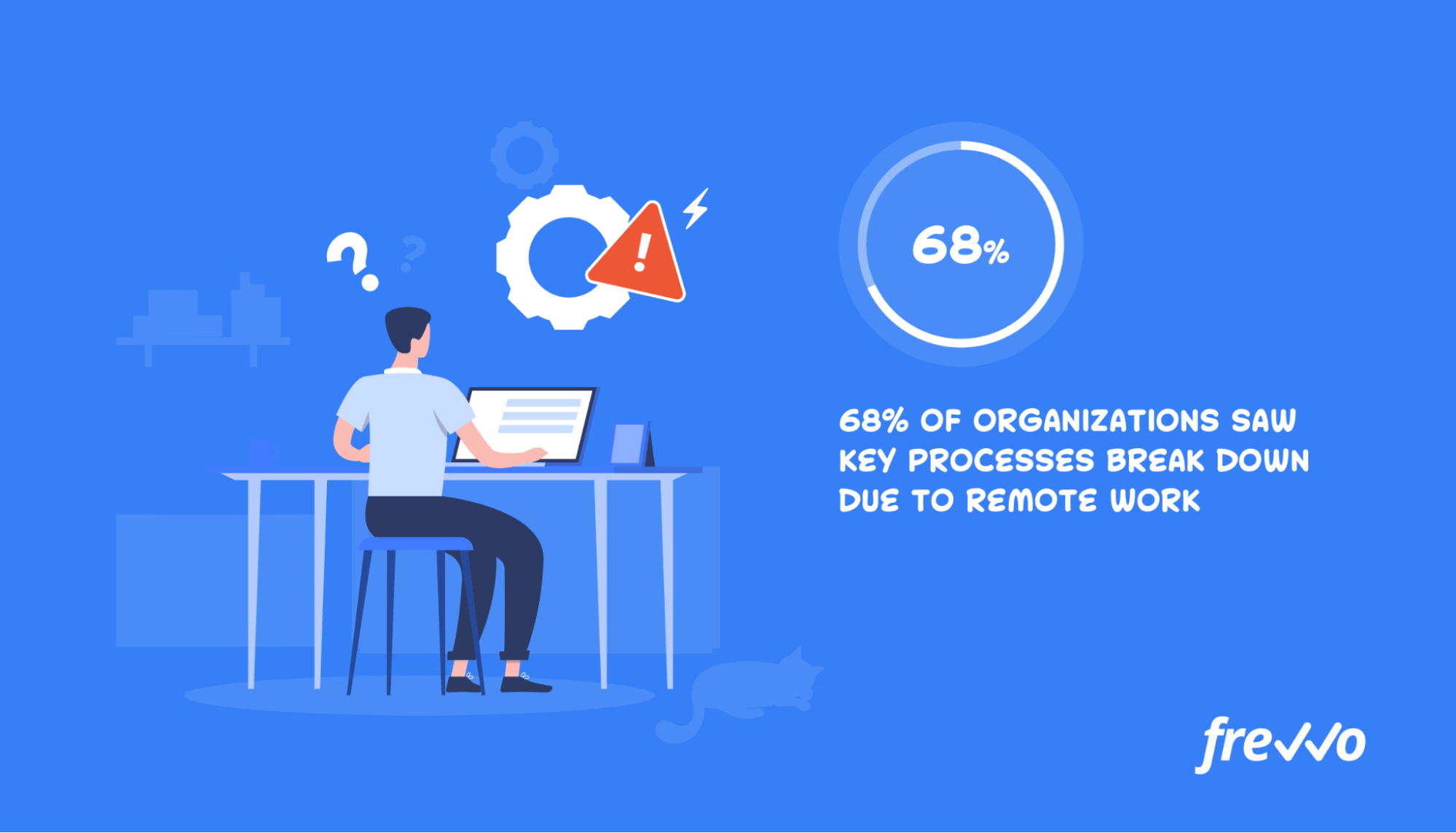
Using a business process diagram increases productivity, minimizes errors, and facilitates digital transformation when you combine it with workflow automation software.
Let’s take a closer look at the benefits of business process diagrams.
How Does a Business Process Diagram Help Your Business?
Business process diagrams contain plenty of valuable information for your business. They show you how your processes actually work, not just how you think they should work.
That’s incredibly useful.
When you use that information to identify roadblocks and optimize your workflows, your entire business benefits. Here’s how a business process diagram benefits your company.
Increases Efficiency and Productivity
44% of organizations measured the return on investment (ROI) of their business processes through how much time employees saved. The results? 66% of departments that prioritize automation say they reduced time spent on manual tasks by 11–30%.
Reduces Business Costs
A business process diagram breaks down each step of a process, which can help you identify automation opportunities and lower operating costs. 46% of departments that prioritize process automation say they’ve reduced costs by 11–30%.
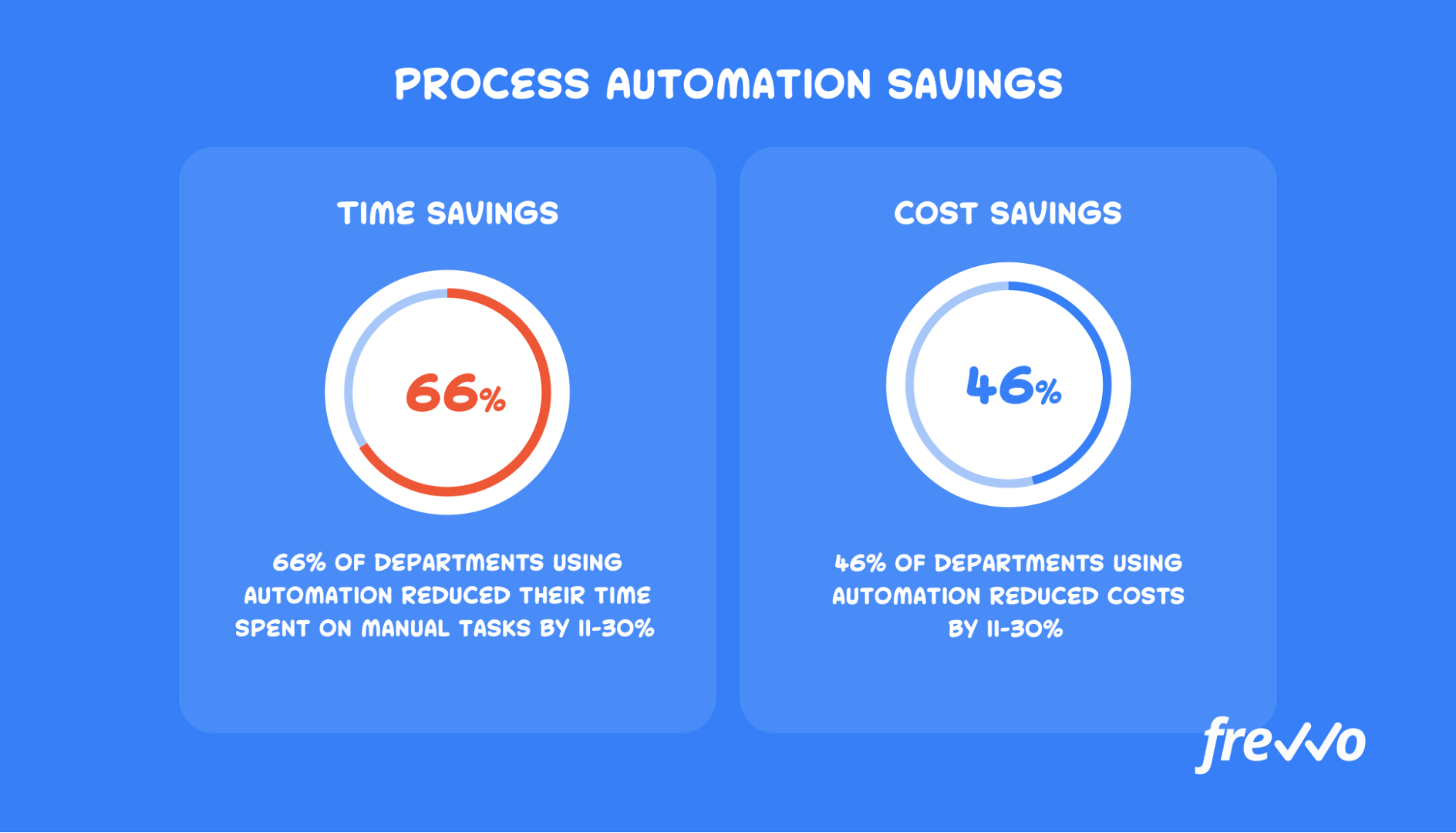
Increases Transparency
With a clear process diagram, every team member can see what they need to do. Business process models extend this idea, helping everyone see how they’re part of the larger picture.
Creates a Record of Institutional Knowledge
When employees leave the organization, they take a lot of knowledge with them. If that information isn’t documented, it’s likely gone forever. Creating a business process diagram and keeping it updated helps preserve company knowledge.
Reduces Errors and Redundancies
When everyone knows their role in a business process, you’ll get fewer mistakes and fewer instances of people doing the same work twice.
Prefer to see and hear it rather than read about it?
Let us show you how easy it is.
Improves the Employee and Customer Experience
Employees and customers appreciate when processes move quickly, whether that’s returning an item or getting all your new hire documents signed.
With business process diagrams, you can speed up your processes while also keeping them accurate, leading to better employee and customer experiences.
While any part of a business can benefit from process mapping and automation, some departments will get a higher ROI than others.
The following departments see the highest ROI from process automation, according to a Salesforce study:
- IT: 52%
- Operations: 47%
- Customer service: 37%
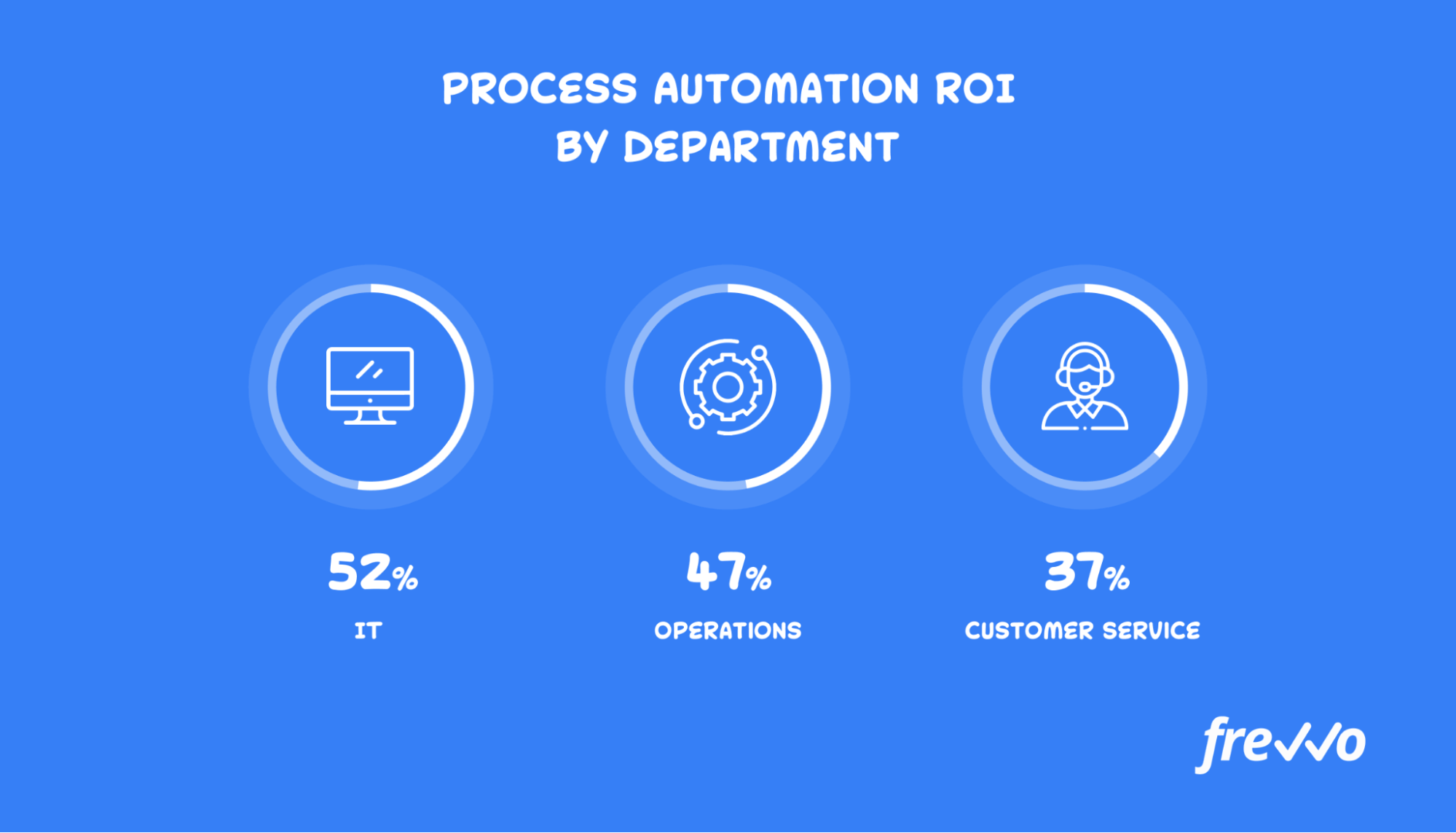
Before you can start creating a business process diagram, you need to understand how it’s structured.
5 Essential Parts of a Business Process Diagram
A key goal of business process mapping is to connect different sources and types of information.
The average business process has five components. Think through where to look or who you’ll collaborate with to find the following pieces of information:
- Goal or outcome: What is the end result of the business process? Define Points A and B, so you can fill in the blanks later in the process.
- Steps of the existing process: What are the main steps of the process? Communicate with your team about the steps they follow or perform the process in its entirety yourself. If any step includes a subprocess, note that here, too.
- People or departments involved: What skills or resources are needed to complete this process? Do specific people or departments need to be involved? Keep in mind that different steps may require different people. For example, contracts may need to go through multiple rounds of approval before they’re processed.
- Rules or conditions for moving from step to step: Does the process change depending on who is involved, such as a new or important client, or other factors like budget and time limits?
- Software, tools, or devices: What resources do you need to complete the process? This could include anything from a customer support platform that logs customer complaints to BPM tools that track vacation requests. Make sure everyone who needs access to these tools has it.
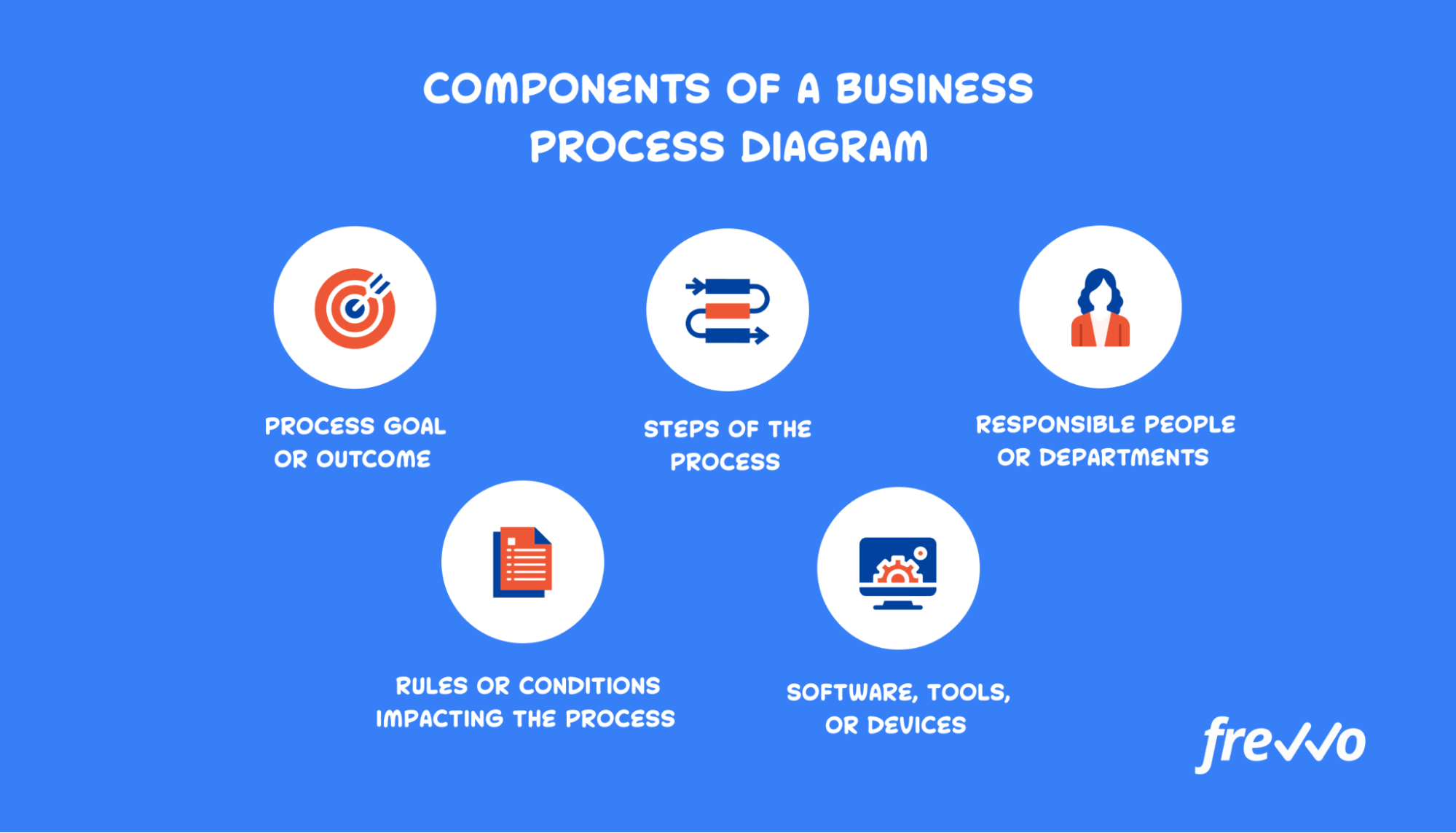
You’ll also need to consider how you’ll create, share, and manage the business process diagram. Using a BPM tool with plenty of customization options like frevvo, you’ll be able to create workflow diagrams that meet your needs.
7 Steps to Create a Business Process Diagram
Now, let’s go step by step through creating a business diagram.
This exercise is sometimes called business process mapping. The goal is to create a business process flow diagram, often known as a flow chart.
By the end of these steps, you’ll have more than a process flowchart — you’ll have a fully automated business workflow.
1. Outline Your Business Process
When you begin your business process map, start by writing out the steps of the process as you understand them. You can do this on scrap paper, a whiteboard, or a mind map tool.
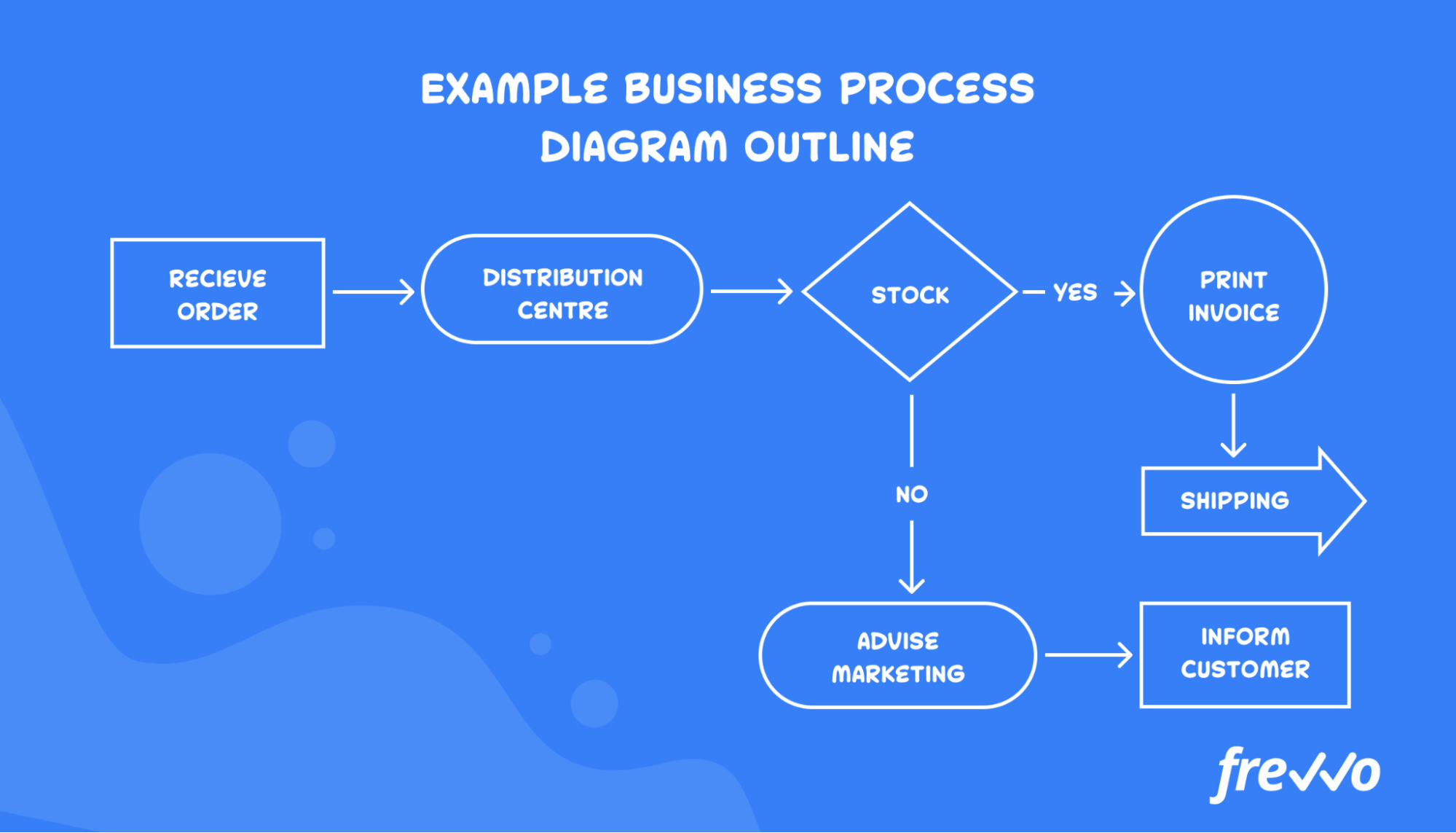
Consider all the components listed in the previous section, as well as anything that might be unique to your organization. If you have a project management tool or other records, use those to track the current state of your business process.
2. Gather Necessary Information
Make a list of any gaps in your initial outline of the business process flowchart. Then, figure out where to find that information.
You’ll also need to do some of your own brainstorming. If there are any obvious breakdowns in the business process, how can you fix them? Who can you recruit to help find a solution?
This is also a good time to think about who will fill each role in your business process. Some steps may be tied to certain positions, like managers or vice presidents, but you may need to designate someone to carry out certain aspects of your process.
3. Have Colleagues Offer Feedback
Before you move forward with your business process diagram, get insight from other people who use this process. They may have information or ideas that you can’t see from your position.
Ideally, you’ll get feedback from someone who is involved at each stage of the business process. This will help you build out the organizational context of your business process, which helps you best optimize it.
Next, refine your rough draft of the process map according to the feedback you received.
4. Build Your Business Process With a BPM Tool
The best way to visualize a process is to use a business process management tool.
A BPM tool like frevvo can help you create flowchart diagrams using standardized notions that’s easy enough for your whole team to understand. You can also use the code-free workflow builder to create and automate your diagram to speed things up.
5. Assign Roles
At each step of your business process flowchart, designate specific people or types of users who are responsible for the tasks there.
For instance, if you’re creating a purchase order approval workflow, you may need to assign approvers at the manager level and in the finance department.
When you create a new workflow in frevvo, you can assign approval steps to individual users based on their roles.
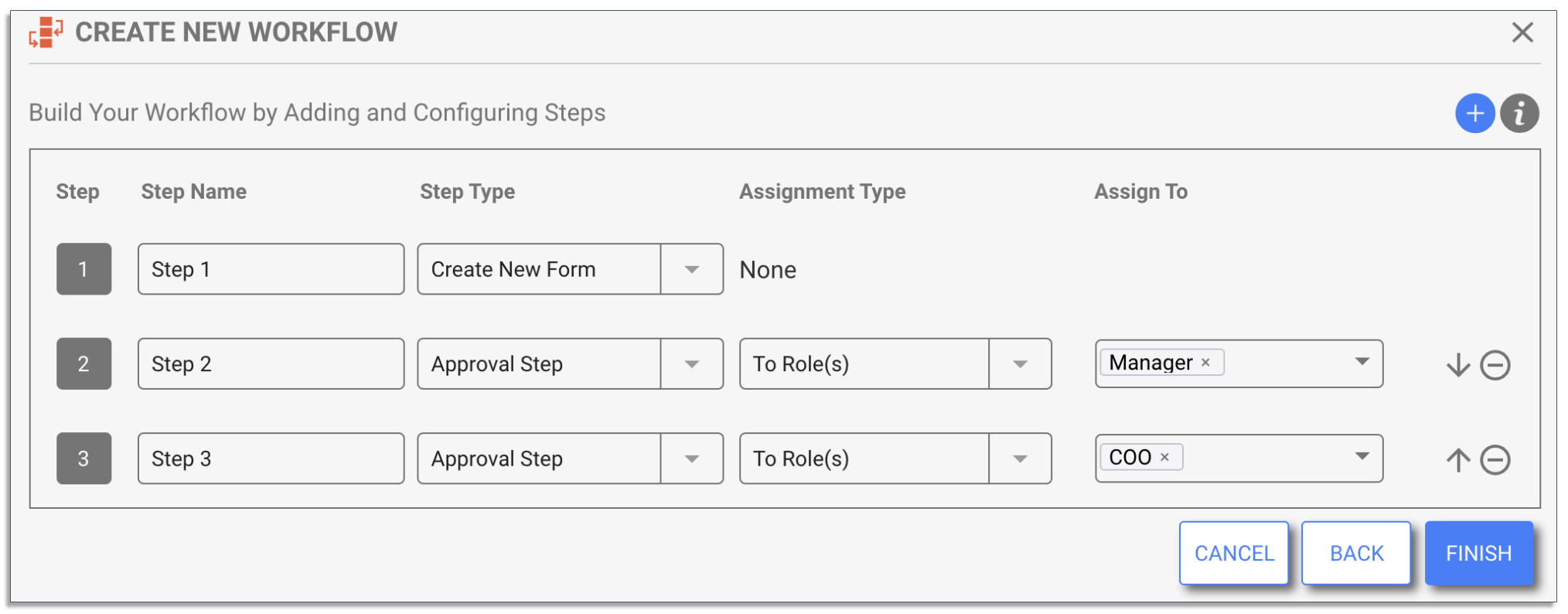
By integrating data sources with frevvo, you can autofill information like managers and chains of approval. This will make it easier to have a business process that adapts to your workflow.
6. Set Rules and Conditions
The next step is to set up the rules and conditions that govern your automations. While this might sound intimidating, frevvo has wizards to walk you through setting up the controls and rules you need.
Your rules and conditions help your process run as smoothly as possible. When set up correctly, everything seamlessly moves between people, devices, and tools, so the process doesn’t get stuck.
For example, let’s say that invoice approvals are painfully slow. Employees have to constantly chase down their managers for signatures, which makes the process take even longer.
In frevvo, you can create an invoice approval workflow that automatically routes forms to the right approver to sign. You can also add dynamic routing into your workflow (e.g., route an invoice to a senior executive for additional approval above a certain value).
Here’s an example of how this looks:
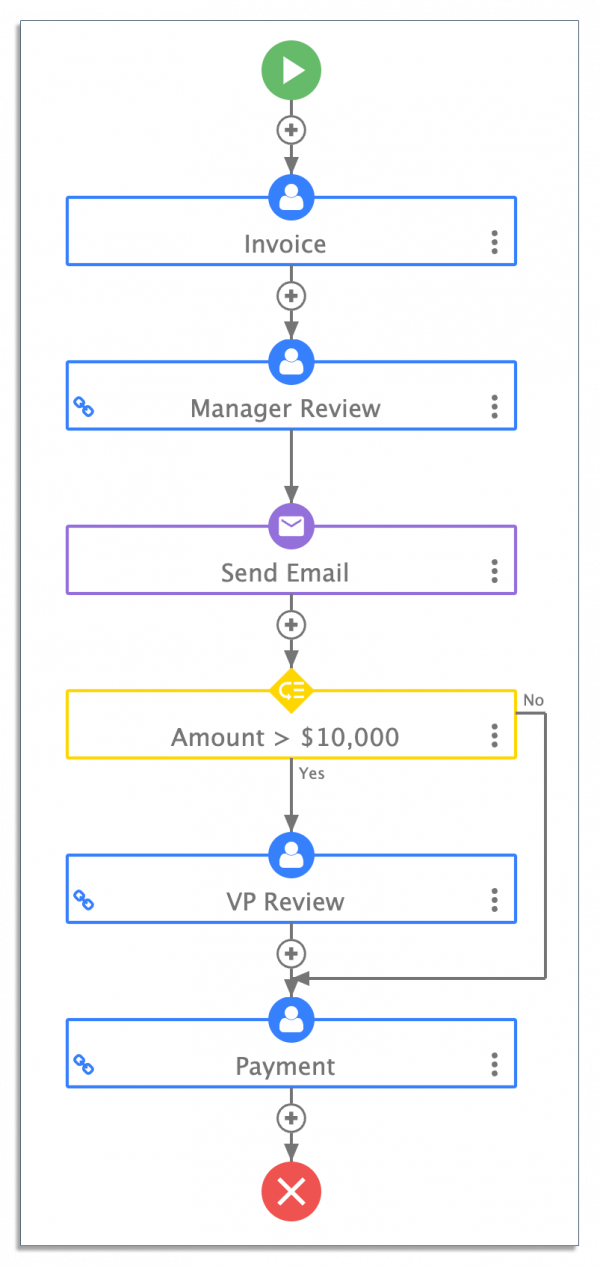
Approved invoices route directly to the finance department to issue payment.
By outlining what should happen in the case of almost any outcome, you can keep errors to a minimum. There’s always a clear plan of what should happen, so nothing falls through the cracks.
7. Launch and Test Your Business Process
Before you launch your automated business process, test out your process automation with your team. You may need to make a few small changes so that it runs correctly.
If needed, train your employees on how the process works or how to use your BPM tool. Since transparency is a key benefit of business process mapping, it’s essential that your team has what they need.
Remember that BPM isn’t a one-time activity. You’ll always be monitoring, optimizing, and improving your business processes. With frevvo, you can easily make changes whenever you need to.
Create Your Business Process Diagram Now
A business process diagram helps you visualize your workflows so you can optimize them.
As you create your business process diagrams, be sure to get insight from everyone on your team. You’ll also want to make sure everyone understands their role in the business process.
Then, convert your diagram into an automated business process using frevvo, which you can try for 30 days here.