Online processes are designed to reduce paper documents and make everyday tasks more efficient – but some processes require a specific document format and tend to make things more complicated.
For example, if you’ve ever run a new hire onboarding process, you’re probably familiar with the Federal W-4 or I-9 forms. These PDF documents are often fillable, but:
- they’re hard to complete on mobile devices,
- there’s often duplicate information resulting in unnecessary data entry, and
- they don’t integrate with your backend systems for filing and reporting.
What good is an online form if your staff has to spend extra time manually transferring the submitted data to another format?
In this article, we’ll cover the following topics, showing you how to easily convert your PDFs to simple online, fillable forms and workflows.
- Why not use Adobe Acrobat?
- The benefits of fillable forms vs PDFs
- Example: Converting new hire onboarding PDFs to fillable forms
These fillable forms will be mobile responsive, making them easier to fill out on any device.
You’ll be able to generate PDFs from web forms, while reducing errors, eliminating manual data entry on the back end, and speeding up processing.
Why Not Use Adobe Acrobat?
Adobe Acrobat provides a fillable PDF form solution that has lots of limitations.
- Adobe PDF forms are difficult to fill out on mobile devices.
- Adobe PDF forms don’t allow for dynamic content such as showing/hiding a section based on another field in the form, dynamically adding rows or repeating sections, or automatically performing calculations.
- With Adobe Acrobat, duplicate data entry is often required for multiple forms or multi-page forms.
- Acrobat documents don’t easily integrate with backend systems to file forms and report on data.
- Acrobat documents don’t allow attachments like photos and files.
The Benefits of Fillable Forms vs PDFs
An effective fillable forms solution like frevvo won’t just make required documents easier to complete on all devices and address all of the shortcomings associated with fillable PDF forms, they’ll have additional features that’ll help your team operate faster and smarter.
For instance, an ideal solution will allow you to:
- Automatically create dynamic PDF documents from digital form data
- Automatically add a signature to a PDF.
- Eliminate manual data entry and/or the need to convert form data to another format.
- Simplify and speed-up form completion. For example, instead of entering their personal info repeatedly on multiple forms, users can enter it once and frevvo will automatically map it to the appropriate fields in different PDFs.
- Reduce errors and missing data by using conditional logic and form field validation.
- Dynamically map different versions of PDF documents–like ones for different states or in different languages–to a single form workflow.
- Create beautiful, branded documents.
- Ensure compliance with corporate or legal requirements.
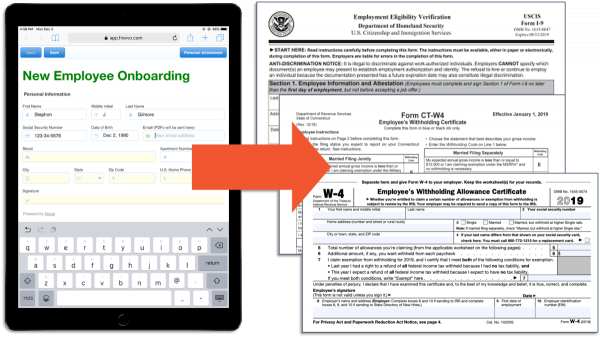
The basic steps to convert a PDF to a fillable form with frevvo are very straightforward:
- Create your form using a pre-built template or start from scratch using a drag-and-drop form designer.
- Upload your PDF to frevvo to map fields and controls from your form to PDF form fields. If desired, you can add conditional logic to your mappings at this stage.
That’s it – frevvo does the rest! Your users will be able to preview and print completed documents, and you’ll be able to generate and file (i.e., store) completed PDF forms automatically.
Example: Converting New Hire Onboarding PDFs to Fillable Forms
Note: To follow the steps outlined in this post, you’ll need a frevvo account. Sign up for a free 30-day trial.
Let’s take a look at these steps in detail to see how they’d work for a common use case: filling out required government forms for new hires.
1. Create a form
Most onboarding workflows include a Federal W-4 form, typically provided by the government as a PDF form.
First, design a new form to collect all the information your employees will need to complete in the W-4..
You have two options:
- Start from scratch using frevvo’s no-code, drag-and-drop form builder.
- Use a pre-built template from frevvo that already includes the necessary form fields. You can easily customize the template to add your logo, modify form fields, and personalize messages to reflect your business process.
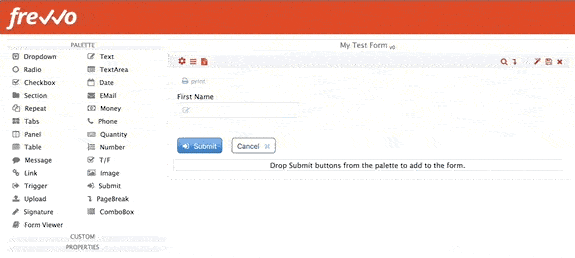
You can add a digital signature field to your form as well as an option for the new employee to upload a photo of their driver’s license directly from the camera on their mobile device.
2. Upload the PDFs you want to convert
Download the relevant PDF file from the IRS website.
In many cases, these PDFs are already fillable. If not, use a free, simple tool like PDF Escape to create a mappable text field over each PDF form field you plan to map, including signature fields.
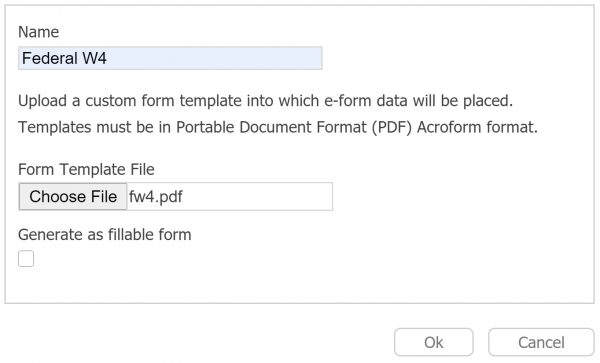
3. Map form fields to the PDF
In frevvo, drag-and-drop to map fields in the form you created to the PDF file you uploaded. Color coding shows you the fields that have already been mapped, the ones that remain, and any errors. You can map text, checkbox, signatures, and other kinds of fields.
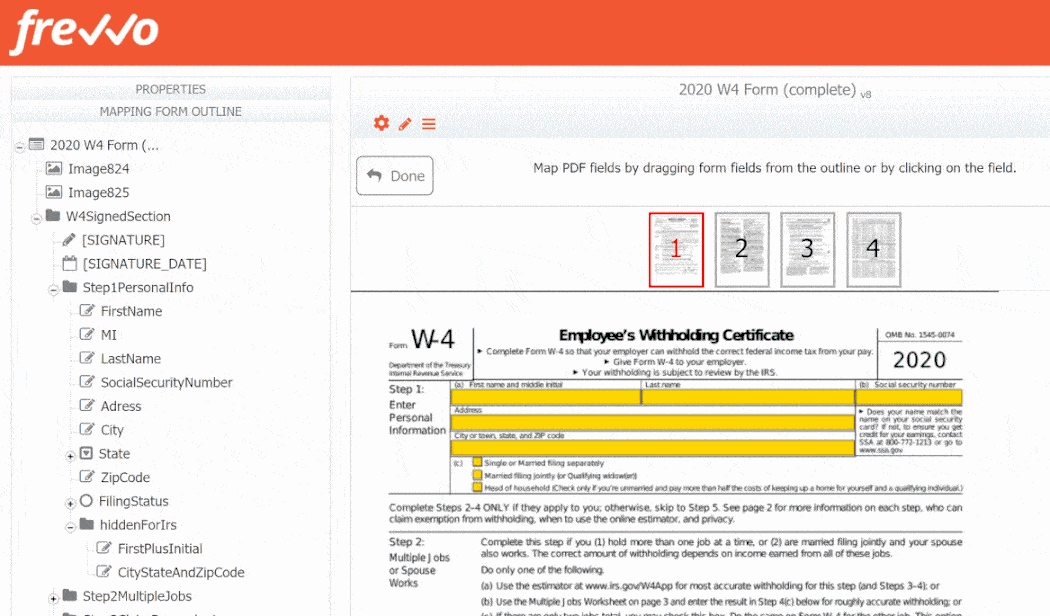
You can map a single form field to multiple PDF fields. That means a user only needs to enter information like name, address, or SNN once. frevvo will handle mapping that information to multiple fields — even across different PDFs.
You can drag-and-drop a preview button to your form to allow a user to preview (and print) the completed document.
4. Automatically send & store completed PDFs
It’s easy to configure frevvo to automatically email the generated PDF file to the user, their manager, or anyone else you define.
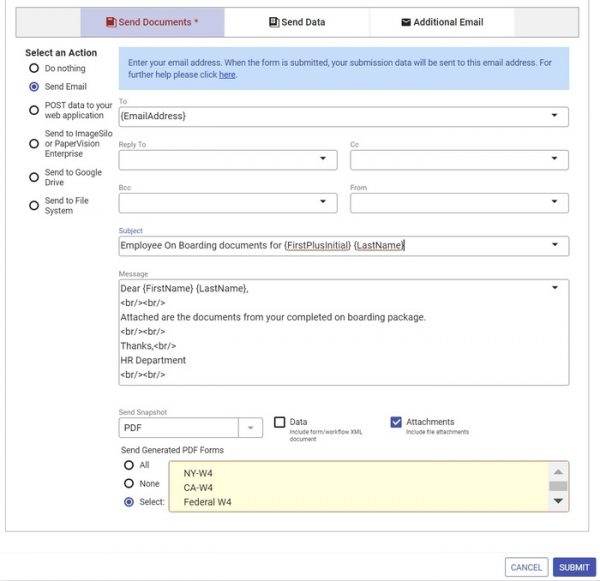
You can also choose to automatically file your mapped PDFs in Google Drive, in your file system, or to any web service using frevvo’s many integration options.
That’s it! That simple, one-time process means your employees will never have to fill out a W-4 PDF again — because they’ll have access to a user-friendly, mobile-responsive online form.
With business logic built-in, frevvo can even generate the right PDF based on what your employee enters into your form.
For example, let’s say you’re hiring remote employees in both California and New York. frevvo will generate a PDF of the appropriate state’s tax document based on the address an employee enters into the onboarding form.
Of course, many forms completed in the workplace are part of workflows involving approvals and other steps. frevvo’s drag-and-drop form builder and PDF mapper are just part of a complete workflow solution designed to make it easy to automate common processes, improve efficiency, and reduce errors and rote manual work.
Want to convert your PDFs into mobile-friendly web forms?
With frevvo, it’s easy. Simple, drag-and-drop tools — no coding required. Sign up for a 30-day free trial.

