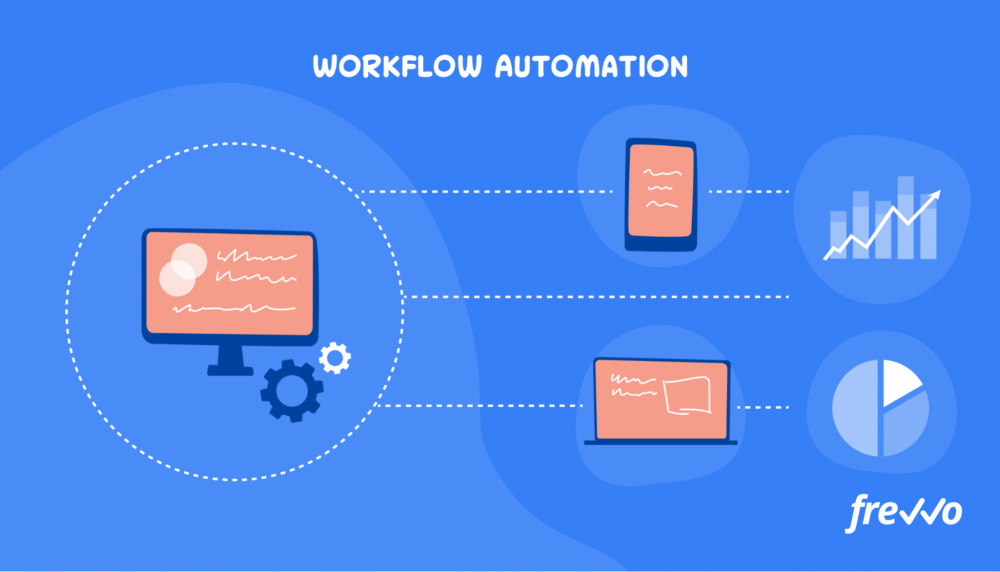Everyone wants a smooth workflow. The word itself says it all. You want the work to flow seamlessly and produce results with minimal time wasted. Yet we all know that’s rarely how our workdays turn out.
Thankfully, there are tools you can use to get rid of distractions and automate repetitive tasks. Think of them as shortcuts that enable you to focus on your work rather than all the superfluous details.
A report from Forrester found that organizations with digital document processes have 10 times less at-risk customers than companies that rely on paper-based processes.
From the same study, 97% of respondents from organizations that still rely on manual processes are seeing a negative impact on employee productivity.
The finding speaks to the enormous potential for each business or institution to raise employee productivity by equipping them with the right workflow app and collaboration tools.
So here are some essential workflow apps that can produce the results you want for maximum employee productivity:
- Workflow and Process Automation
- Task Management
- Time Management
- Team Communication
- Document Management
- Note Taking
Workflow and Process Automation
Automating time-consuming workflow processes is the first fundamental step to improving productivity. From purchase orders to invoices, the less time employees spend on paperwork, the more they can get back to work.
The following tools let you do exactly that by tackling all the manual and repetitive tasks that take away from more important work.
frevvo
frevvo is simple workflow automation software that allows you to automate any business process. The workflow tool comes with pre-made templates for commonly used forms, including:
- Purchase orders
- Invoices
- Travel reimbursement
- Time sheets
- K-12 consent forms
- New employee onboarding
- Time-off requests
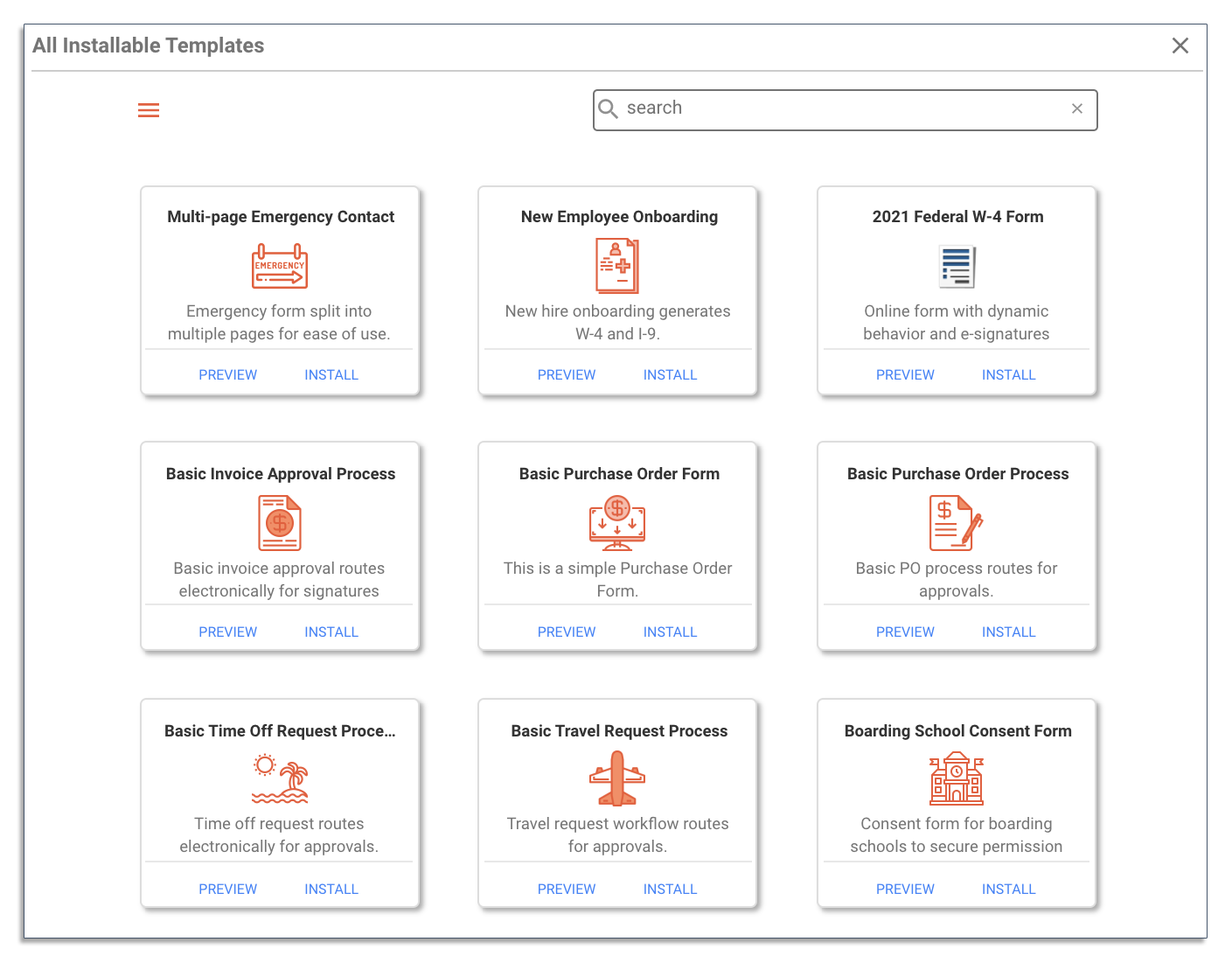
Install a template to create an automated workflow or build one entirely from scratch. The workflow software is fully visual, so there’s no complex coding required.
Having a low code workflow automation tool allows any end user with minimal technical know-how to build dynamic forms and create custom workflows. With the built-in workflow engine, you can easily define and automate each workflow stage.
With frevvo’s workflow management software, employees no longer have to waste time on routine tasks like filling out forms by hand or chasing approvals. Employees can access the workflow tool and fill out forms from any device.
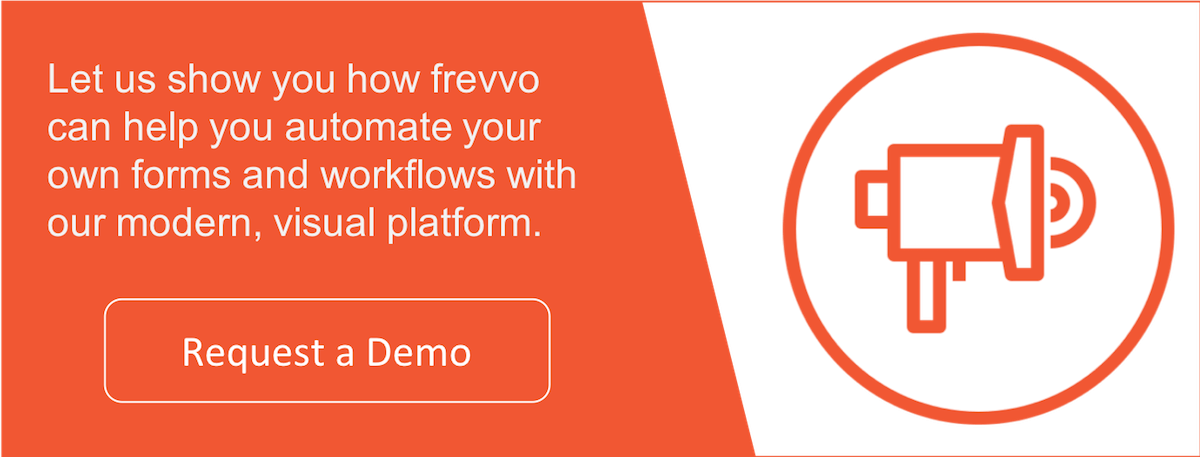
Zapier
A highly flexible tool that works with almost all major software apps, Zapier basically connects the apps you use with one another so you can avoid the hassle of switching back and forth, copy/pasting or other time-consuming tasks.
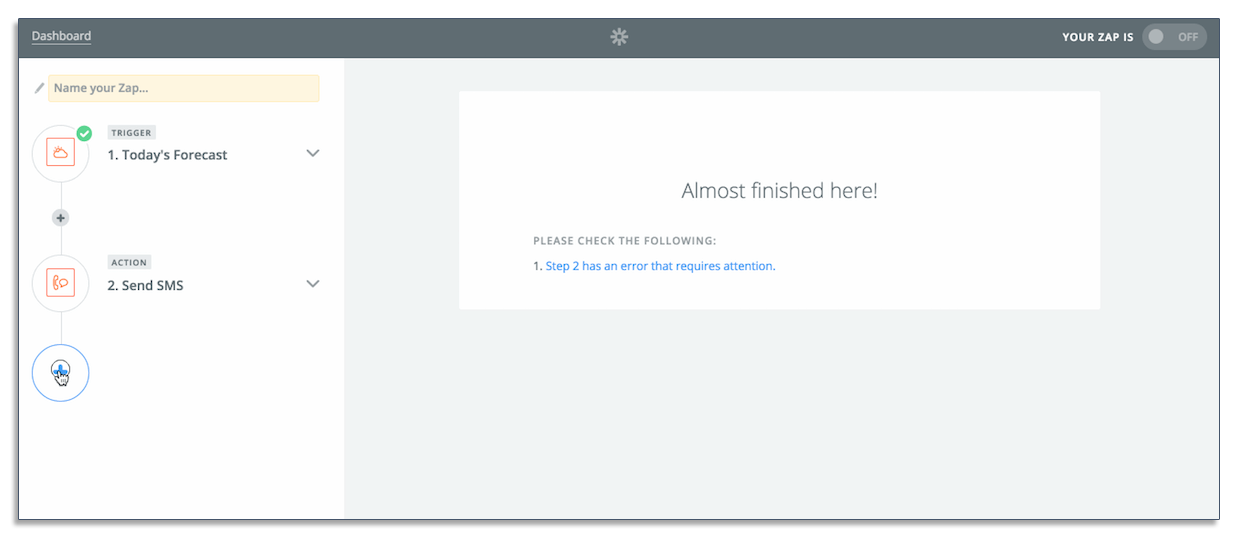
This works by creating “zaps,” which describe a set of automatic actions you can set up.
For example, if you want Slack to notify you every time you get a new email on Gmail, you can set up a “zap” for this behavior. Another example is if you want to automatically copy a message on your Slack app to your Google Sheet.
The possibilities are endless and a tool like Zapier enables you to create quick shortcuts for complex workflows so you don’t have to do things manually.
Task Management
Another big function in any team is managing projects. This doesn’t just apply to project managers. Each project or individual task involves communication and collaboration.
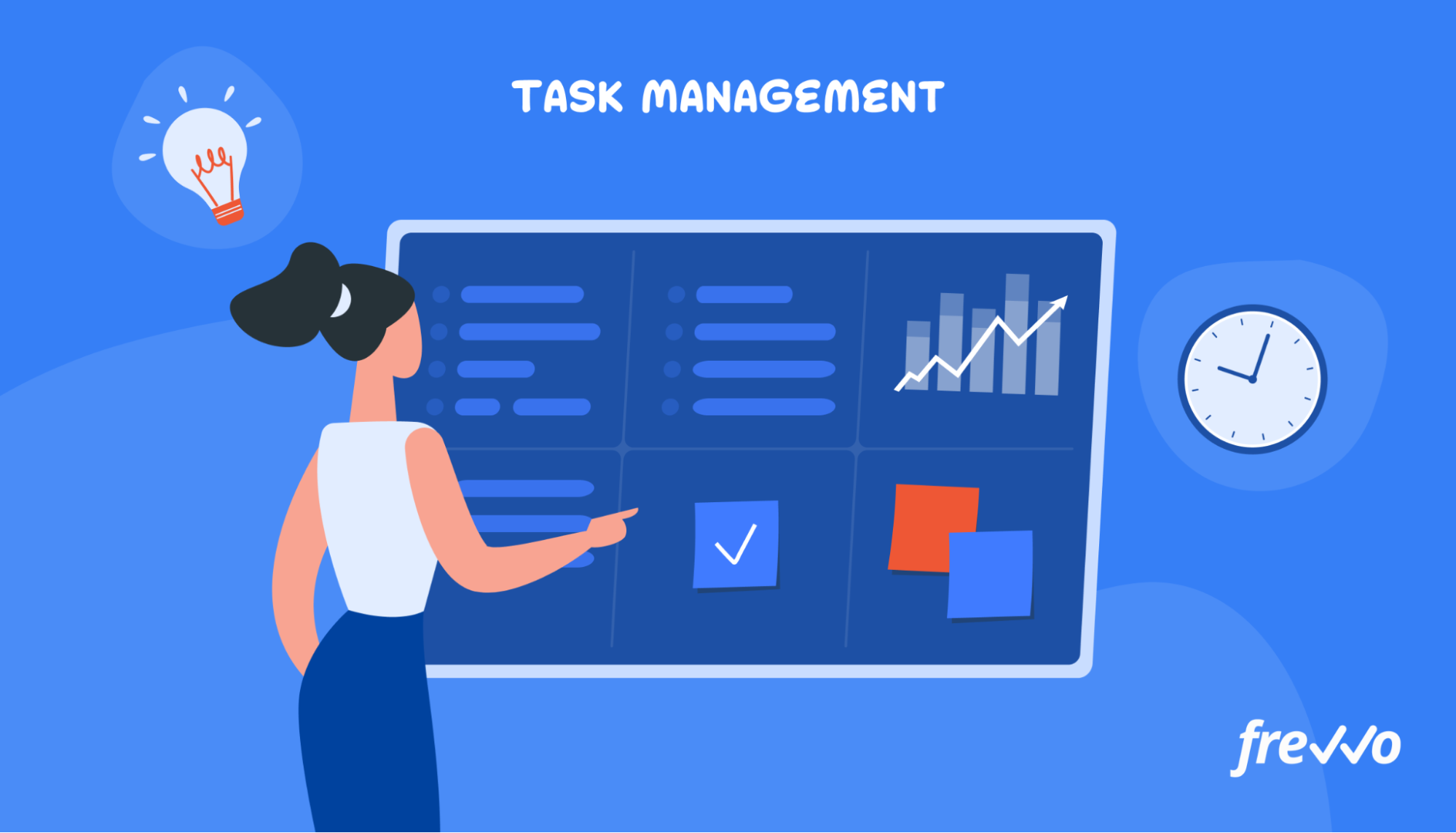
The more you can rely on an app to keep track of all your tasks, the less time you have to spend on chatting and verifying steps with your team members.
Good task management software allows you to easily see what’s happening in each project at a glance, see who is working on what, and organize according to deadlines. It also involves an element of visual, drag-and-drop design for minimal clicks to save time on organization.
Asana
It’s extremely helpful to have a single location where you can see all the task details. Asana lets you do that through intuitive design. You can invite any team member to a “board,” which you can arrange by project or department (e.g., “Marketing,” “Client A,” etc.).
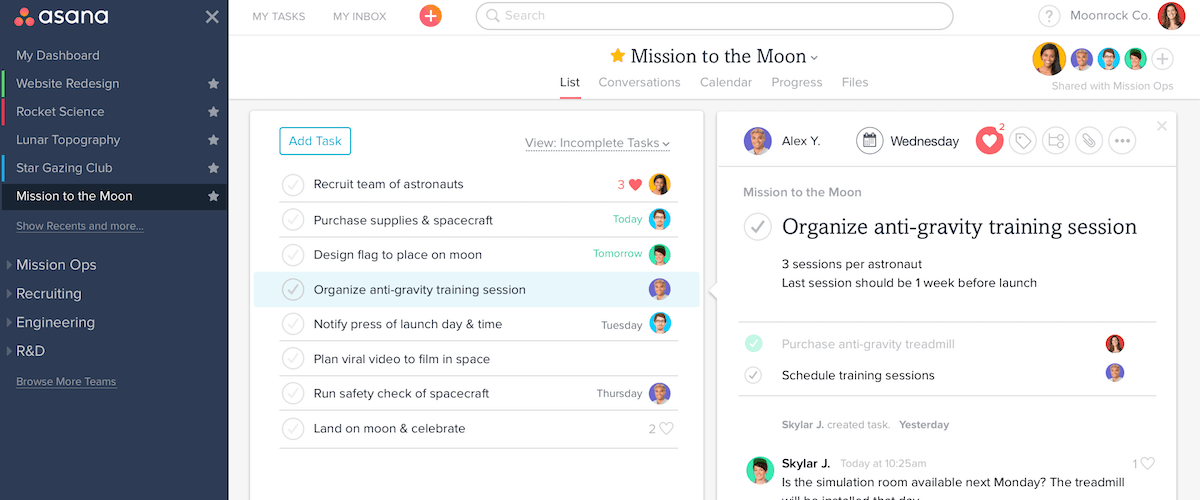
You can assign each task to the appropriate team member, include all project briefs, info, and relevant attachments to the task, and set a due date. Commenting and tagging team members is easy and anyone can see the task history by clicking on the task.
Notion
A somewhat newer addition to the task management marketplace, Notion is like a combination of both Asana and Evernote. Its aim is to enable people to work through just one app rather than opening several.
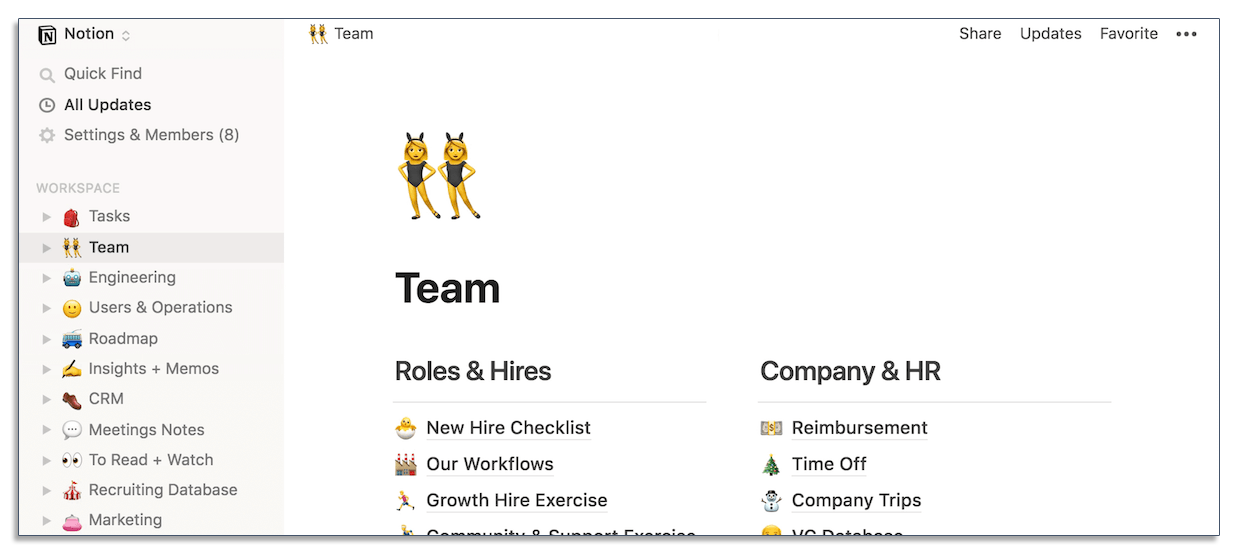
You can use Notion as your primary project management software for your team, use it to clip articles from the web or take notes and create to-do lists and spreadsheets.
With Notion, you can use the Timeline feature to create a Gantt chart and view details like how long a project will take and more.
Notion even comes with a “Lightweight CRM” that lets you input all your customer data and organize according to where they are in the sales pipeline. Basically, it’s an app with all the features you’d find across different applications in one place.
ClickUp
ClickUp is a cloud-based productivity platform built for all types of businesses. It combines multiple applications into one platform, allowing companies to centralize and manage their projects from one location.
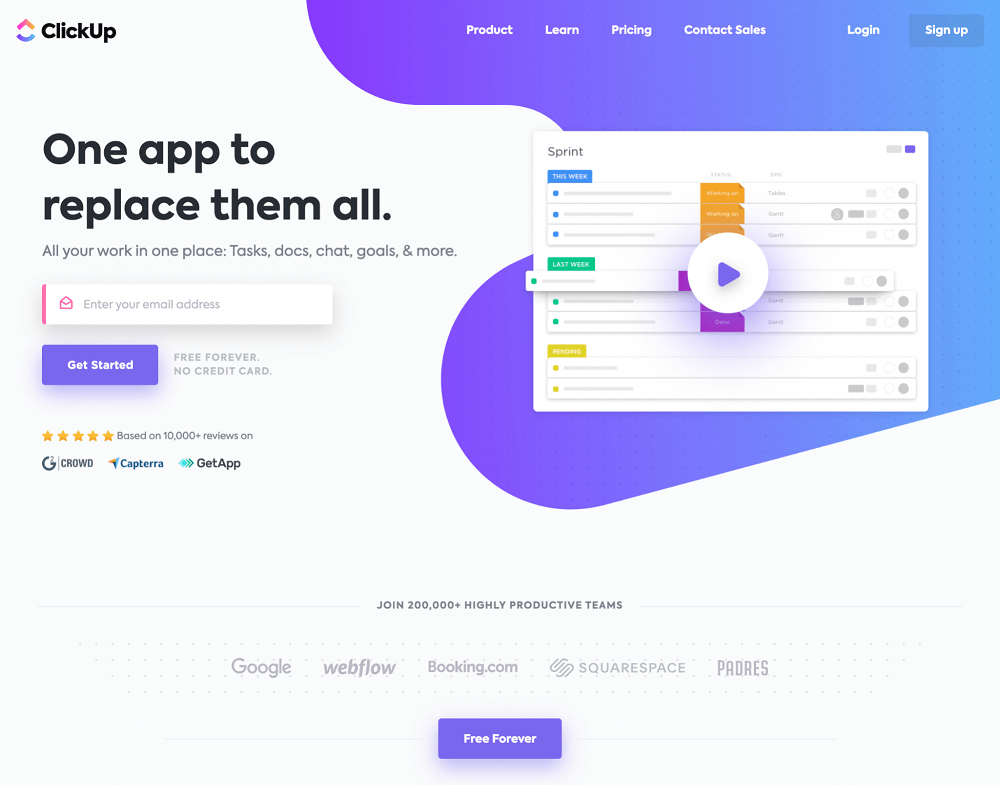
Assign tasks to your team, create schedules, collaborate and edit documents in real-time, and track time across your projects.
Visualize your work and track your progress in multiple views, including list view, board view, and Gantt view. You can also track dependencies with the timeline view and manage capacity with the workload view.
ClickUp also features powerful automations, so you can automate routine tasks and streamline your operations. For example, you can automatically assign tasks when statuses change and have reminders sent to the assignee. Build your own or choose a pre-built automation recipe.
Native integrations with apps like Slack, Dropbox, Zoom, and Tableau help you turn this platform into a productivity powerhouse.
Time Management
Time management is a struggle for most people. There just never seems to be enough hours in the way to get stuff done.
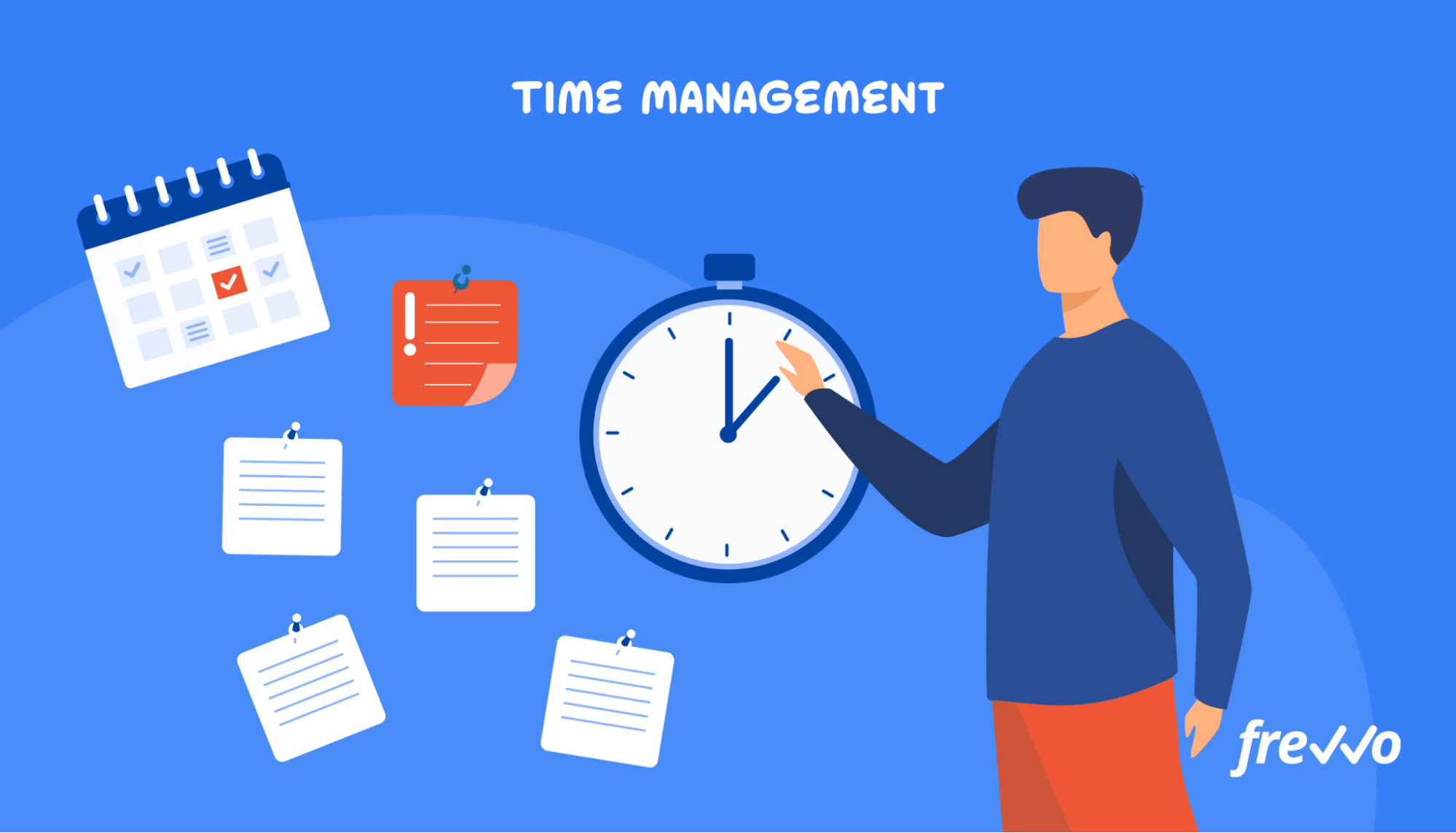
But when it comes to time, Peter Drucker was right when he said in his book, The Practice of Management: “If you can’t measure it, you can’t improve it.”
If you don’t have a clear idea of exactly where your time is going, you’ll always be playing catch-up. Knowledge is power in this regard. The following tools help you measure your time so you can improve how you’re managing it.
Toggl
One of the simplest, most effective time-tracking tools out there, Toggl uses a timer to track each project, then compiles the data into a weekly report. Everything is customizable so you can track according to the task, client, project, or whatever field you’d like to assign.
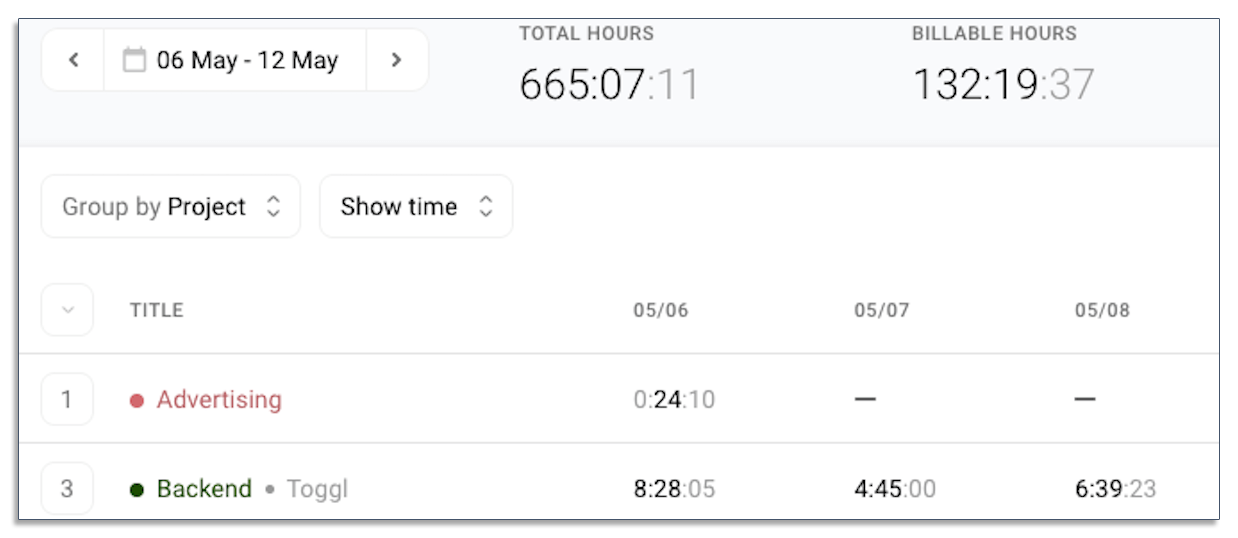
Using the timer is as simple as clicking the “play” button, then the “stop” button to stop tracking. It also takes your idle time into account so that if you forget to turn off the timer while you leave your computer, you have the option to discard those minutes.
You can generate reports according to a date range, as well as project, client, etc. so you can see exactly how much time you’re spending and where. Both desktop and mobile apps are available.
Focus Booster
A study from DeskTime found that the most productive people work for 52 minutes and take a break for 17.
This sounds similar to the Pomodoro Technique, a time management method developed in the 1980s by Francesco Cirillo.
The Pomodoro Technique advocates for four 25-minute work sessions with short 5-minute breaks in between, followed by one long break of about 20 minutes.
There are many apps that replicate the Pomodoro Technique or allow you to set your own preferred stretch of time for working and relaxing. Focus Booster is one of those apps that uses minimalist design to align with its goal of helping people focus.
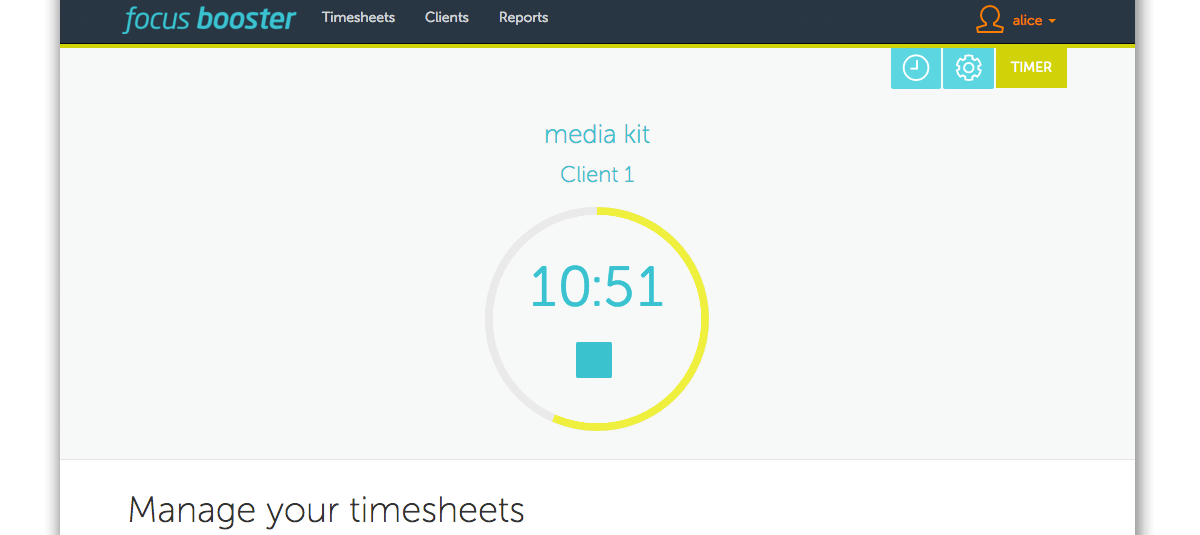
You can use its mini timer that follows the Pomodoro Technique, or input time manually. The app is available across devices including Mac, Windows, iOS, and Android.
Team Communication
Logistics in team communication can eat up a large chunk of time. A study from Adobe found that we spend over three hours a day on work emails.
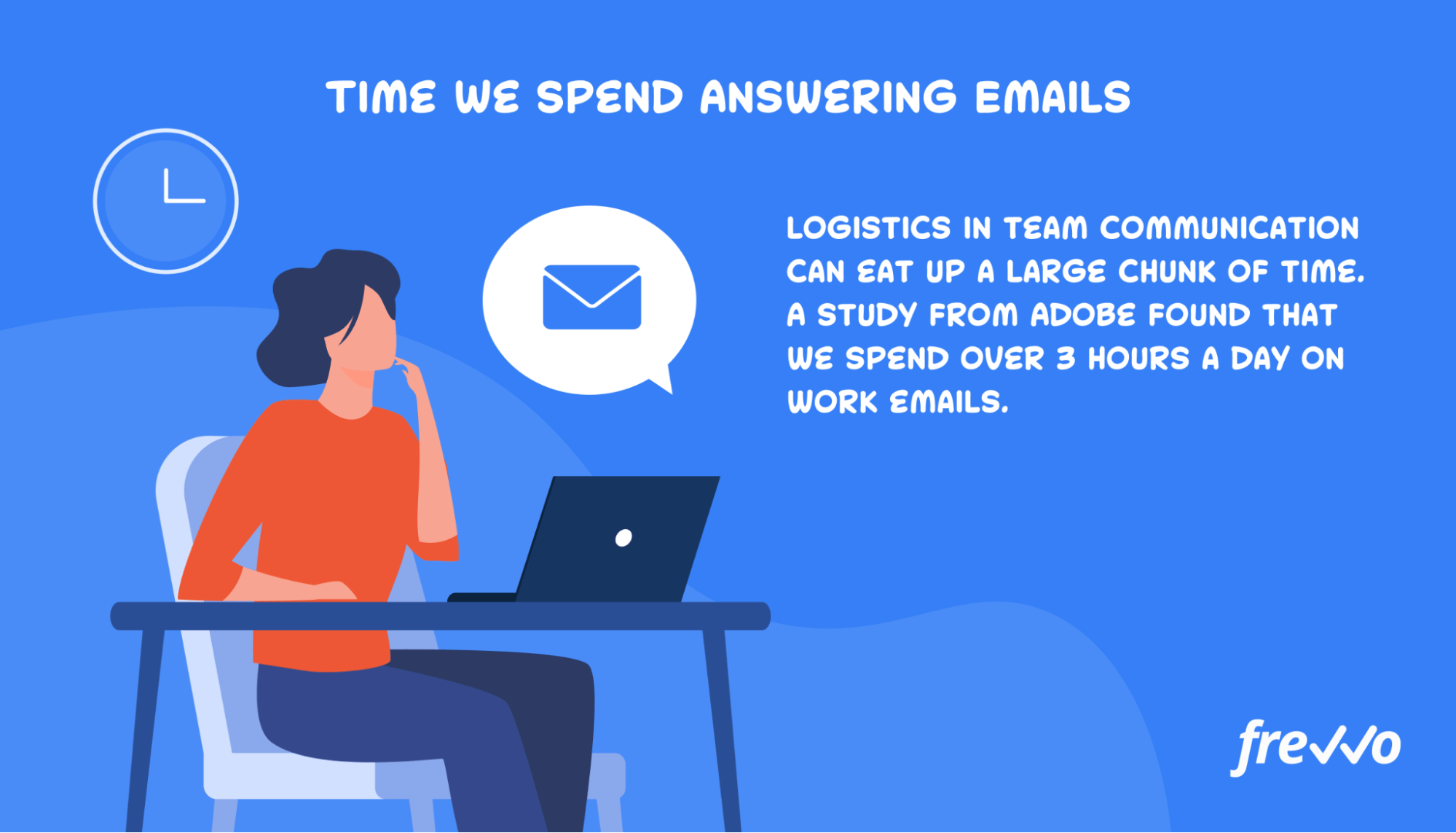
By using communication tools that set up meetings with a single click rather than through a flurry of emails, you can hopefully whittle down those 2.6 hours to something way less. Here are just a few options available for you to do so.
Calendly
We’ve all been there where we take over five emails just to set up a meeting.
“Are you available at X?”
“Sure, let’s do it!”
“Great, speak to you soon.”
Then two hours later, you get this message:
“Actually something came up, will you be available tomorrow at 10 instead?”
“I can do 11, if that’s okay?”
“Sounds good!”
Calendly is an app that lets you pick which hours you’re available on the calendar so that the other party can take a look and set up a time that works for them. No emails, just simple clicks. Once you select a time, both parties get email reminders and an entry on their calendars.
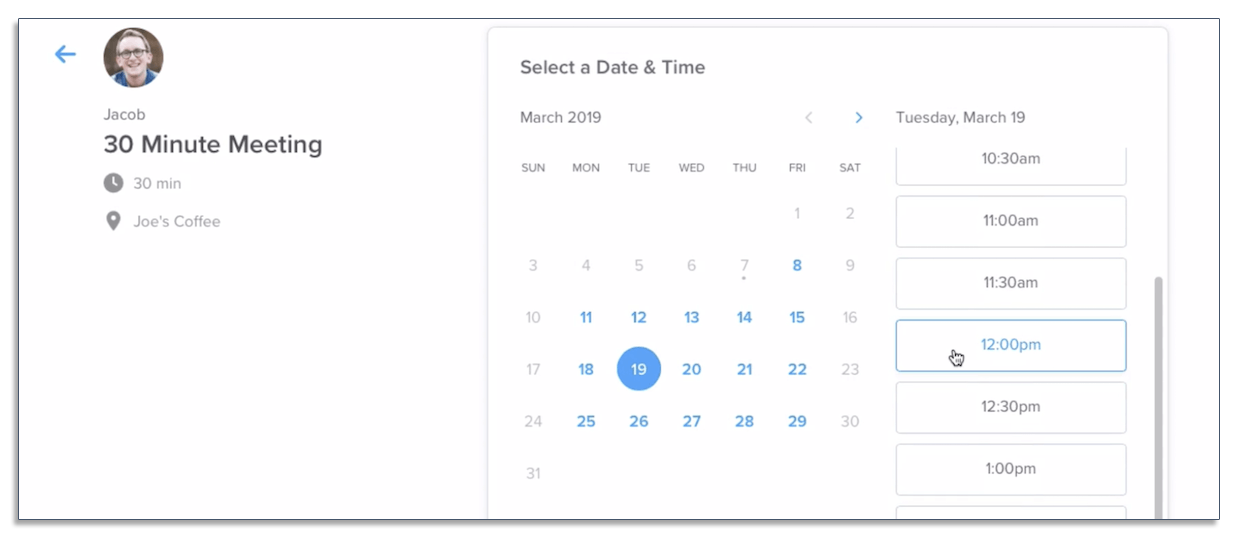
To change the scheduled time, you can access the calendar again and repeat the process. Again, no emails. Just a few clicks and you’re all set.
Zoom
Zoom is one of the most popular video conferencing tools on the web. It integrates easily with tools like Google Calendar, Calendly, Slack, and Zapier, so that sending meeting invites becomes an automated process.
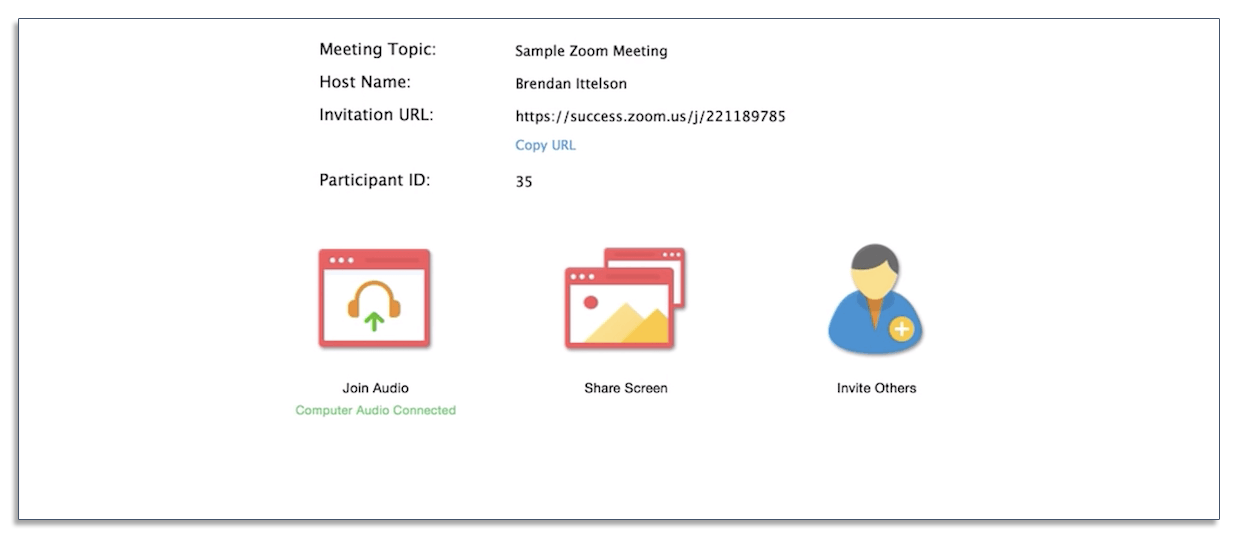
Participants will get an email containing a link to join the meeting at the given time. There’s a recording feature so you can make a video of the meeting. It’s a flexible tool that accommodates for different types of video use, from interviews to team meetings to webinars.
Compared to other similar tools, it has a high number of integrations available, which makes it a preferred choice for those who’d like to automate meetings through other apps.
Document Management
Searching for a document that you need to do your work isn’t just frustrating — it takes valuable time away from more productive tasks.
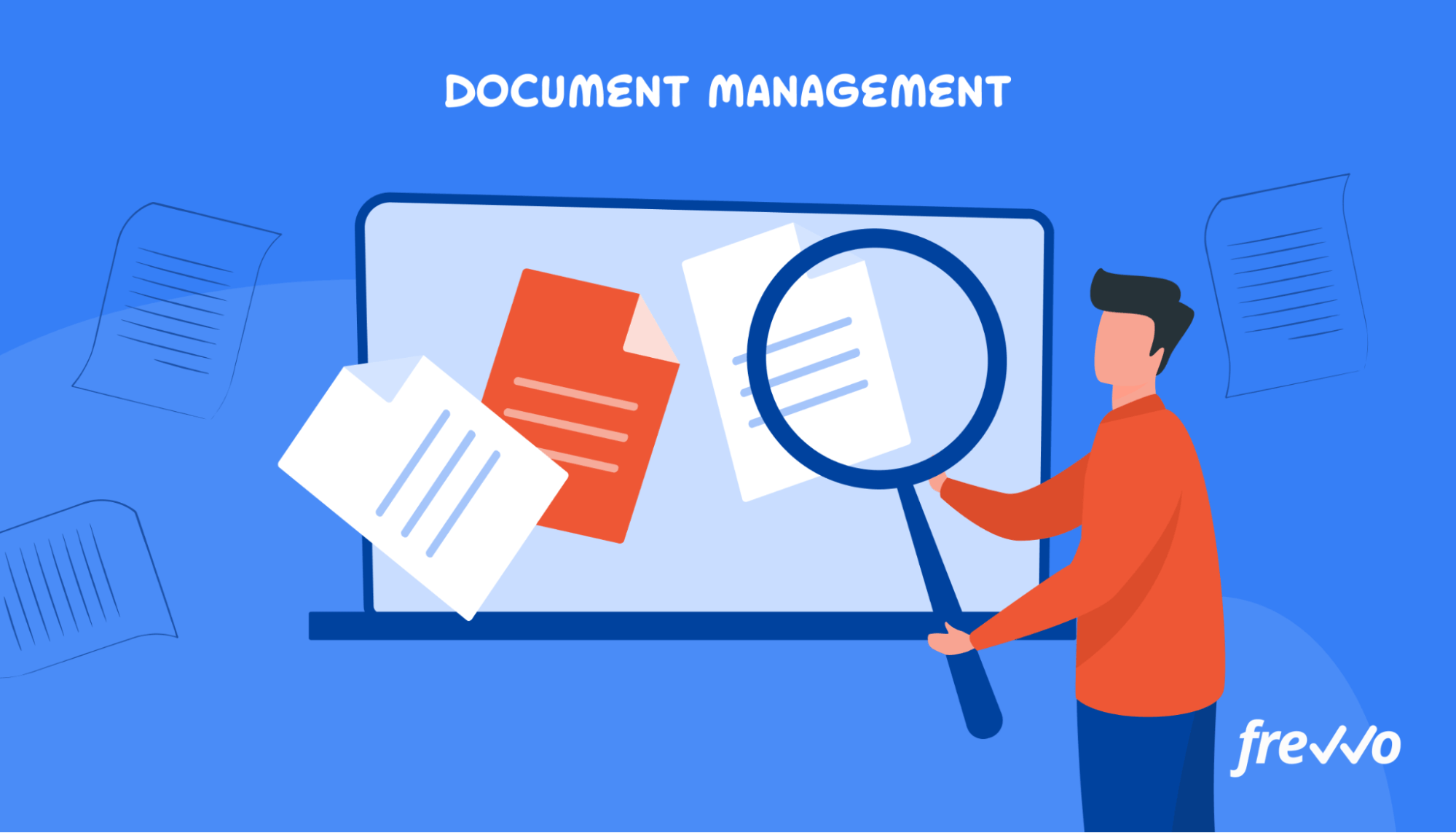
Research from International Data Corporation (IDC) found that employees spend an average 3.9 hours a week searching for documents. That equates to a little over 200 hours annually.
Keeping track of critical documents is becoming increasingly important as more companies go paperless. A good document management system allows you to easily organize and share files in one place. Here are some apps that you can use to manage your data.
Google Drive
Google Drive is a cloud-based storage platform that supports a wide range of file types. Every account comes with 15 GB of free storage, but you can pay for more storage depending on your needs. 100 GB of storage will cost you $1.99 per month.
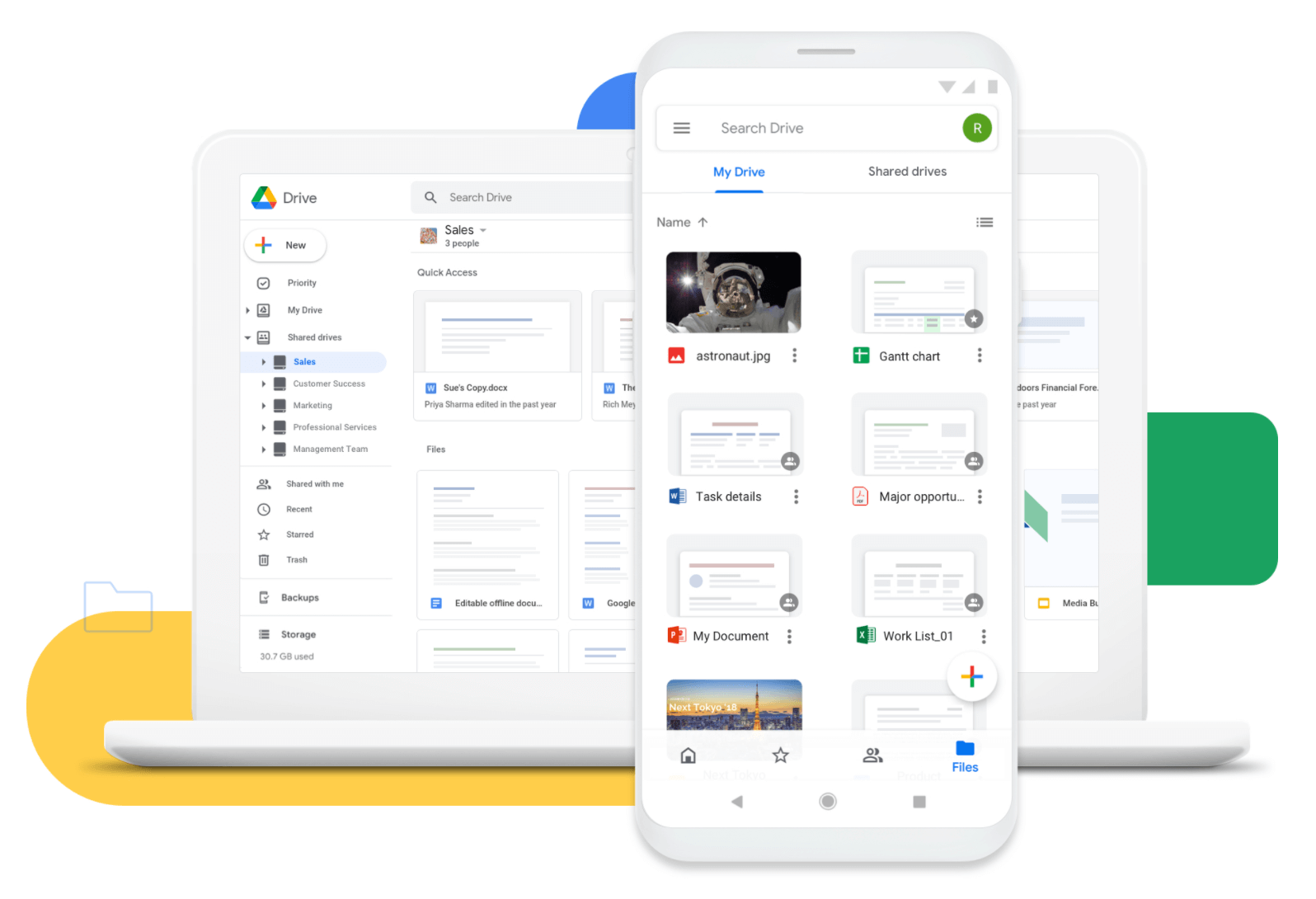
Store your files in one place and access the documents you need from any device.
Google Drive also comes with Google Workspace — a suite of productivity apps that include Docs, Sheets, and Slides. These applications enable you to share and collaborate on documents in real-time with your team.
Don’t have your files organized? Google Drive is powered by the company’s search technology, enabling you to quickly find what you’re looking for.
Dropbox
Dropbox is an easy-to-use cloud-based and collaboration platform. Like Google Drive, it provides a central location where you can store and manage your files.
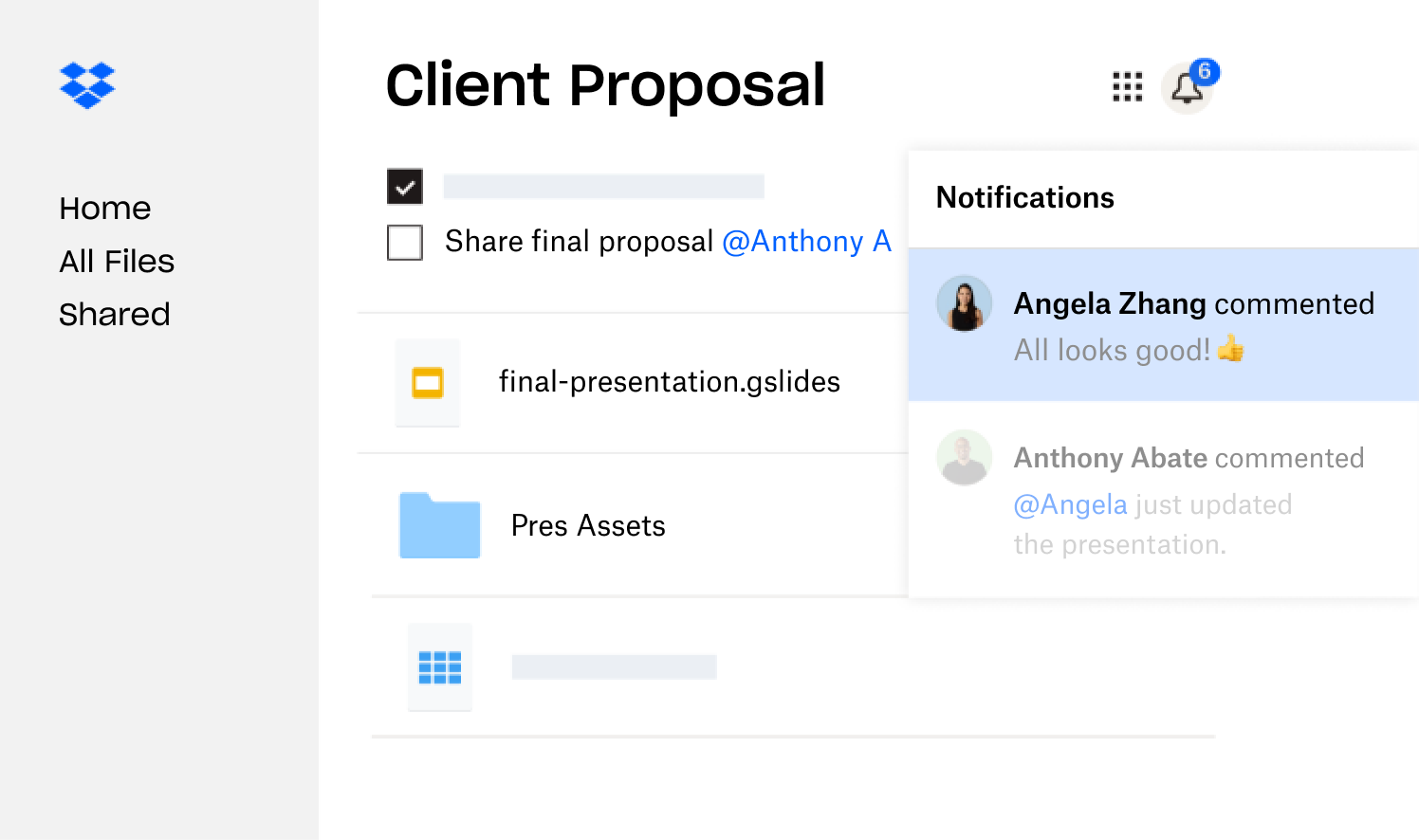
When it comes to file sharing, Dropbox offers more granular control than Google Drive. You can set passwords and even expiration dates on shared files.
Dropbox also integrates with the Slack app and other communication tools, allowing you and your team to collaborate directly from the interface. While Dropbox supports electronic signatures, you’re limited in how many documents you can send a month.
Note Taking
You can write notes on just about anything — a scrap of paper, the back of some junk mail, a Post-It note, etc. The problem with this approach is you have bits of information in many different places.
Note taking apps make it easy for you to capture all types of notes and sync them across different devices. They also let you share your notes and collaborate in real-time with your team.
The following are note taking apps that you can use to organize your notes from one place.
Evernote
If Asana is geared more towards team collaboration on tasks, Evernote comes in handy for personal organization. It functions as an online notebook where you can save all your notes and files on-the-go.
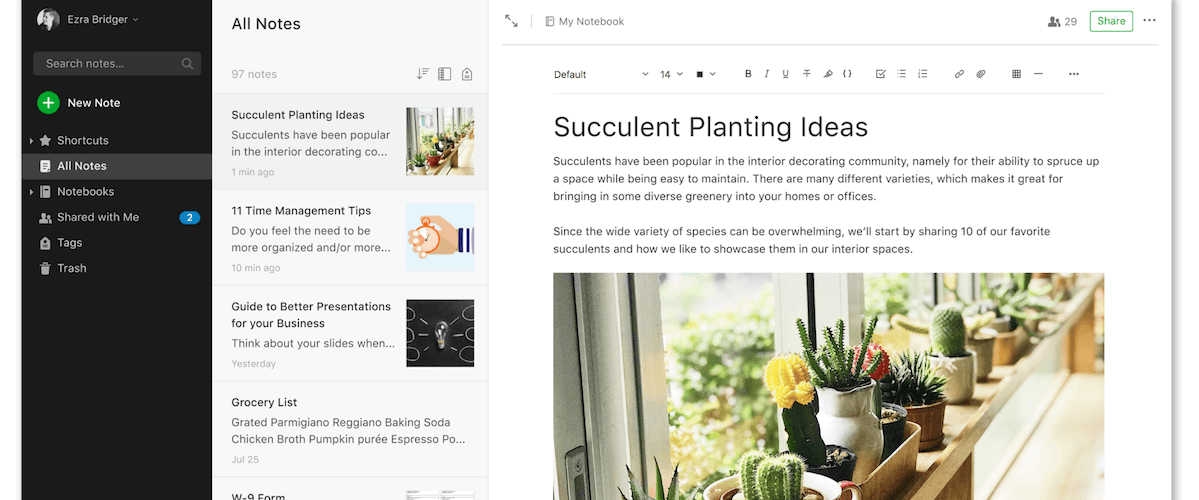
Use a personal organization system to keep your own files and notes together, and gather ideas for future projects.
While it’s possible to share “notebooks” or “notes” and collaborate with team members through its chat feature, Evernote is most useful as a place where you can gather all your ideas and images for ongoing projects and tasks.
Come across something useful online? Evernote’s “Web Clipper” allows you to save any page on a website automatically to your notebook so you can refer back to it later. The app also comes with a to-do list function so you can check off tasks as you complete them.
Another handy feature is the ability to take photos of your written notes with a mobile device and import them into your notebooks. Evernote can even turn your handwriting into searchable text.
Google Keep
If you’re already invested in Google’s ecosystem, you don’t have to look far for a simple and intuitive note-taking app. Google Keep is also free to use, just like Google’s other productivity apps.
With Google Keep, you can create notes and sync them across your devices. Share notes with other collaborators by simply adding their email address. However, one downside is the lack of access control. Any users you add to a note will be able to edit or delete entries.
Google Keep integrates with Google in a number of ways. If you’re composing an email in Gmail, you can slide over the side panel and view recent notes. You can also turn a note into a Google Docs file.
While Google Keep may seem rather simplistic on the surface, it offers a surprising number of useful features for taking notes.
Conclusion
With process automation software, it’s easier than ever to eliminate manual tasks from your workday. By getting started with these tools, you’ll see an immediate improvement in productivity.
Once you’ve set up these processes in place, you can come up with even more ways to make life easier for you and create room for more important, creative tasks.
Ready to start automating your workflows? Get started with frevvo today by signing up for a 30-day free trial.